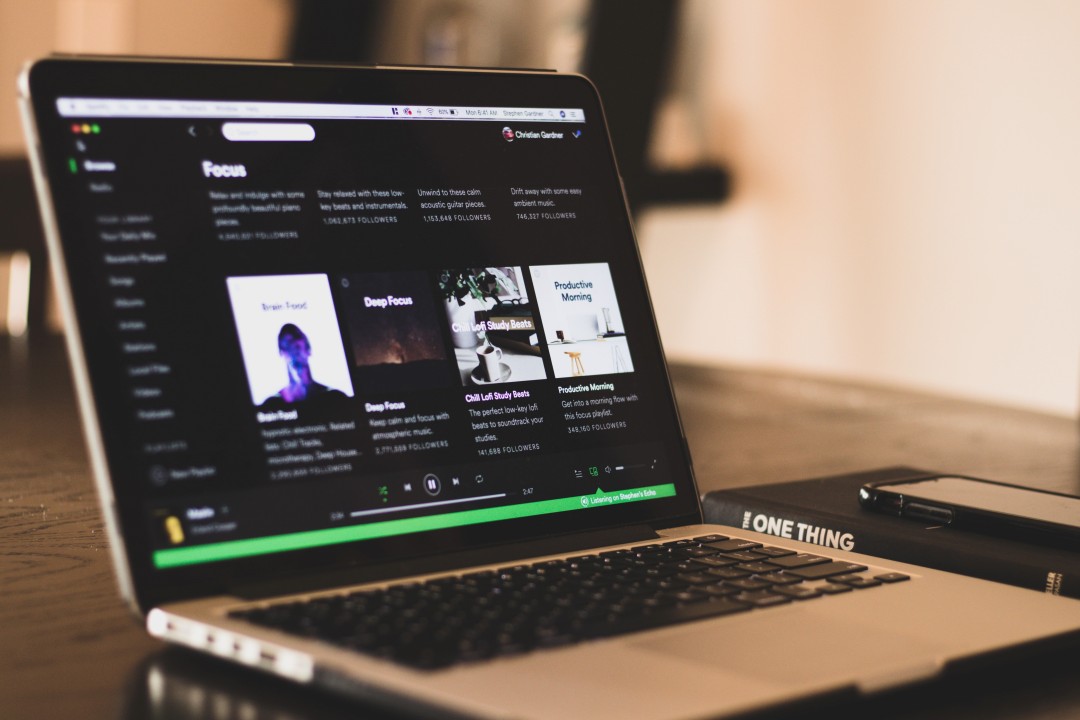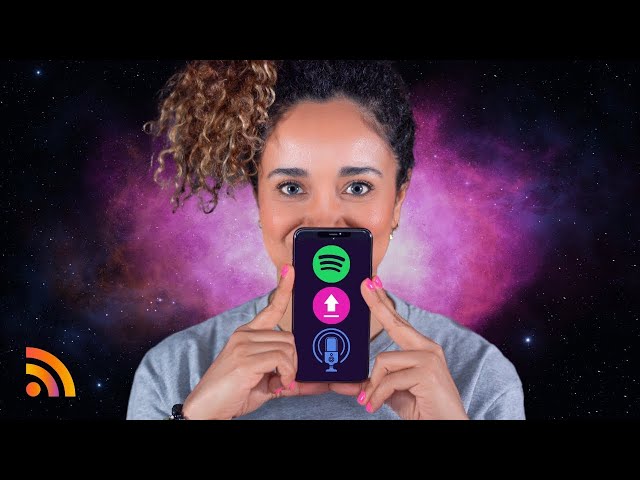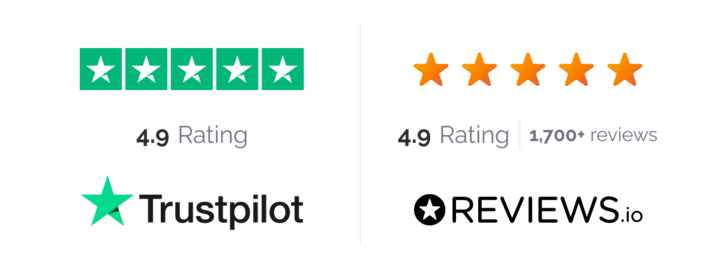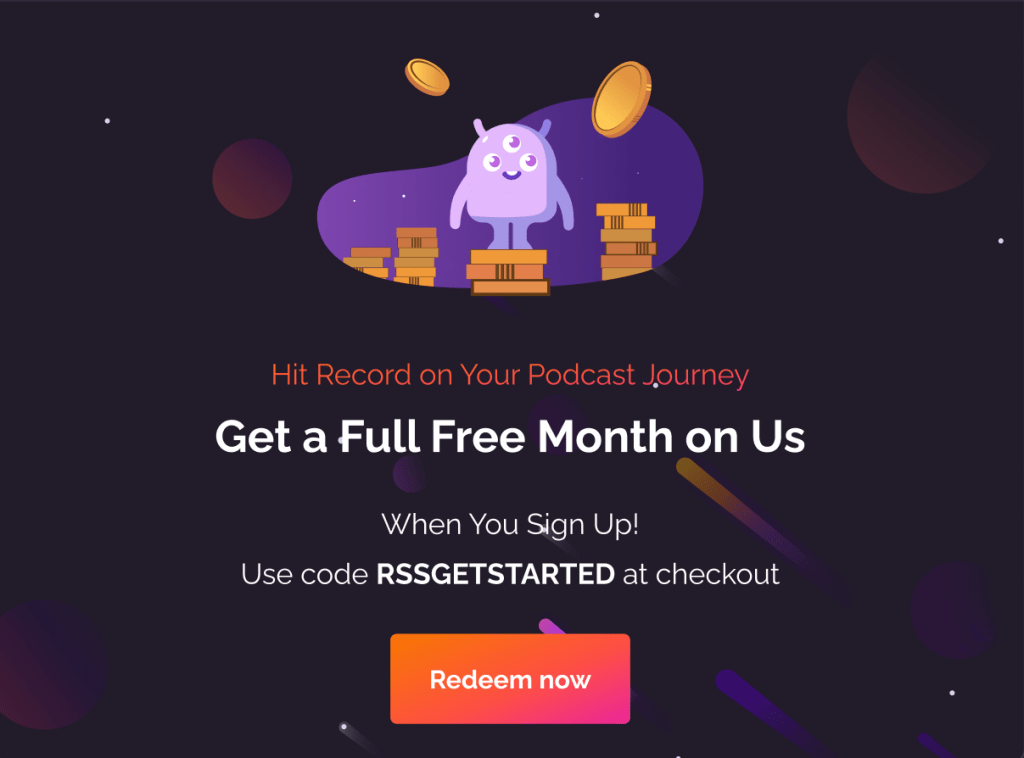Spotify has more than 250 million listeners across more than 75 countries worldwide, and is one of the top podcast directories.
It’s a no-brainer that getting your podcast on Spotify is one of the easiest things you can do to help people find your show.
The great news is that adding your show on Spotify is easy. Here’s how to get your episodes on Spotify and start being discovered by new listeners and fans.
How to Upload Your Podcast to Spotify
If you are hosting your show with RSS.com, getting your podcast on Spotify and other major directories is a breeze.
Simply click on the “Distribution” tab in your RSS.com dashboard and enable “Automatically submit my show to all the podcast directories below.”
It’s that easy!
✨ Click here to start an RSS.com podcast hosting account for free.
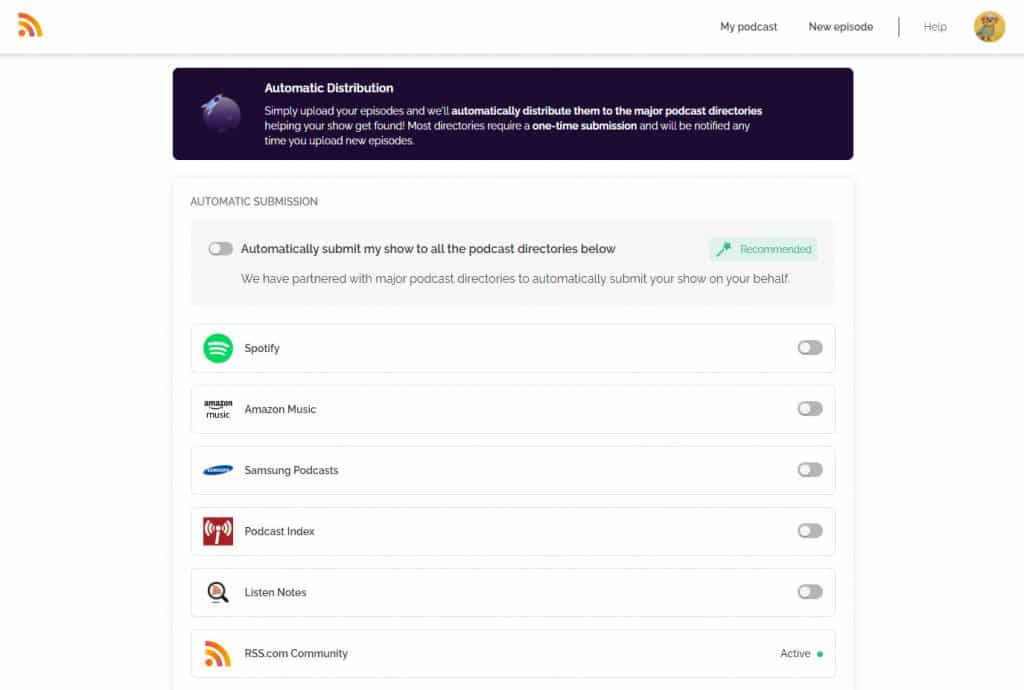
If you are hosting with another provider, here’s how to get your show on Spotify.
Step 1. Start by logging into your existing Spotify account or creating a new account with Spotify.
If you are creating a new account, we recommend using the same email you use with your podcast host so that you can avoid any errors with uploading your show.
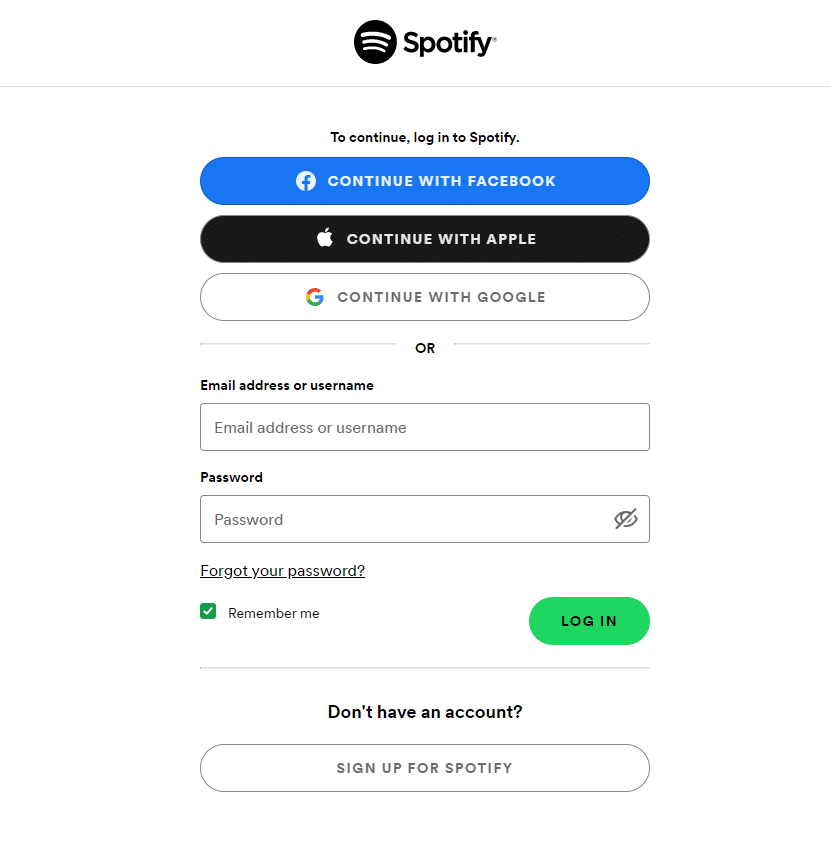
Step 2. Once you’ve signed up or logged in to your existing account, you’ll be directed to Spotify for Creators.
Click “Get Started,” then paste in the link to your podcast’s RSS feed.
✨ If you need a podcast RSS feed, click here.
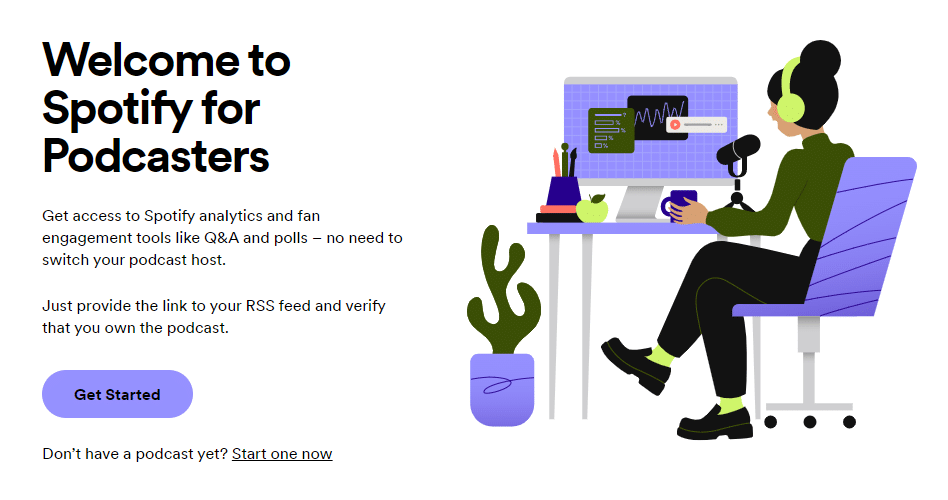
💡 If you’re using RSS.com as your podcast host, you can find your show’s RSS feed on the “My podcast” tab of your dashboard as shown below.
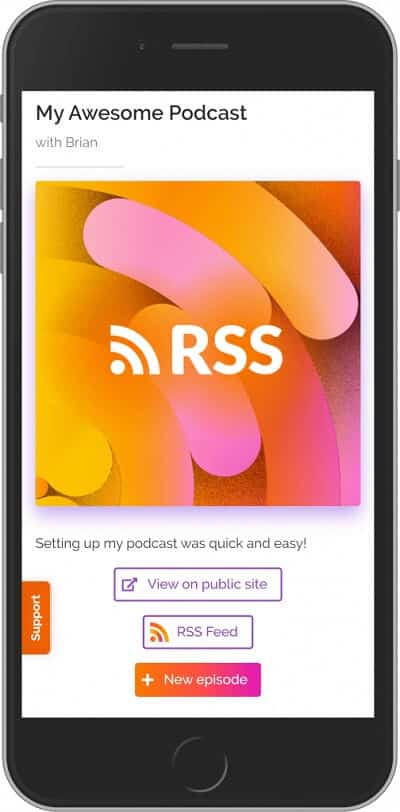
Click the “RSS Feed” button underneath your show’s description and it will copy your feed to your clipboard.
➡️ From there, you can paste your RSS feed into Spotify here: https://podcasters.spotify.com/dash/submit
How to Add Your RSS Feed to Spotify
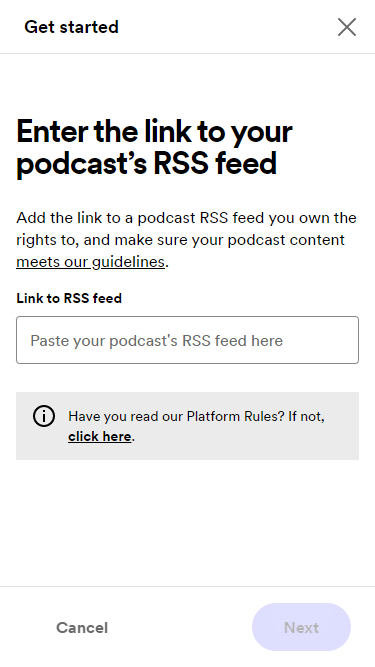
If you are hosting your show with RSS.com, we automatically remove your email address from your public podcast RSS feed to keep your information private and protect you from unwanted email spam.
To temporarily make your email address visible, go the “Settings” tab in your RSS.com dashboard and scroll down until you see the “Enable email in my RSS feed” section. Enter the email associated with your RSS.com account and select the “Enable email” button.
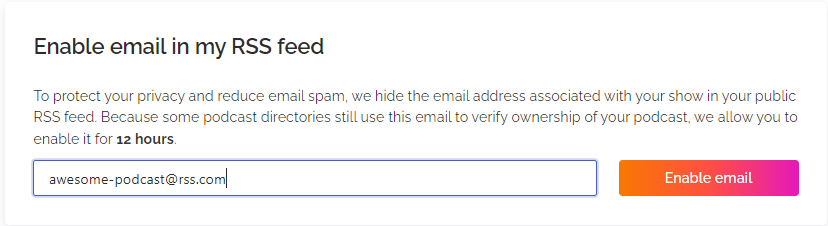
Once you have successfully submitted your podcast’s RSS feed, Spotify will need to verify your show by emailing you an 8-digit code.
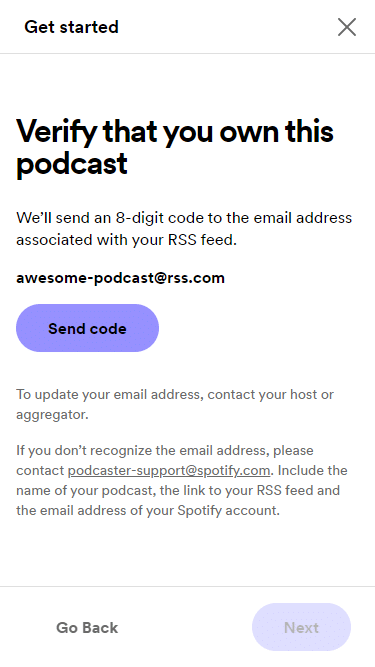
Step 3. Now that you’ve verified your show, you’ll need to add your podcast’s details like the category, language, country and your hosting provider (select RSS.com if you are hosting with us).
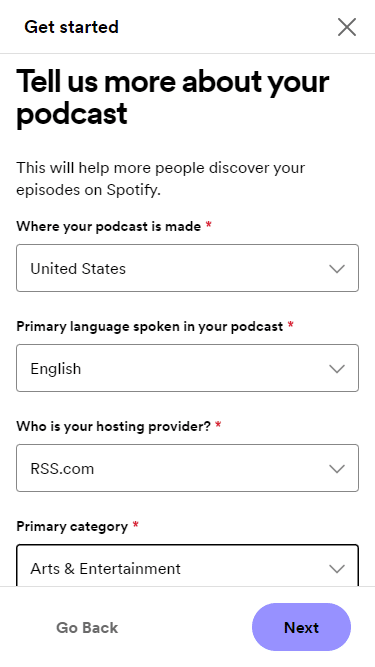
Step 4. Once you’ve completed all fields, click “Next,” review your information and select “Submit.”
🙌🏽 Great job, you’re done!

😕 Are You Receiving Errors When Submitting Your Podcast to Spotify?
Sometime users will receive an error message in Spotify when trying to add their podcast’s RSS feed.
Below are two of the most common errors and how to fix them:
1. Your podcast needs a globally unique identifier (GUID)
This means that your podcast feed is empty because you haven’t uploaded an episode to your podcast host. Until you do, Spotify won’t be able to find any episodes and will reject your show’s RSS feed.
After you upload your first episode, you can then resubmit your podcast’s RSS feed.
2. Your podcast RSS feed is missing an email address/your email needs to be verified
You need an email address associated with your RSS feed which is pulled from the RSS feed for your podcast. Spotify relies on email verification to ensure you’re the owner of your podcast.
If the email address to verify your podcast is wrong, you’ll need to update the email address with your podcast host.
How Long Until Your Podcast is Live on Spotify?
Now that you know how to upload a podcast to Spotify and how to troubleshoot any errors you may get, you’re probably wondering how long it will be until your show is live.
Many shows are live within just a few hours, but it could take up t0 five days to appear.
At this time, Spotify doesn’t email you to let you know that your podcast is live, so you’ll need to keep checking back with Spotify.
Submit Your Show to the Top Podcast Directories
Here are step-by-step guides on how to submit your show to other major podcast directories:
- How to submit your podcast to Apple Podcasts
- How to submit your podcast to Stitcher
- How to submit your podcast to TuneIn
- How to submit your podcast to iHeartRadio
- Submit your show to Pandora
- How to submit your podcast to Amazon Music & Audible
- How to submit your show to Deezer
🍿 Are You a Visual Learner?
Check out the video below for a visual walkthrough on how to get your podcast on Spotify.