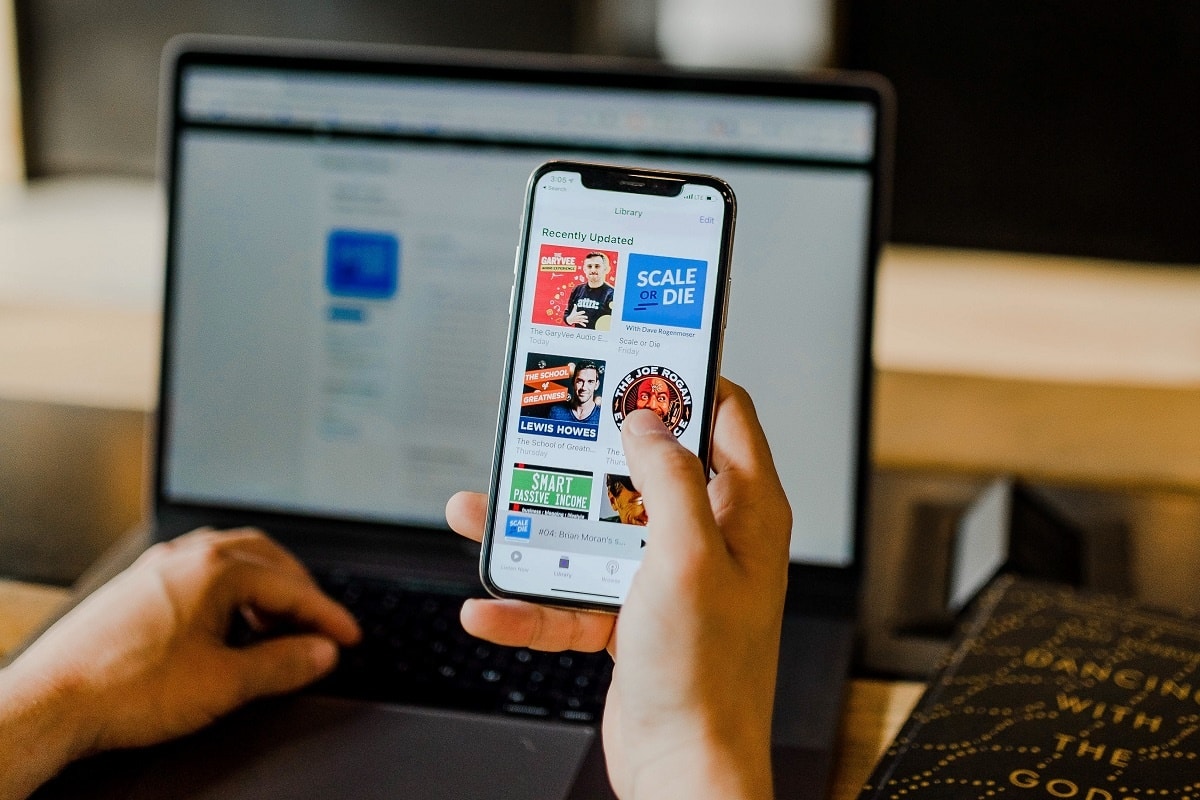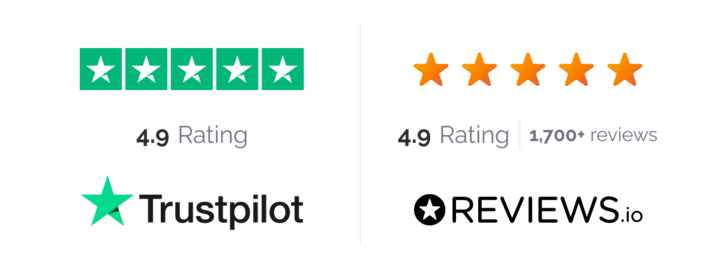Submitting your show to Apple Podcasts is one of the best ways to reach millions of potential listeners.
If you’re an RSS.com podcaster, distributing your show to Apple Podcasts is effortless – just enable automatic submission from your dashboard, and we’ll take care of the rest.
New to RSS.com? 
Check out the video below for a step-by-step guide on setting up automatic podcast distribution to Apple Podcasts.
How to Guide: Automatic Apple Podcasts Submission
Step 1. Navigate to the Distribution tab in your RSS.com dashboard, and toggle Apple Podcasts
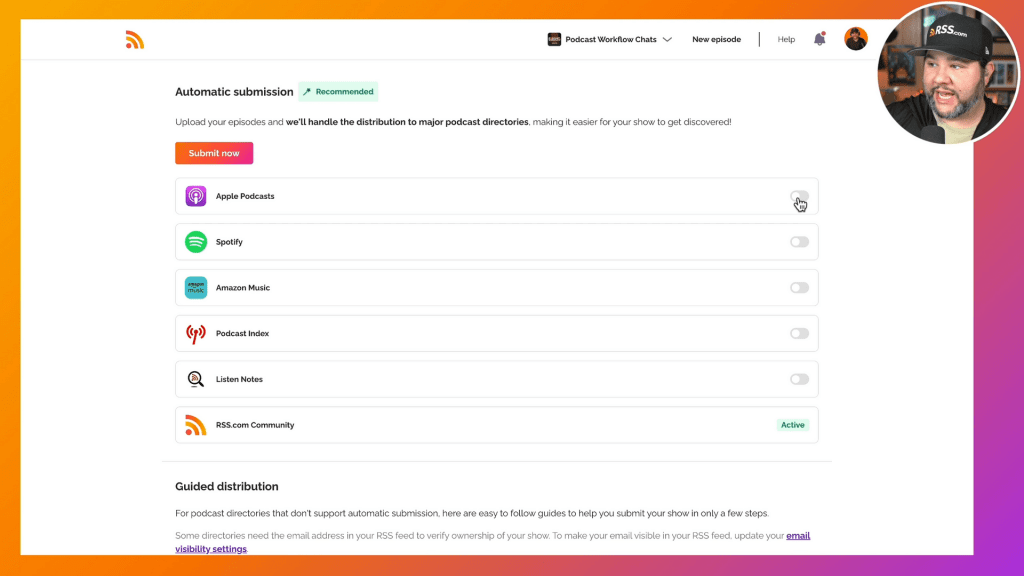
Step 2. Accept the terms of service, and click continue
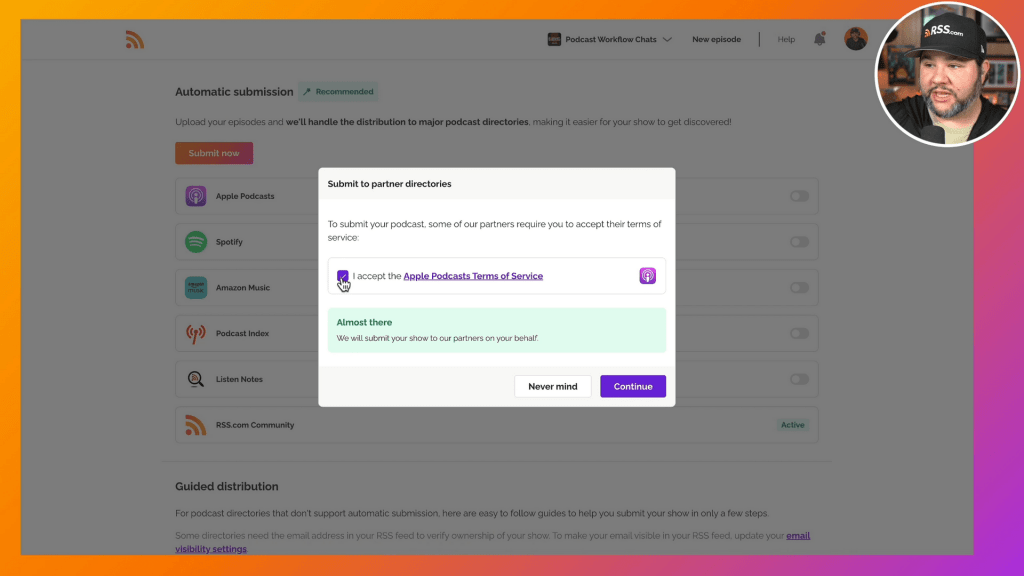
Step 3. Wait for Processing – Your show will display as “Active” once processed.
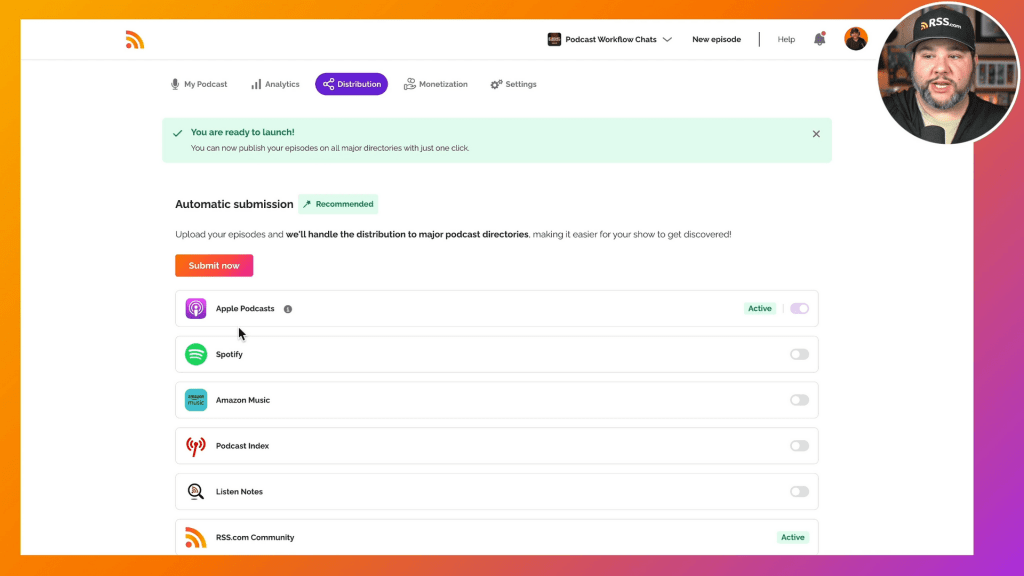
Once it says “Active” your show will be available on Apple Podcasts. The next step is optional, but recommended.
Optional Step 4. Get your Apple Podcasts URL to “Claim Your Show” in Apple Podcasts Connect.
This is what allows you to access your podcast within Apple Podcasts which you can later use for exclusive and early access distribution through Apple Podcasts Subscriptions should you choose to offer that to your listeners.
You can find your Apple Podcast URL via your podcasts public website.
Here’s how to navigate there: “My Podcast” (in your dashboard)> “Public Website” > “Listen on Apple Podcast” link.
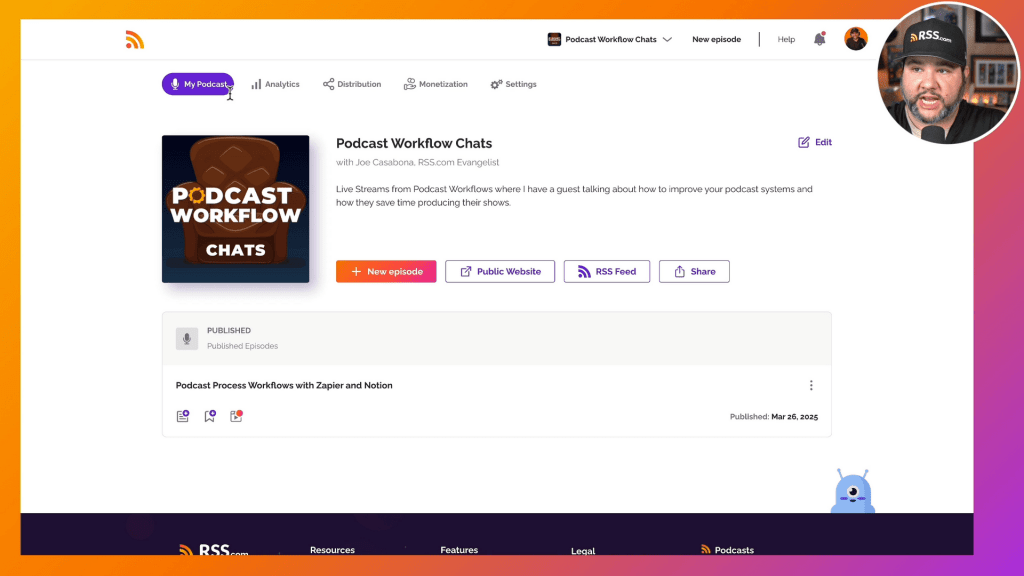
Right-click and copy the link address.
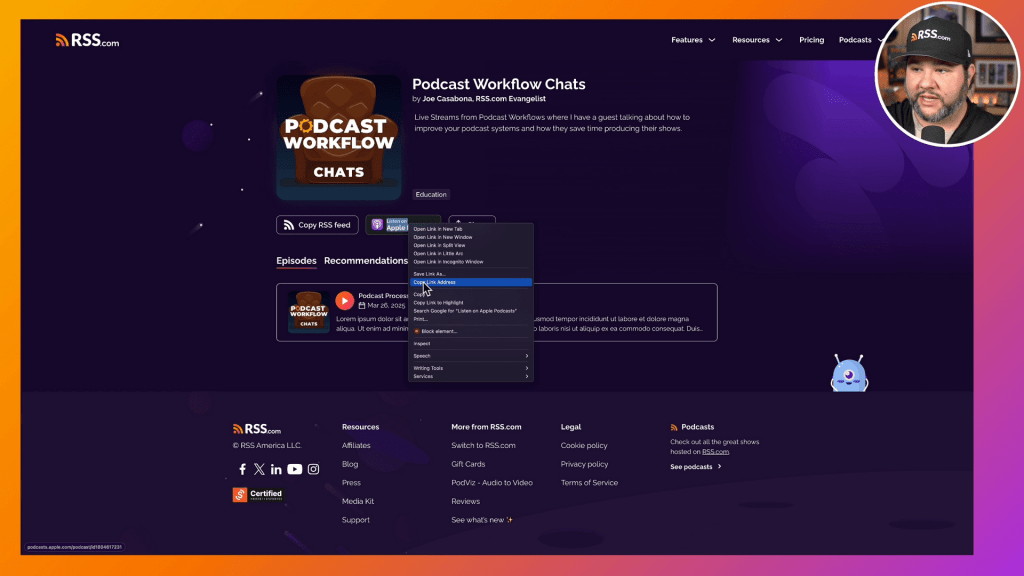
Head to the Apple Podcasts Connect page, login to your account and select “Claim Existing Show.”
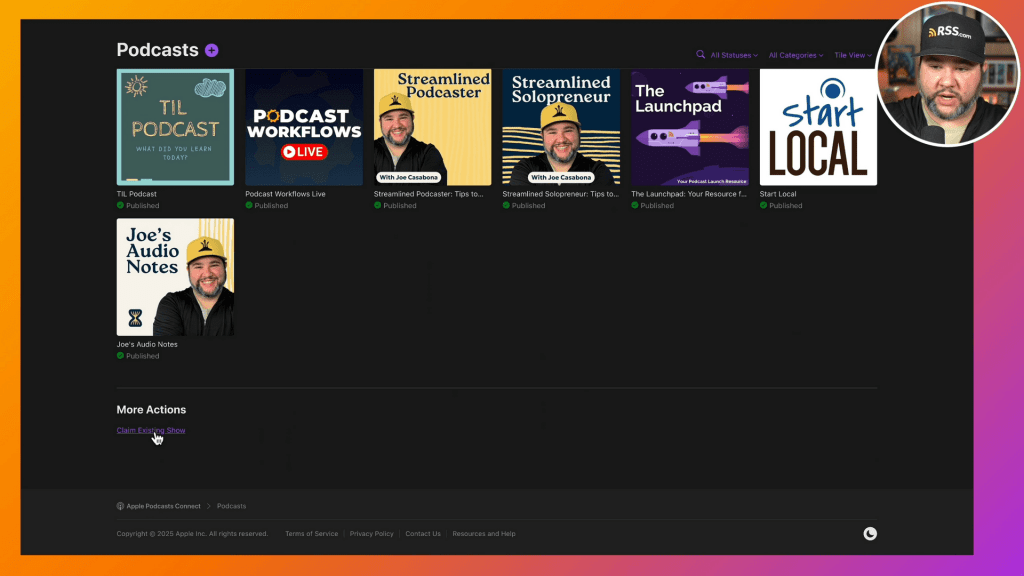
Paste in your Apple URL to find your show, and you’ll be given a token. Copy it, then return to RSS.com to paste the token.
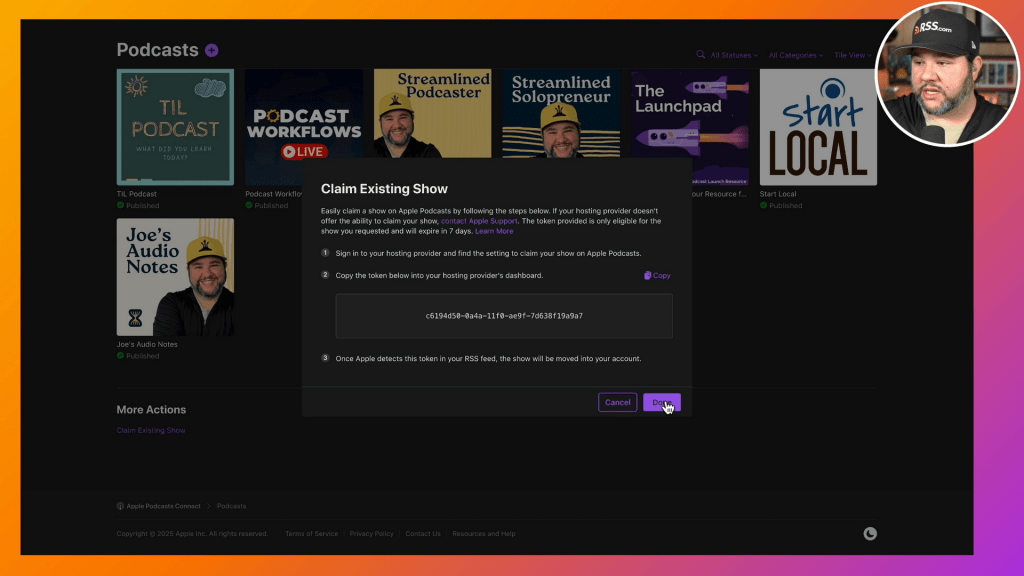
Scroll to the “Claim Your Show” section in your RSS.com distribution dashboard, paste the token, and click “Claim.”
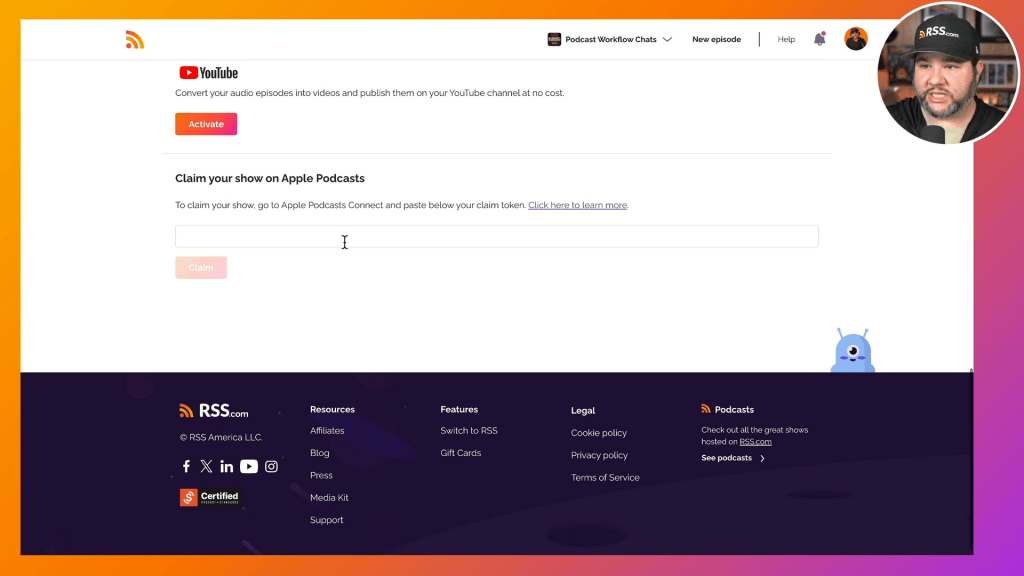
Once processed, your show will appear in your Apple Podcast Connect dashboard with full analytics access.
You can also view an extensive amount of podcast analytics directly from your podcast dashboard. Learn more about RSS.com’s Podcast Analytics.
How to Manually Submit Your RSS Feed to Apple Podcasts
Some podcasters and podcast networks prefer to submit their shows to podcast directories themselves. Here’s a step by step guide for how to do that if you prefer to add your RSS feed to Apple Podcasts manually:
Step 1. Log in to Apple Podcasts Connect
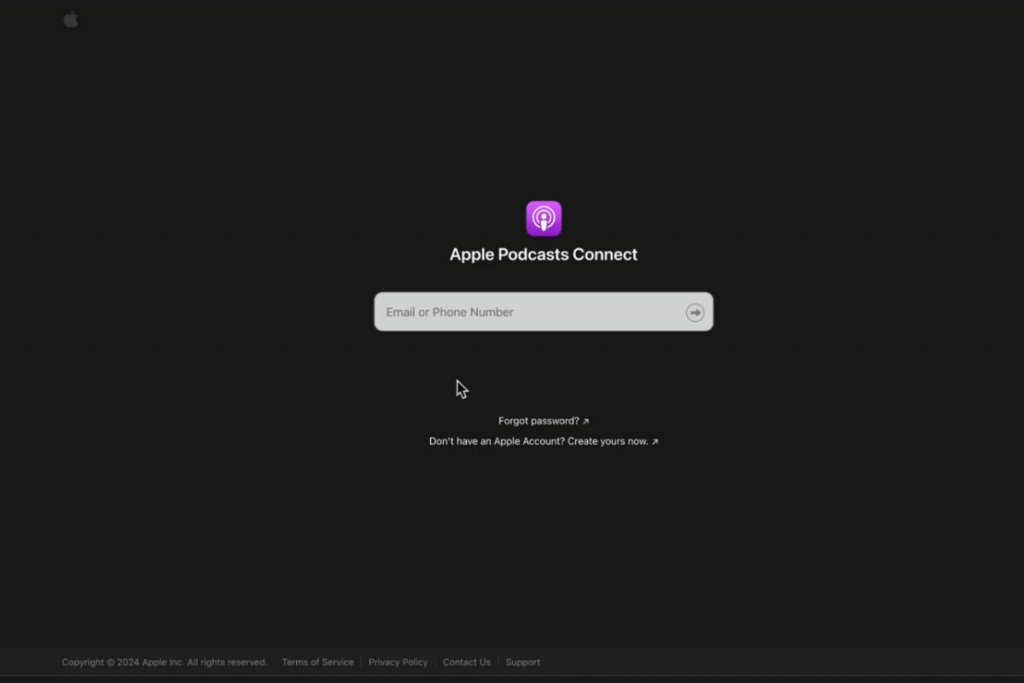
Step 2. Click the purple + button next to the word “Podcasts” and select “New Show”
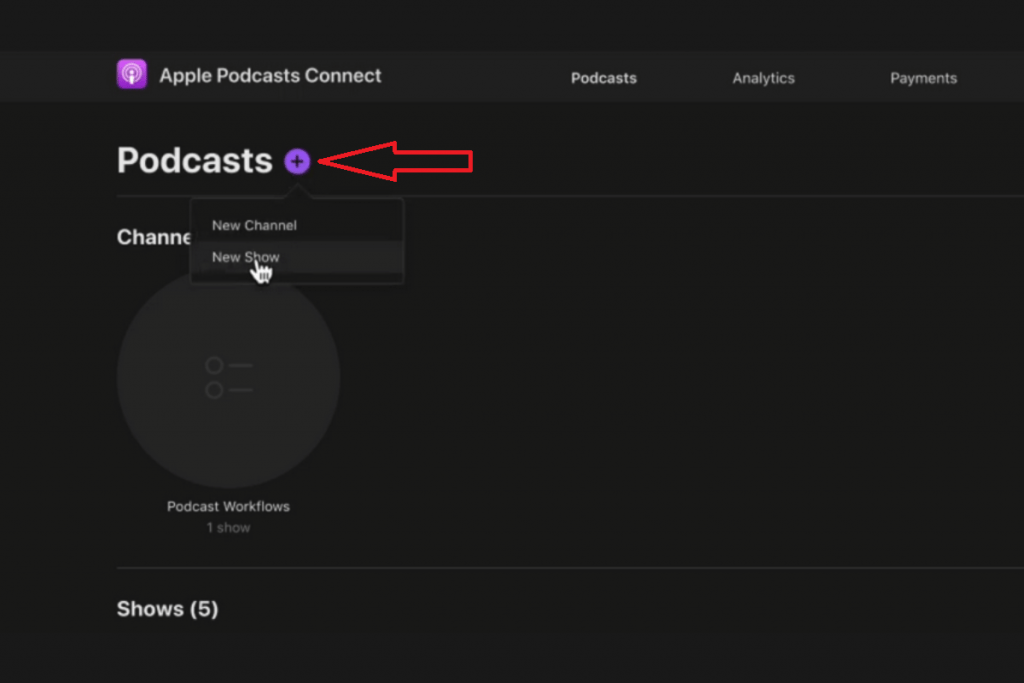
Step 3. Select “Add a show with an RSS feed”
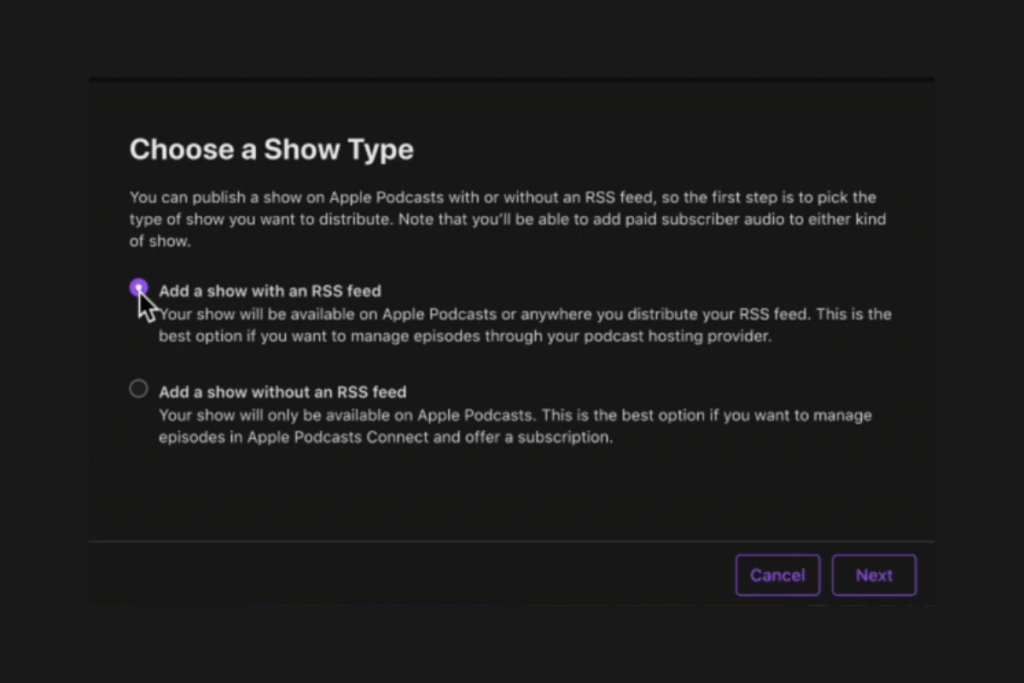
Step 4. Paste your RSS feed URL into the “RSS feed URL” field.
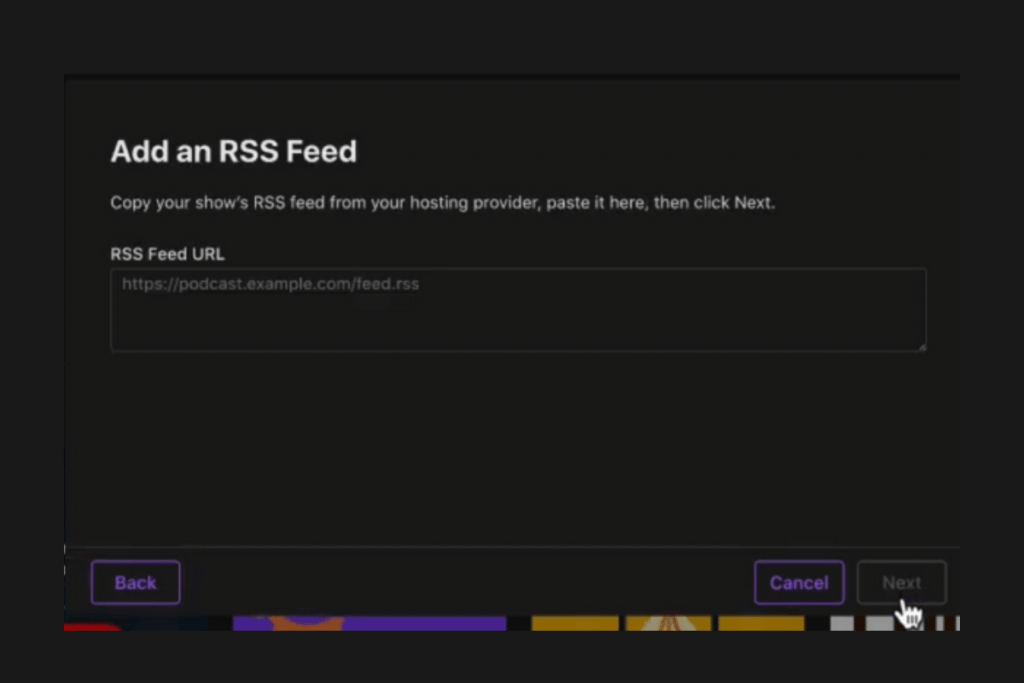
You can find your RSS feed in the RSS.com dashboard, under the “Distribution” tab in the “Manual Submission” section.
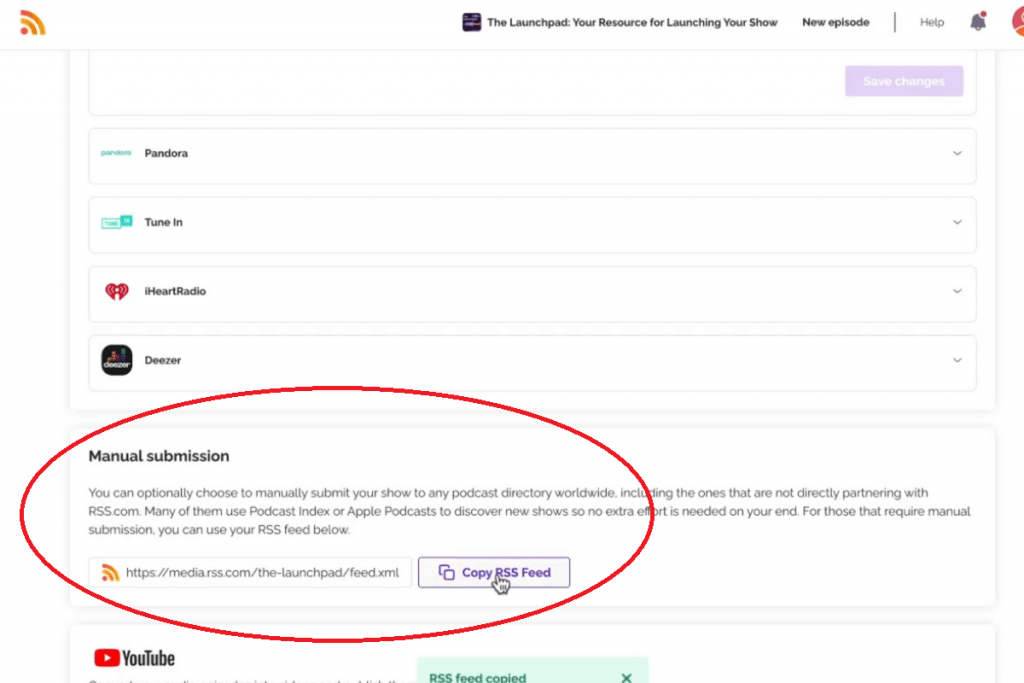
Step 5. You might be prompted to manage user access at this point. If so, select “Grant show access to everyone,” or you can select “Choose who can access this show.” Then, you’ll click “Add.”
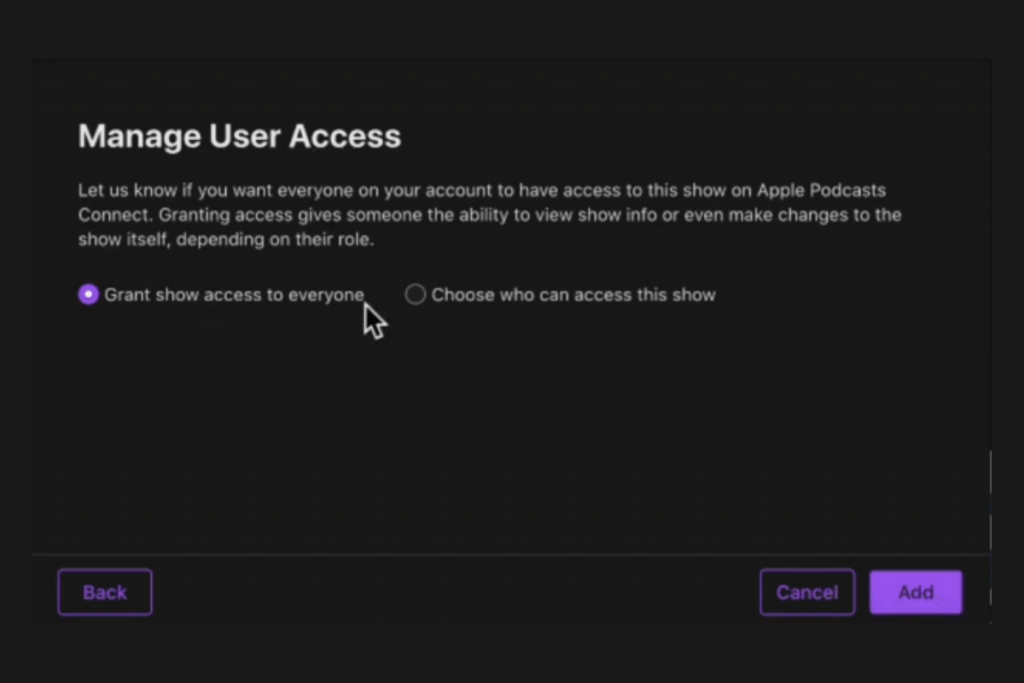
Step 6. At this point, Apple Podcast will start processing your show.
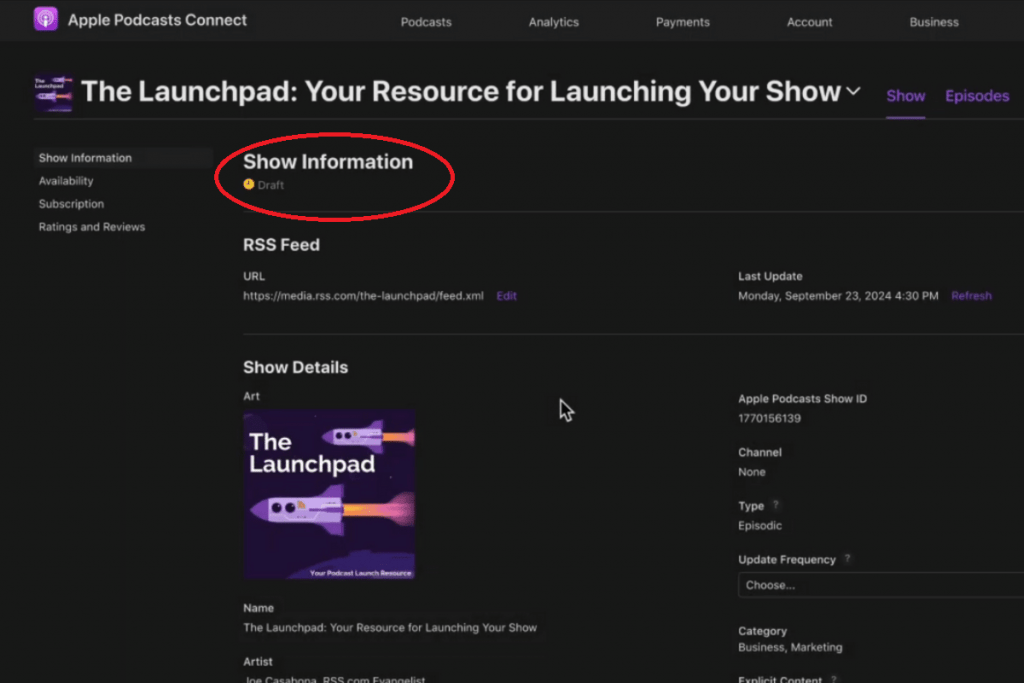
Once your podcast is in “Draft,” you’ll need to set the content rights for your show.
Most users will select “My show does not contain third-party content.”
However, if your show does contain third-party content, you will need to select “This show has rights to its third-party content” to confirm you have the right to publish it.
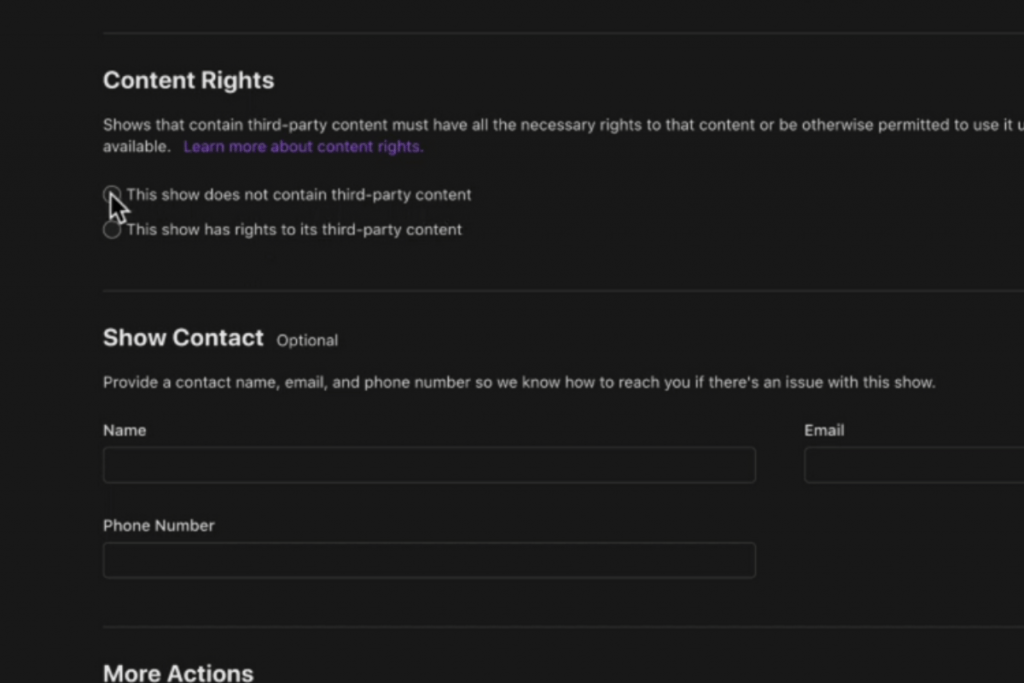
Learn more about third-party content.
Step 7. Click “Save and publish” and your show will be published on Apple Podcasts.
Note: It might take some time for your show to propagate to Apple Podcasts,
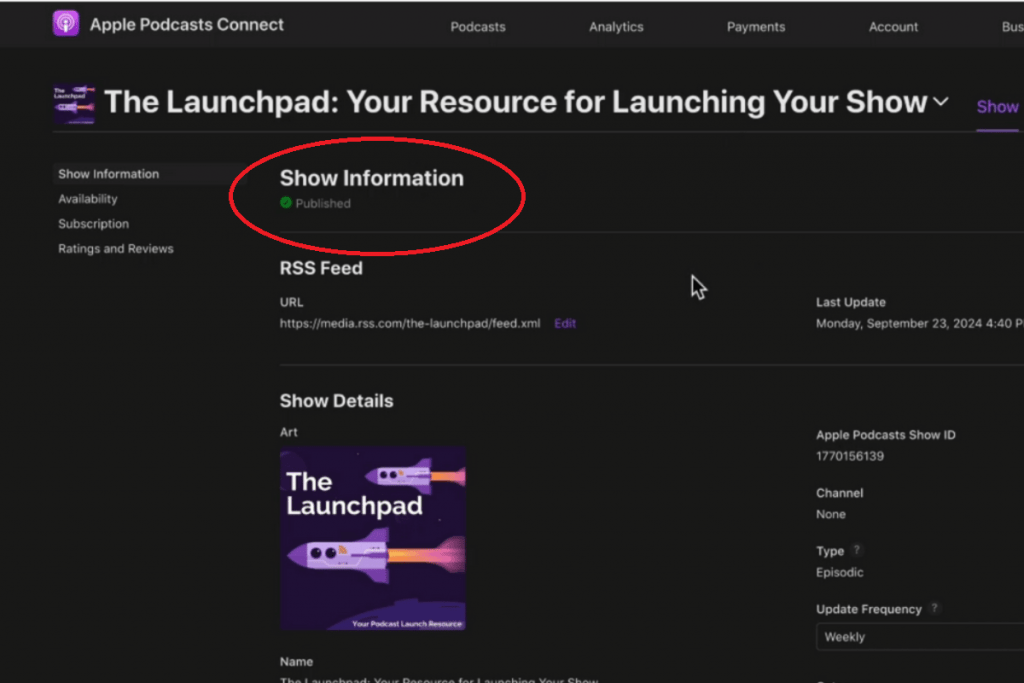
Easy right?
You’re on a Roll! 
Now that you’re show is going to be on Apple Podcasts, it’s time to submit it to the other major directories.
Here are easy to follow, step-by-step submission guides for the most popular podcast directories:
- Here’s how to submit your podcast to Spotify
- Submit your podcast to TuneIn
- How to submit your podcast to iHeartRadio.
- How to submit your podcast to Deezer
- How to add your podcast to Audible and Amazon Music
- RSS.com to offer Apple’s new Apple Podcasts Delegated Delivery
- How to create a Channel on Apple Podcasts
- Apple Podcasts on the web.