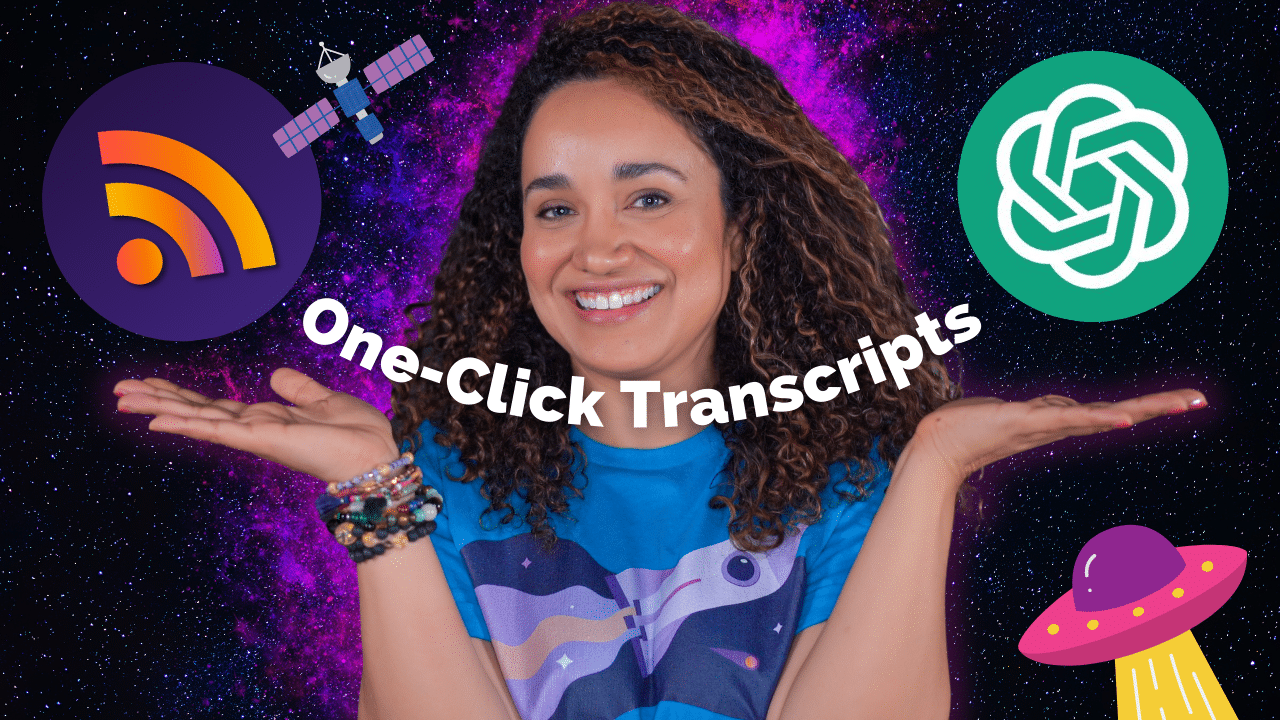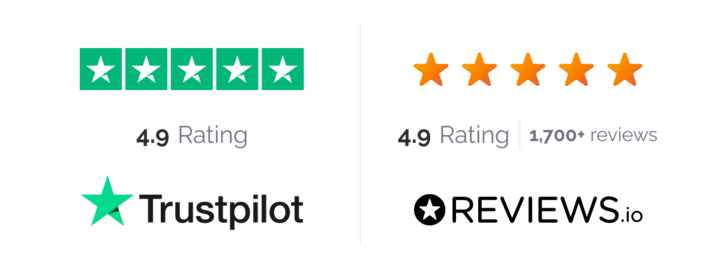You spend all your energy and time planning, recording, editing, and posting your episodes so that when it’s time to promote your show on social media, you’re depleted of creative ideas and overwhelmed about when to post, where to post, and what to post. I get it! 😢
The marketing and promotion of your podcast is equally important or even more important than creating the show itself. It’s how your show will grow, increasing your ability to monetize and go full-time doing what you love, which is creating your podcast.
I’m super excited because in this post, I’ll show you a mind-blowing strategy to create assets for your episode promotion in minutes using the latest RSS.com transcription feature and our new best friend and virtual assistant, ChatGPT.
🤔 Should You Transcribe Your Podcast Episodes?
Before we get into super efficient ways to promote your show, let’s quickly review the reasons why you should be transcribing your episodes:
- Transcripts makes the content more accessible to individuals who are hard of hearing or deaf.
- Transcriptions provide search engines such as Google with text to crawl and index, which can enhance the visibility of the episodes in Google Search.
- Repurposing your transcripts as blog posts, social media content, newsletters, and other types of promotional material can help podcasters expand their reach.
- Transcripts can also serve as a reference point during the editing process, allowing podcasters to identify areas that need improvement.
- Transcripts can boost audience engagement by enabling listeners to follow along and take notes.
📝 RSS.com’s Episode Transcription Feature
Remember those days when you have to spend hundreds of dollars getting transcripts for your podcast episodes or sit at your computer for hours creating content for social media?
The good news is that RSS.com has released free episode transcriptions making the task fast and easy.
➡️ Don’t have an RSS.com account? Sign up for free here.
I’m going to use my podcast Podmacita, to show you how easy RSS.com makes it to create and access your transcript!
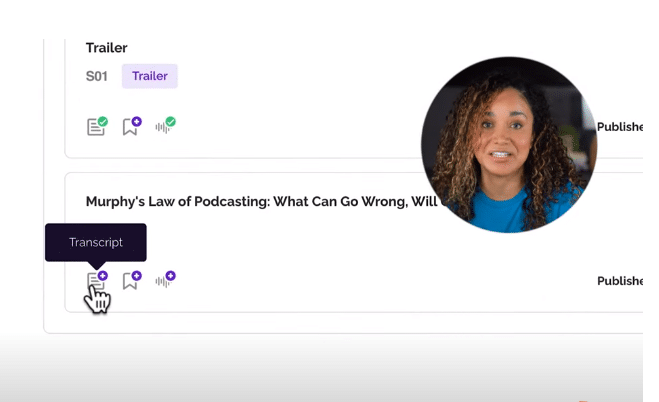
So here we are in my RSS.com podcast dashboard. You’ll notice in the bottom left-hand corner of any one of your episodes an icon that looks like a page.
And when you hover over the icon it says transcript. So let’s click it.
Here we have two options, I’m gonna choose the first option which is auto generate a transcript and then click “Continue.”
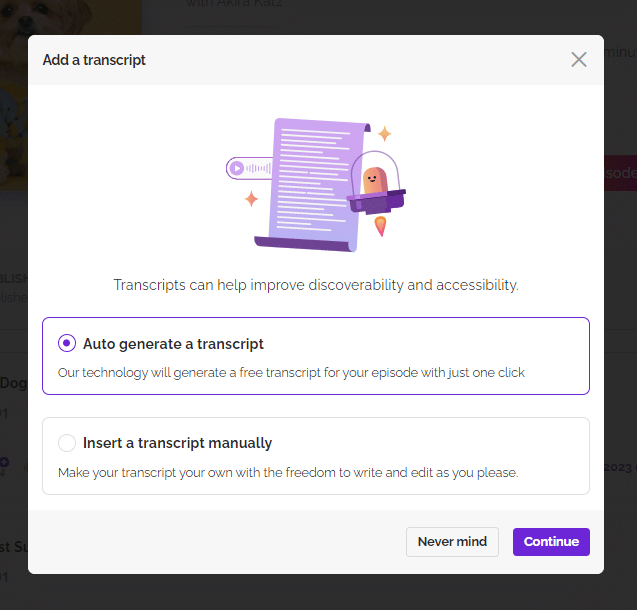
Now we have three transcript options that provide different levels of accuracy and different levels of speed, or how long it will take for RSS.com to generate our transcript.
I’ll always select the highest quality option, after all patience is a virtue. And then I’ll click generate transcript.
A message comes up that tells me that my transcript is being generated and that I will get an email when it’s ready.
📧 Oh, there’s my email! Let’s click “Go to the dashboard.”
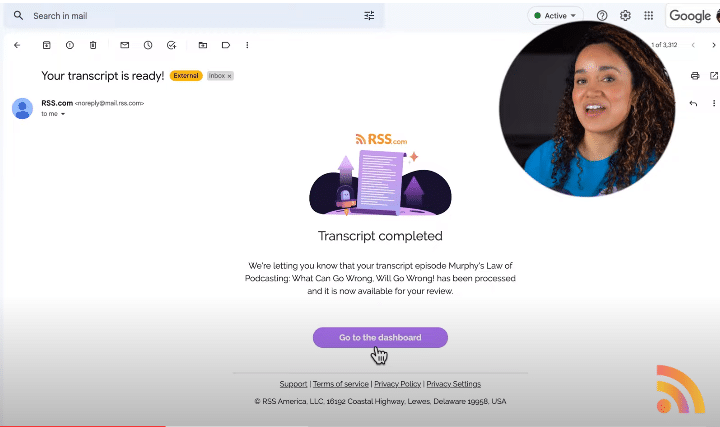
And would you look at that, my whole episode has been transcribed!
Here I can make adjustments to the script and when I’m happy I can click “accept transcript” and it will be automatically be added to my episode.
Now that we have our entire transcript, you’ll notice we also have all of these timestamps which are useful, but for our purposes, we’d like to remove them so that we can use the clean text for things like social media copy, blog posts or for email copy.
This is where ChatGPT comes in. First, I’m going to select the entire transcript by pressing command C to copy everything, and next I’ll open up a new chat in ChatGPT.
🤖 Click here if you need a Chat GPT account.
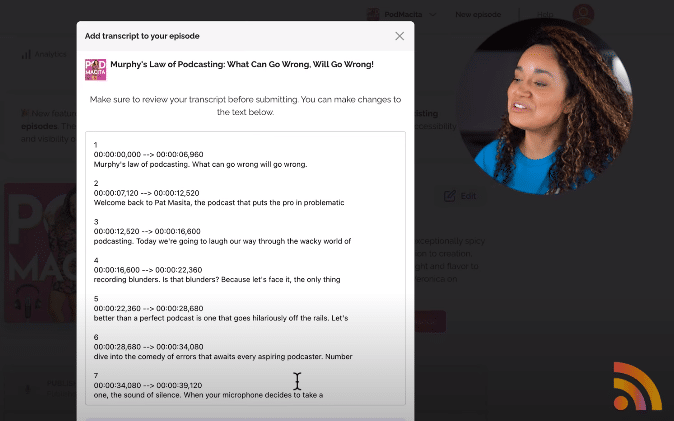
Once you are logged into ChatGPT, start a new chat and type: “remove the timestamps from the following transcript, proofread it, and also add natural line breaks.”
Next paste the entire transcript below your command and press enter.
And look at that, all of the text for my transcript has been cleaned up and has some nice natural line breaks.
Now that I have a clean, proofread transcript, I’m going to copy and paste it into a Google Doc so that I can use it to start making some amazing promotional content. 🔥

Use ChatGPT for Social Media Content
Let’s see what else ChatGPT can do for us using this transcript.
I’m going to type in “Use the above transcript to create a six part tweet series, or thread. Make the first tweet of the six an introductory tweet for the rest of the thread that is funny and compelling. Use an emoji with each tweet” and press enter.
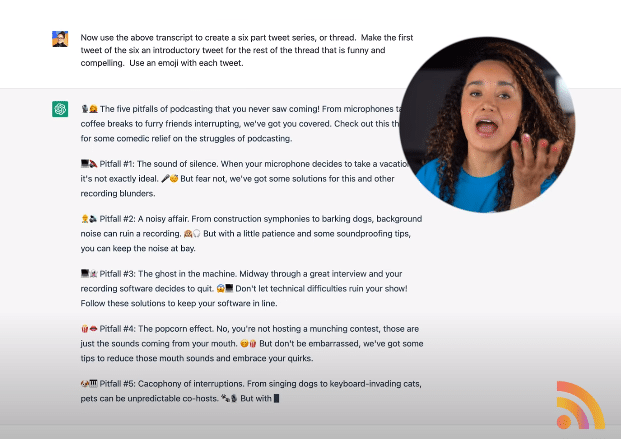
🪄 Wahlah!
We now have an entire tweet thread that we can easily adjust or ask ChatGPT to elaborate on or rephrase.
🤯 Mind-blowing, right?
Let’s see what else ChatGPT can do.
I’ll next type: “Use the above transcript to pull out five quotes.” And I’ll press enter.
And look, it generates five quotes directly from my podcast episode.
But let’s not stop here. Let’s keep going.
I will type: “Also use the transcript from above to create a community post for YouTube that invites people to come listen to the podcast episode?” And I’ll press enter.
✏️ ChatGPT produces a wonderfully written and engaging community post that I can use on YouTube along with a picture or an audiogram.
This type of copy is invaluable and can be further repurposed into any imaginable type of written content.
So what I’m going to do now is copy all of this information from this chat and paste it back into that Google Doc for future reference.
This way, I have this amazing written content easily accessible to share with my team or to edit on my own and tweak things here and there as I see necessary.
There is an unlimited amount of creative options we have to use this copy to create promotional materials.
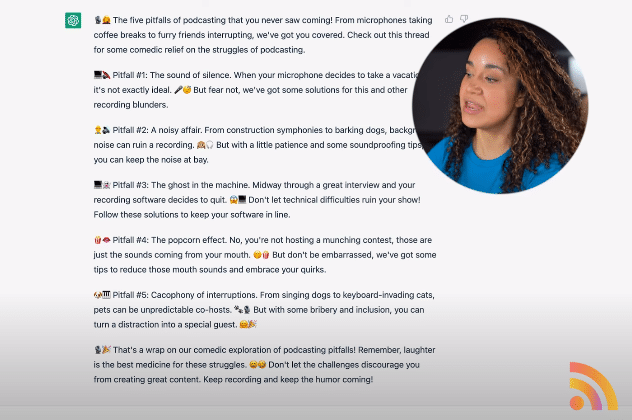
💡Use ChatGPT and Canva to Promote Your Podcast
You didn’t think I was just going to end there did you?
Let’s copy one of the quotes from my episode, open up CanvaPro and click on create a design. From here I can use Canva’s search bar to look for Instagram Reels.
Right off the bat we have these really fun templates but let’s go up to this search bar and type in quote.
🎬 And immediately there are a bunch of really cool video animated options that I can use.
I’ll click into the name and replace it with Podmacita and let’s change the colors to be the colors of my Podmacita brand. I also want my Podmacita name to be bigger, and finally I can paste that quote that we copied in place of this text holder, and resize it a little bit and there is my near instantaneous and I would say fabulous Instagram reel.
You can also experiment with photos, videos, more text and of course CTA’s or calls to action that invite the viewer to come check out your show and learn more.
And just like that! In just a few minutes, you have content for days, weeks, and even months to post on social media