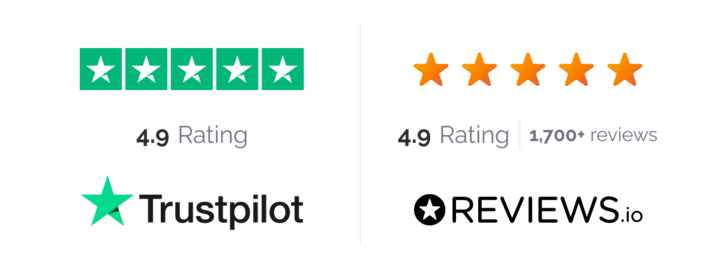RSS.com podcasters can monetize their shows by providing early access and exclusive episodes to their fans through Apple Podcasts Subscriptions.
In this guide, we’ll show you how to get started with this exciting monetization opportunity.
Step 1. Create a Free Account on RSS.com
If you already have an RSS.com account, you will still need to join the Apple Podcasters Program. Click here to jump to that step, or simply scroll down to Step 2.
How to set up an RSS.com account:
1. Go to https://dashboard.rss.com/auth/sign-up/
2. Enter an email address that you would like to use for your show.
3. Choose a password, and click “Get started for free.”
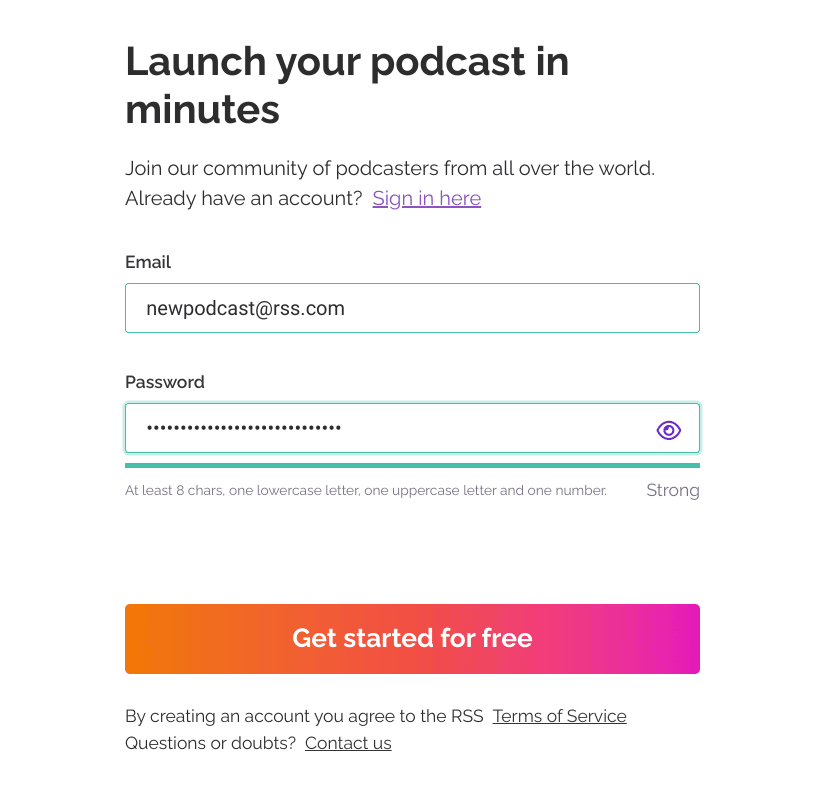
4. Enter the verification code sent to the email address used to set up your account.
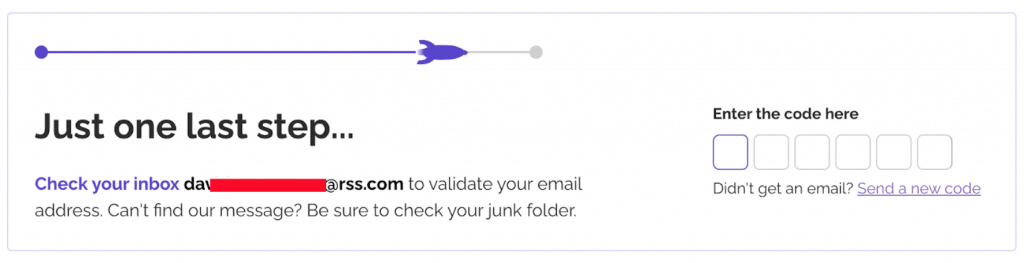
5. Once logged in, click “New podcast” to enter your new show’s details including the name of your podcast, description of your show, and your RSS feed address (see example below).
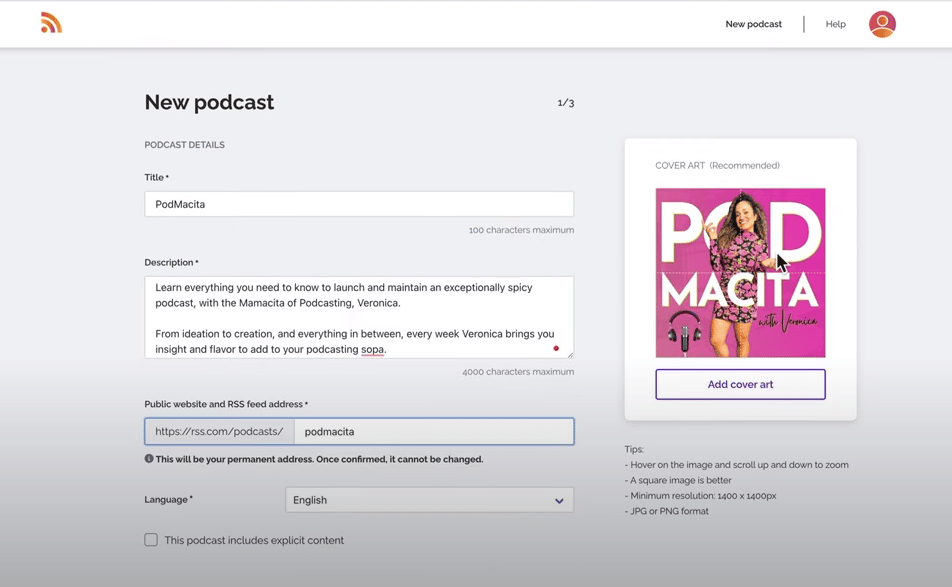
6. Next, fill out your author details and choose the category that best describes your show.
7. Next, add your show’s cover art. If you need ideas or inspiration, check out this post on how to make an engaging podcast cover.
Now that your RSS.com account is set up, you will next need to upload a trailer or your first episode in your RSS.com dashboard.
✨ You’ll need at least one public trailer or episode to submit your show to Apple Podcasts Connect. If you don’t complete this critical step, you will not be able to set up Apple Podcasts Subscriptions through Apple Podcasts Connect.
We recommend starting with a trailer or “teaser” for your new podcast as your first public episode, which will help people understand what they’ll be listening to and create excitement.

Step 2. Create an Apple Podcasts Connect Account
Apple Podcasts Connect is your destination for submitting and managing your podcast and subscriptions.
✨ Every podcaster that wants paid subscriptions needs an Apple Podcasts Connect account.
If you don’t have an Apple Podcasts Connect account, go to podcastsconnect.apple.com and create one. You will be asked to sign in using your Apple ID, and then be directed to set up your Apple Podcasts Connect account (see screenshot below).
If you don’t have an Apple ID, you can create yours here: appleid.apple.com/account
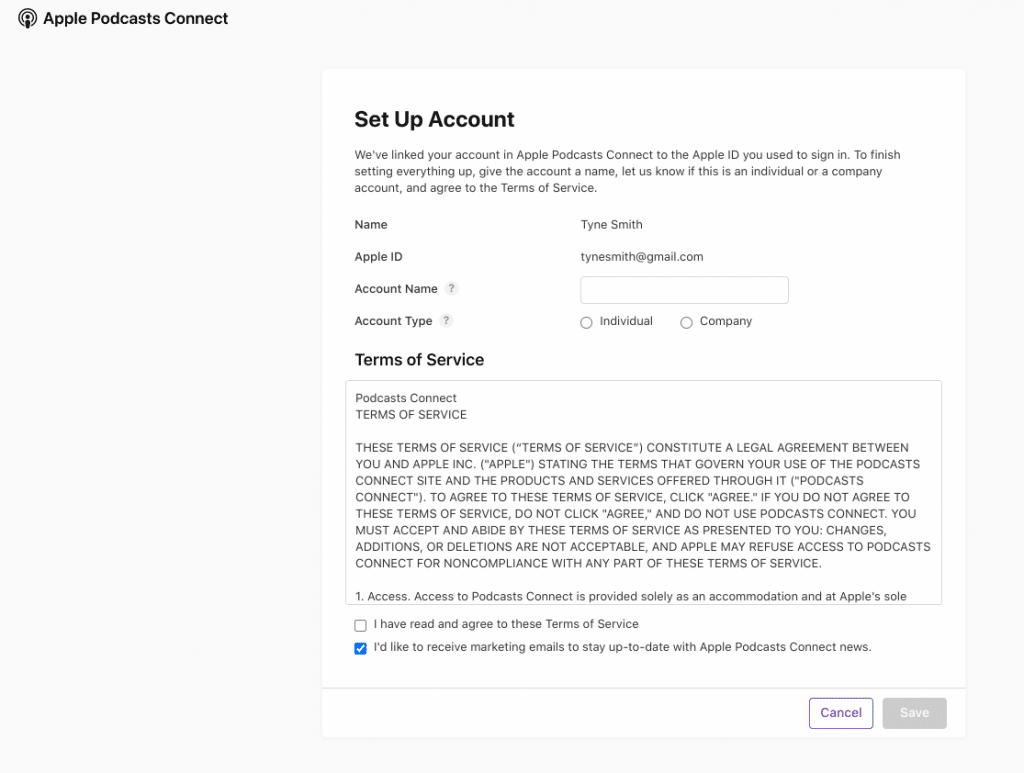
After you’ve set up your Apple Podcasts Connect account, you’ll need to join the Apple Podcasters Program, and complete your agreement.
Add Your Show in Apple Podcasts Connect
1. To add a new podcast, select the purple (+) button next to “Podcasts” and select “New Show.”
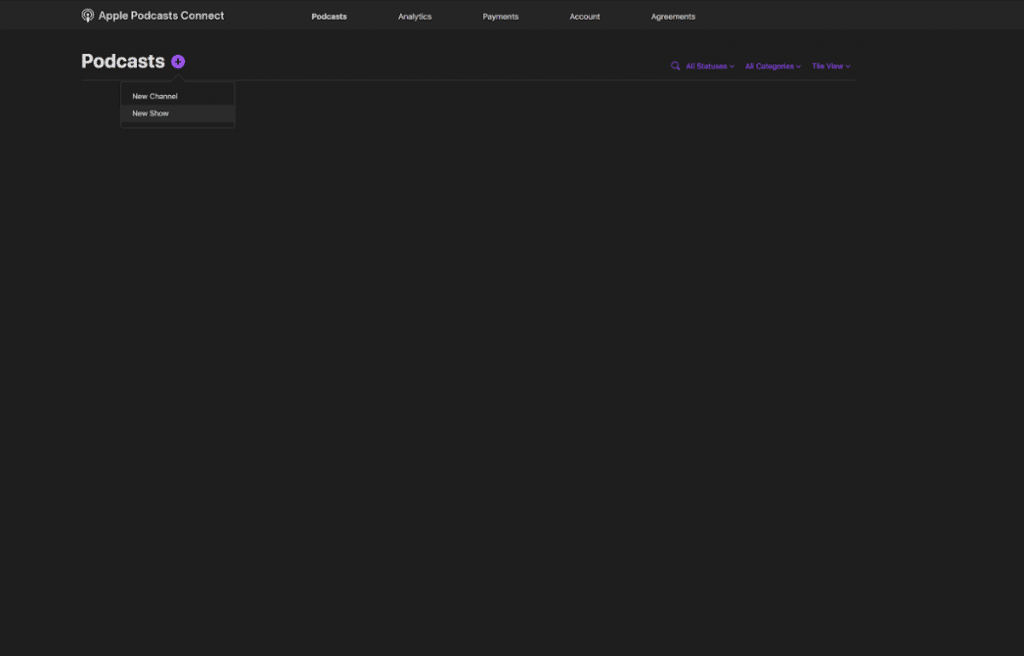
2. Select “Add a show with an RSS feed,” and then click “Next.”
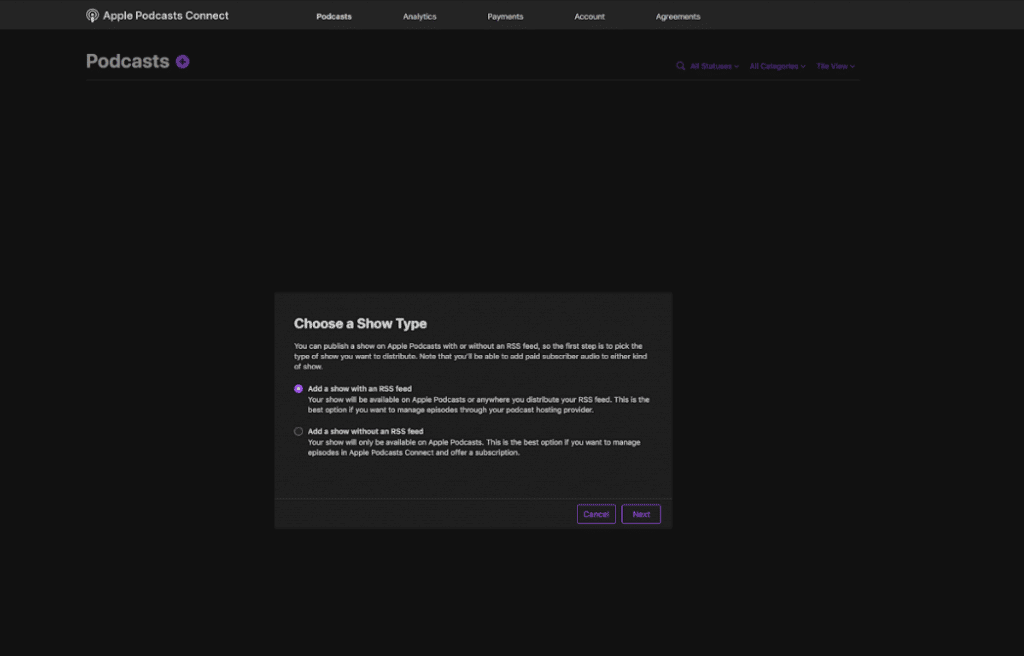
3. Copy and paste your show’s RSS feed URL and click “Next.”
✨ Click here for help finding your show’s RSS feed URL.
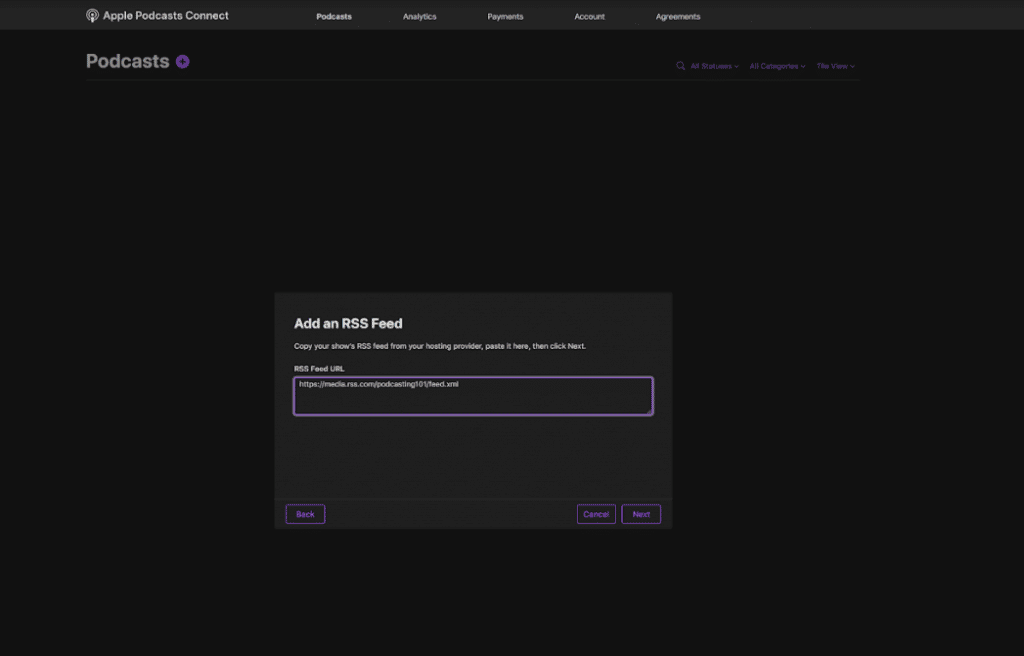
Once you’ve added your show, you’ll be asked to review your show’s details that were pulled from your RSS feed (name, description, etc.).
You will then select the countries and regions where you want your show to be available, and whether your show will be public/discoverable on Apple Podcasts.
Next, you can click “Publish your show.”
💡Your show will be manually reviewed by a real person. While most shows go live right away, it may take up to a few days to be accepted and published on Apple Podcasts.
Once your show has been reviewed and approved, you will now need to join the Apple Podcasters Program, a $19.99/year membership that allows creators to set up Apple Podcasts Subscriptions.
In your Account, select “Details” to join the Apple Podcasters Program by clicking “Sign Up.”
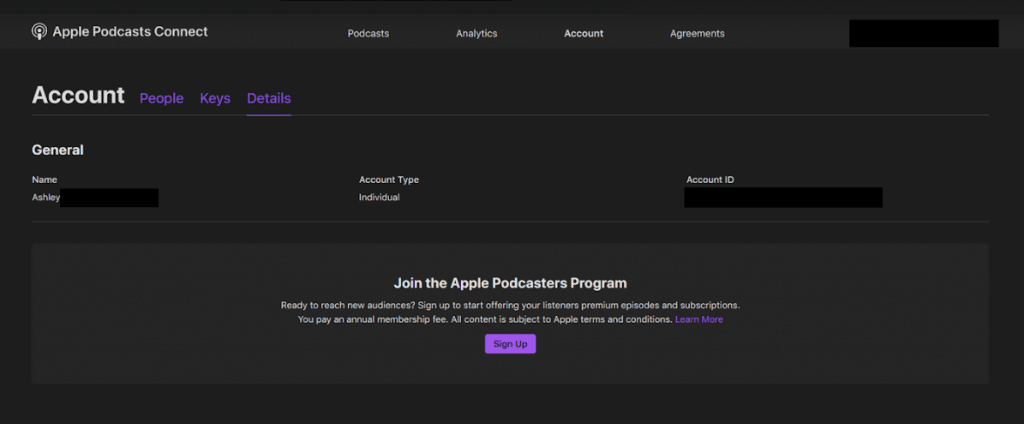
Once you’ve joined, you can now generate and download your API Key from Apple Podcasts Connect in Account > Keys.
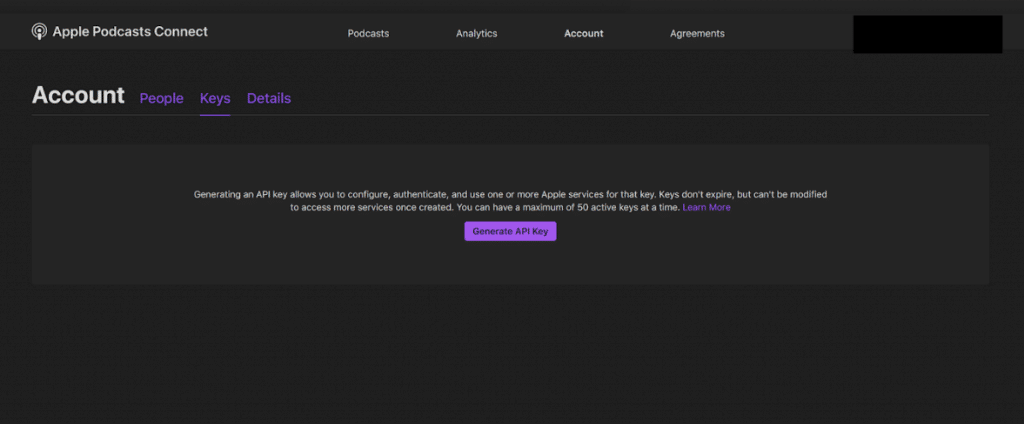
Once you’ve downloaded your API key, you’ll need to go back to your RSS.com Monetization dashboard and upload your new key.
Step 3. Set up Apple Podcasts Subscriptions in Your RSS.com Dashboard
In your RSS.com dashboard, click the “Monetization” tab and you’ll be presented with an option to “Activate” Apple Podcasts Subscriptions.
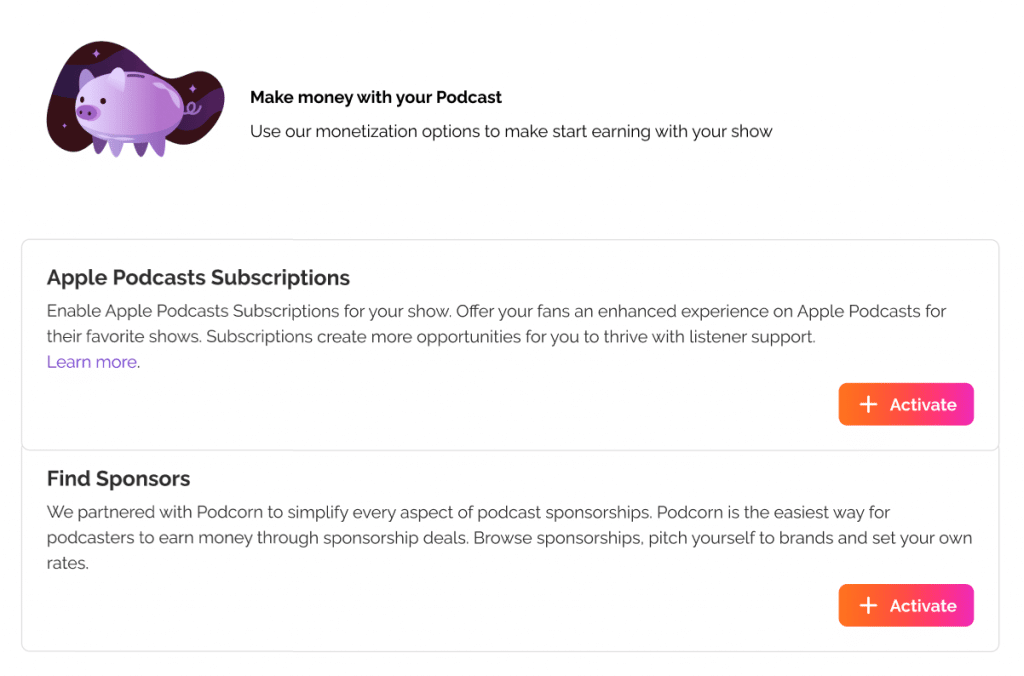
Click “Activate,” and you’ll be directed to “Set up Apple Podcasts Subscriptions.”
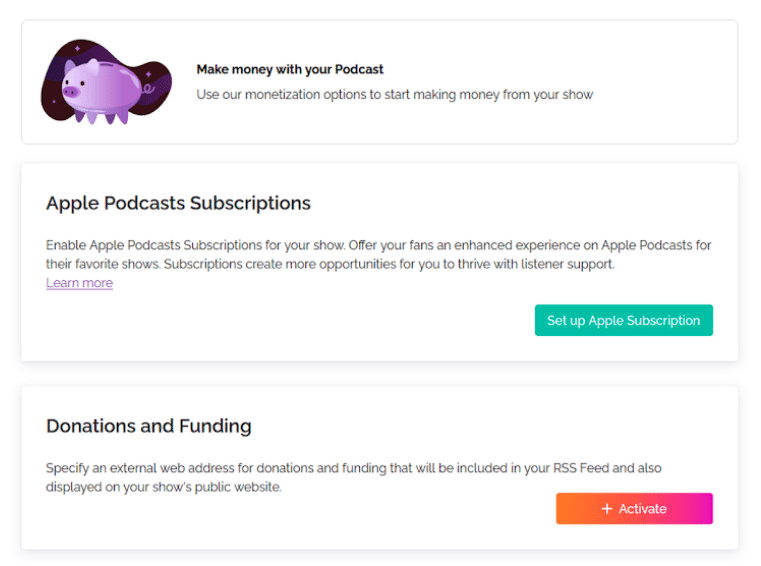
Upload the Apple API Key you downloaded from Apple Podcasts Connect.
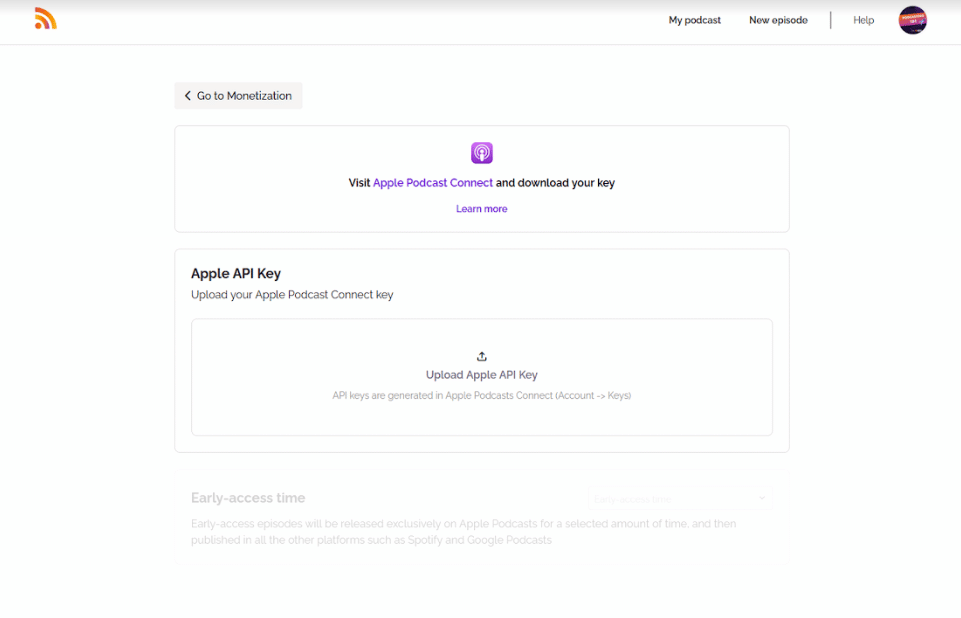
Once you’ve uploaded your API key, your status should change to say “Active.”
You can now select how early you’d like to release episodes to your subscribers.
Options include:
- After 1 week
- After 2 weeks
- After 3 weeks
- After 4 weeks
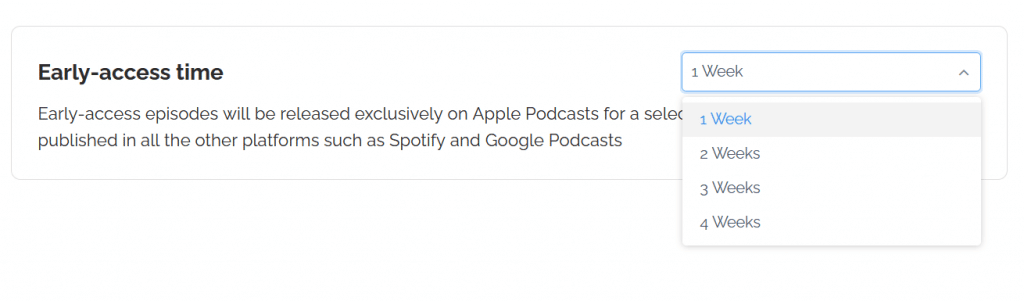
Next, in your RSS.com dashboard, you will be prompted to sync your show to Apple Podcasts Connect and confirm you own the rights to the content you are uploading on RSS.com.
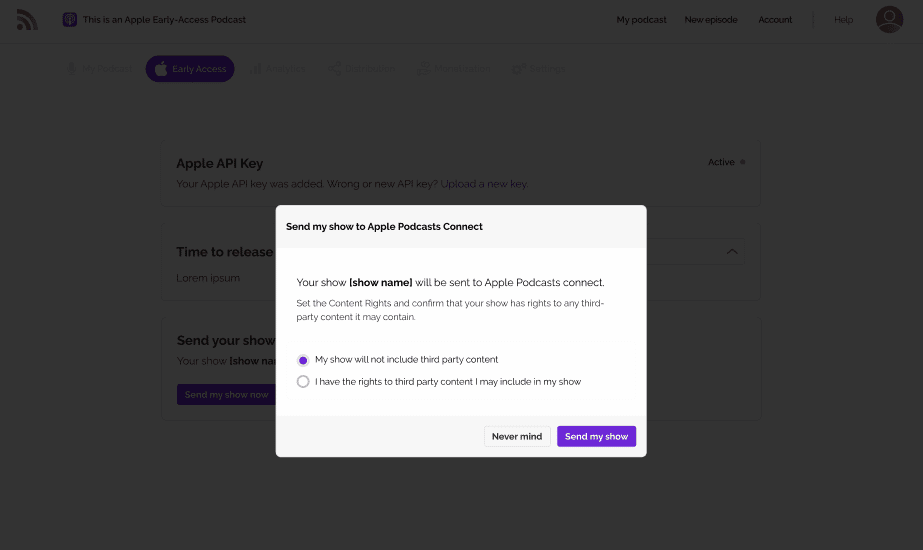
Now that you’ve synced your show to Apple Podcasts Connect through your RSS.com dashboard, you can decide how much to charge listeners for Early Access and/or Exclusive episodes.
Step 4. Set Up Subscription Prices with Apple Podcasts Subscriptions
To set up your subscription prices for your Early Access and Exclusive episodes, head back over to Apple Podcasts Connect and click “Subscription” in the left menu.
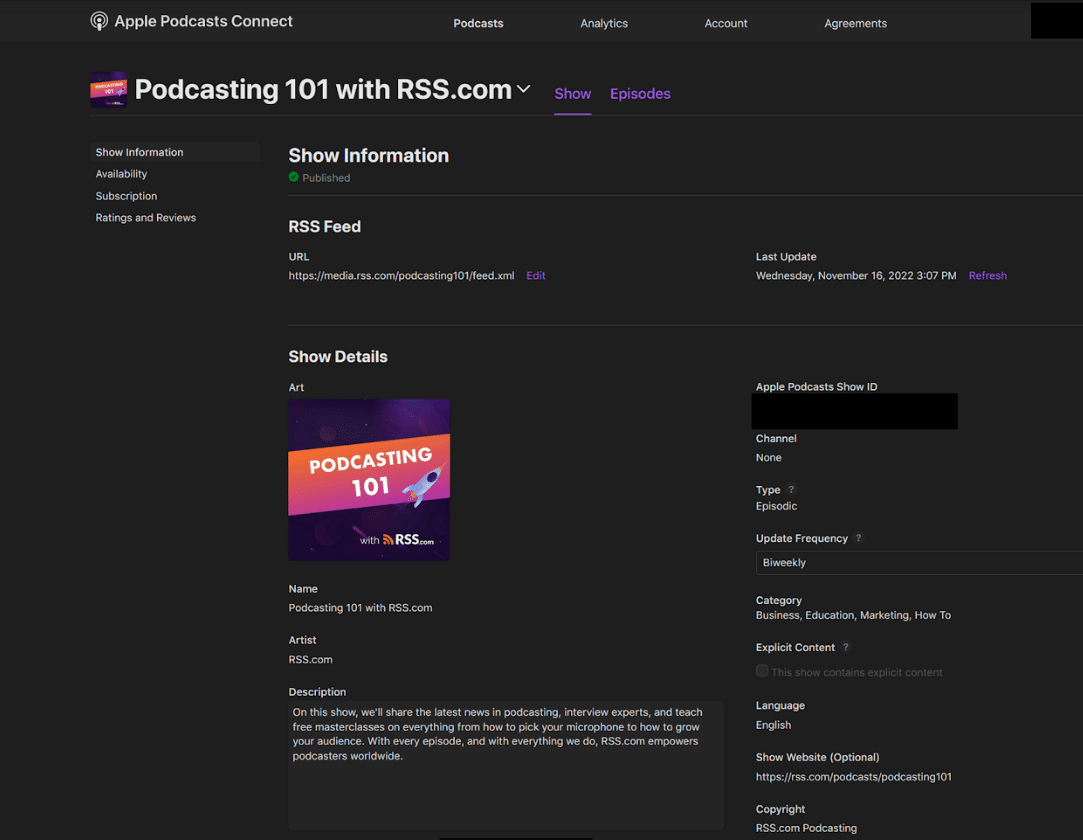
Next, click “Get Started.”
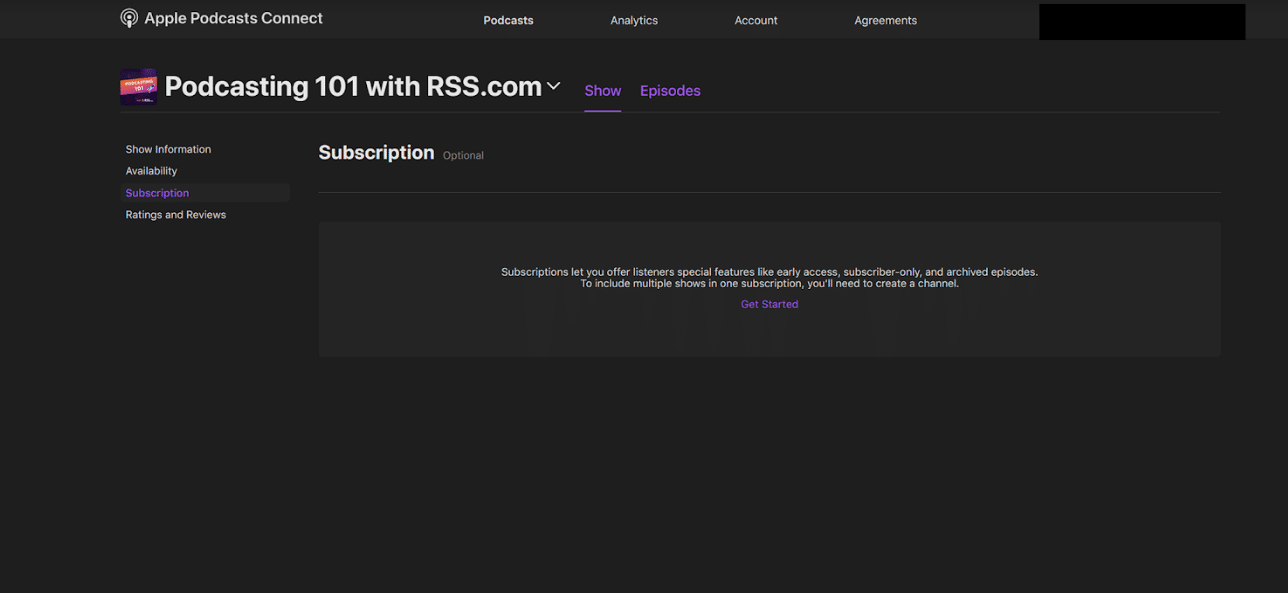
A pop up will appear to offer a new subscription. Click “Continue” to set up your pricing.
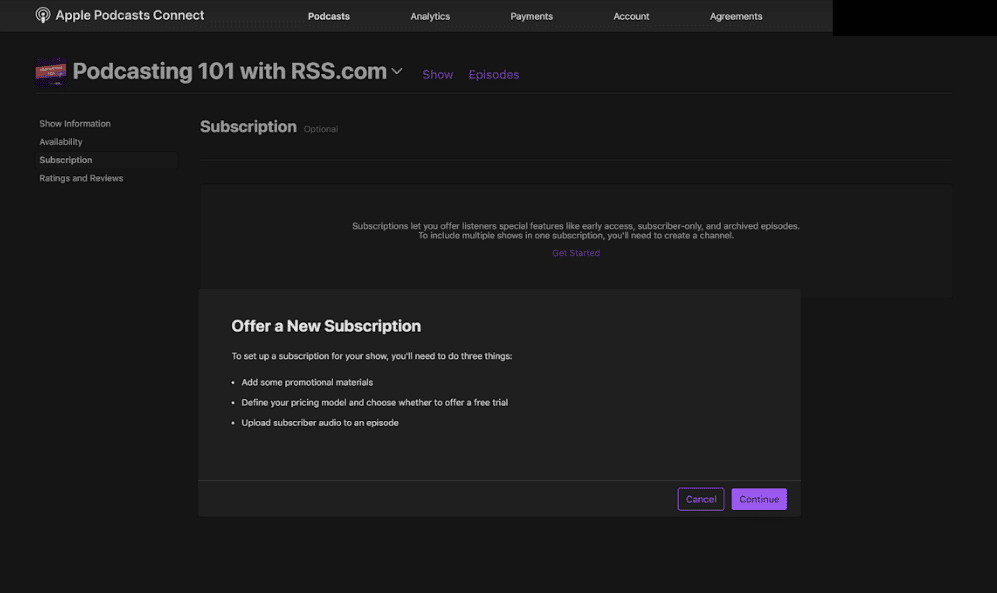
You will now have a draft subscription where you can add your show’s details and set up your pricing.
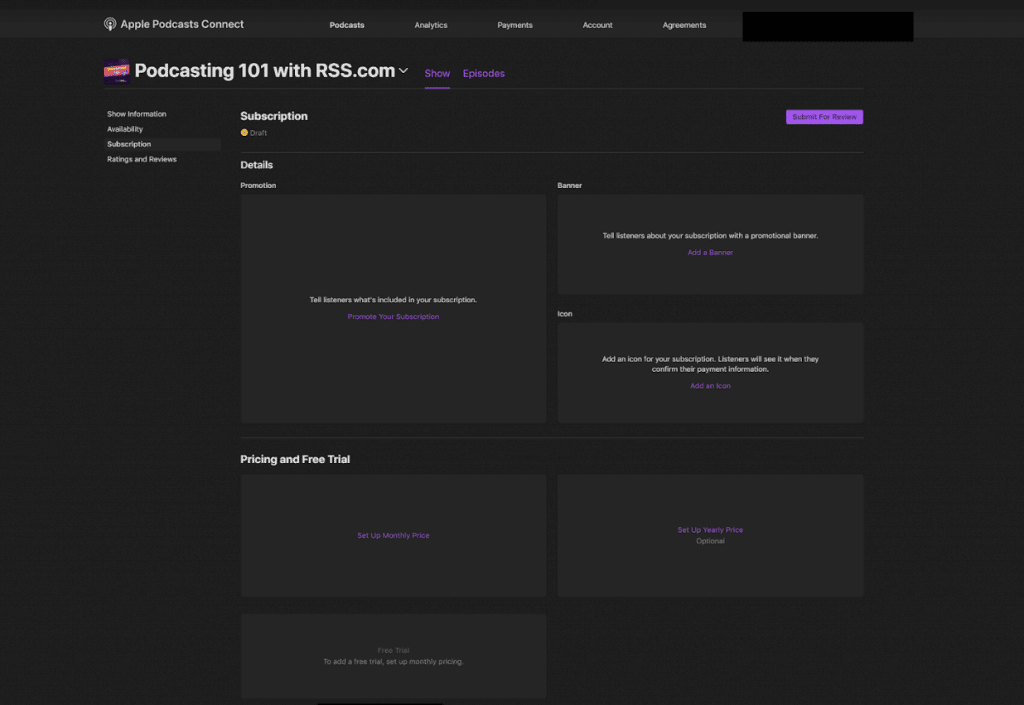
Pricing and Free Trial: How much should you charge your listeners?
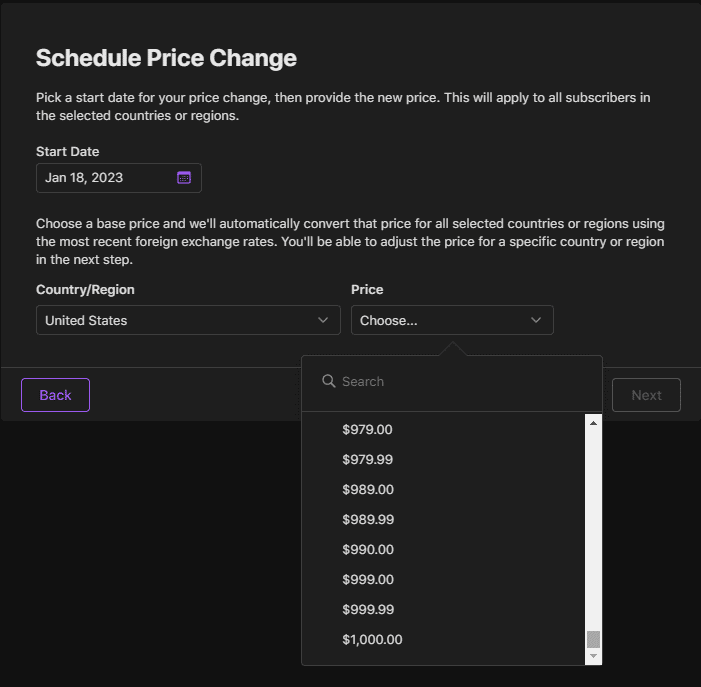
You can charge as little as $0.49 up to $1,000.00/month for Early Access or Exclusive episodes.
When determining your fee, you’ll want to consider:
- What your listeners will be receiving (i.e. will you be giving them additional content not available to the public?)
- Will this be an ad-free/sponsor-free experience?
As you gain more experience and grow your follower base, you can raise or lower your subscription prices to align with demand.
✨ To gain deeper insights into developing your subscription strategy, click here.
In the example below, we selected “Set Up Monthly Price” and chose the $0.99/month pricing tier.
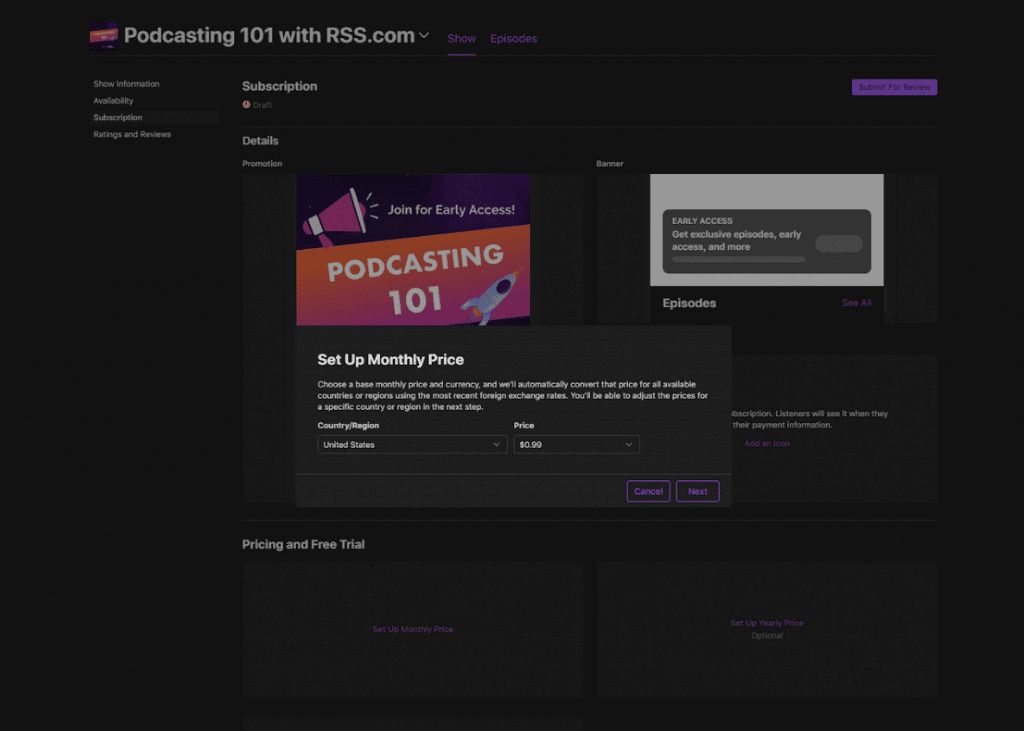
Once you’ve chosen your subscription price, click “Next” and you’ll be shown a currency conversion chart listing your monthly price across all available countries and regions.
If you have a global listener base, you have the option to change the monthly pricing subscribers pay based on their location.
It’s important to note that you’ll need to set up monthly pricing before you can add a free trial option for your listeners.
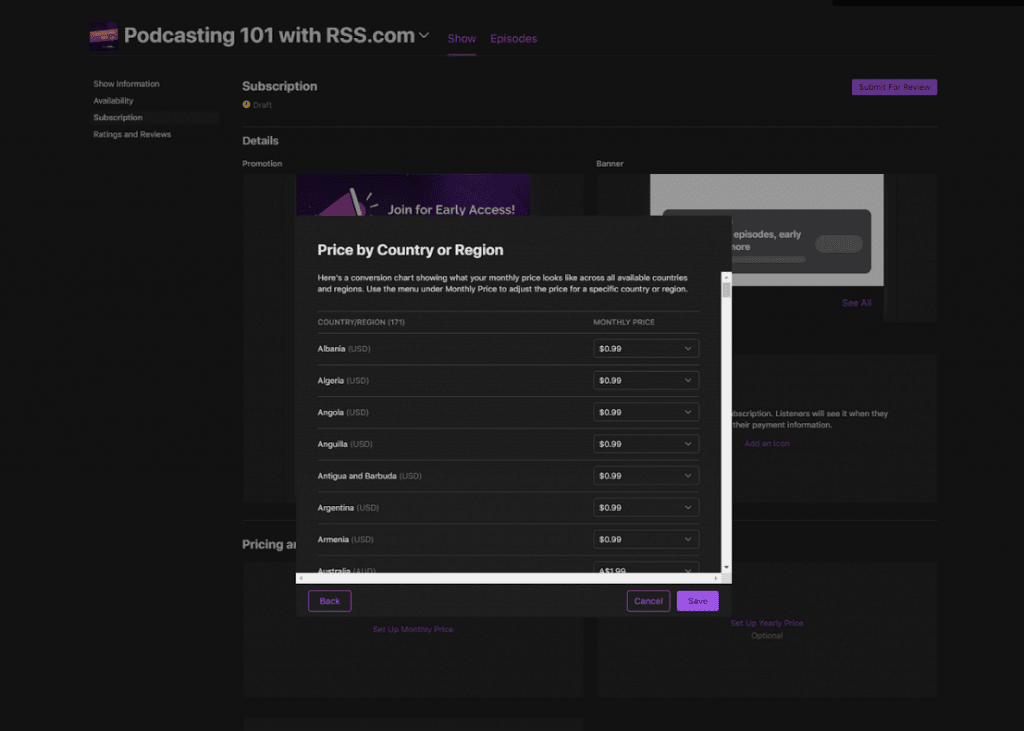
Next, click “Save.”
Now that your pricing has been established, you can add your show’s promotional materials.
Promotion
This promotion is what will pop up when a non-subscriber attempts to access your early access audio in Apple Podcasts. Think of your promotion as an advertisement to purchase a new subscription.
To set this up, click “Promote Your Subscription” under the “Promotion” box in your subscription dashboard.
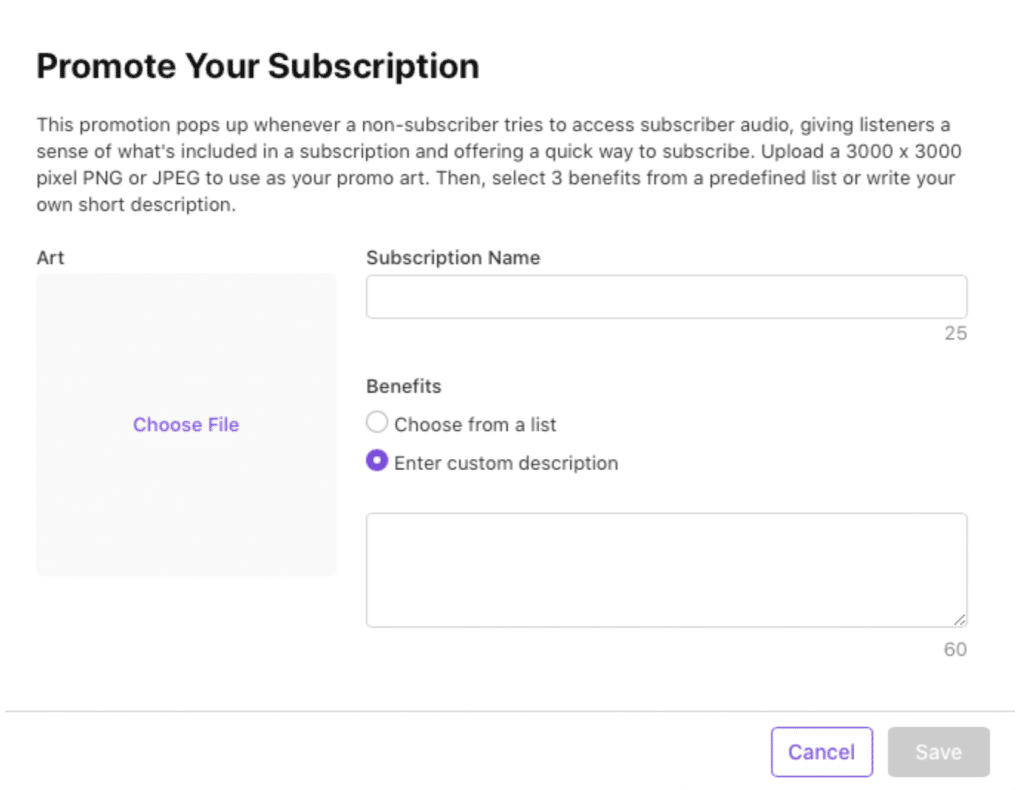
Once your promotion has been set up, you can add a promotional banner and an icon within your subscription dashboard.
The banner is what listeners will see on your channel and show pages, and the icon is what listeners will see when they confirm their payment information.
Adding a promotional banner and icon are a great way to brand your show and enhance the look and feel of your podcast.
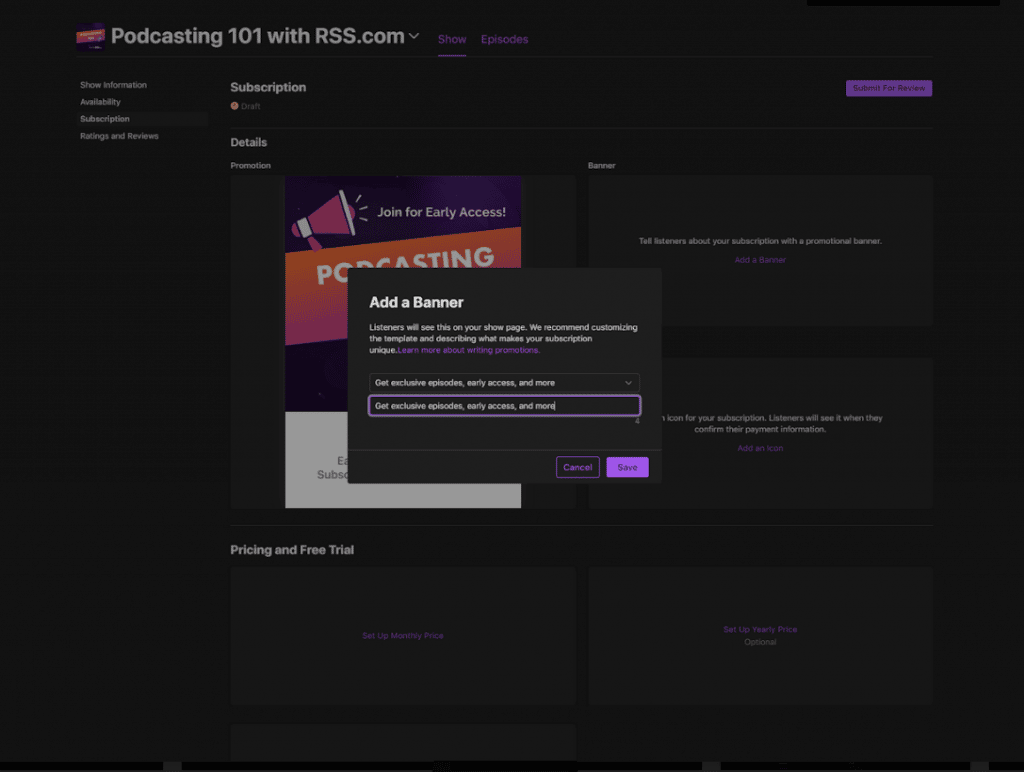
Step 5. Getting Your Show’s Subscription Ready for Review
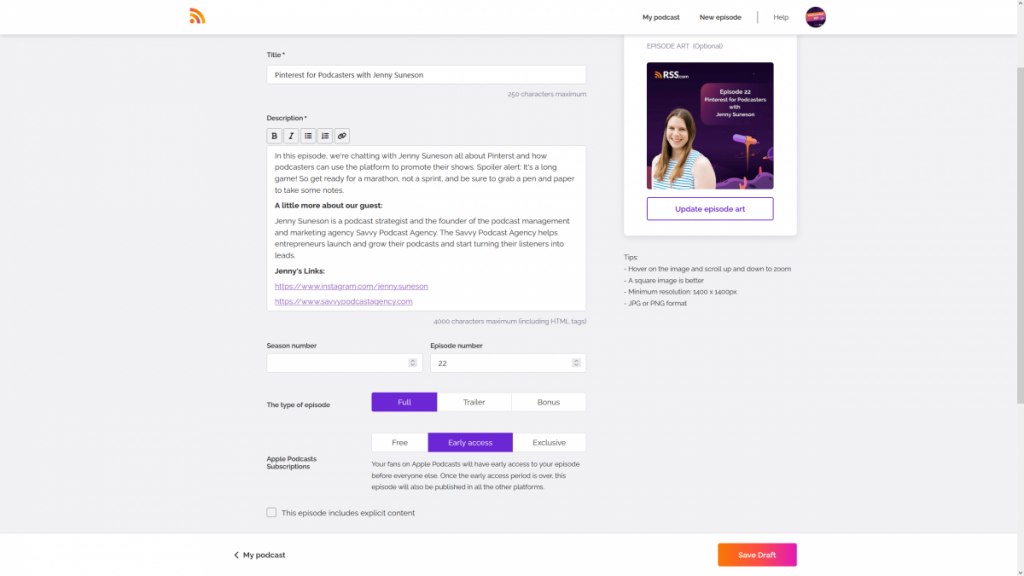
Now, head back to your RSS.com dashboard, and upload your first Early Access or Exclusive episode (see screenshot above).
The first Early Access or Exclusive episode you upload on RSS.com will be different than your public trailers or episodes.
🚨 The step is REQUIRED in order to submit your subscription to Apple for review.
Without uploading your first episode, you’ll receive a “Subscriber Audio Required” error message from Apple when you attempt to submit your show in Apple Podcasts Connect (see screenshot below).
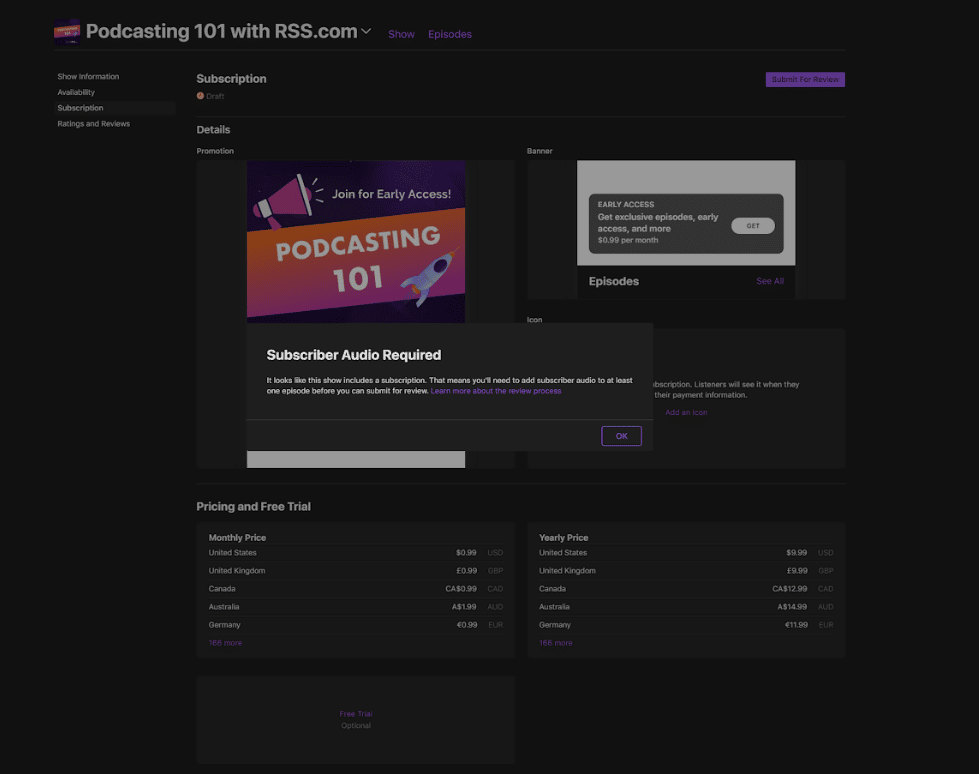
Step 6. Submitting Your Subscription for Review
Now that you’ve added the required details for your show in Apple Podcasts Connect, and have added your first Early Access and or Exclusive episode in your RSS.com dashboard, you’ll need to submit your subscription for review in Apple Podcasts Connect.
See purple “Submit For Review” box in top right-hand corner of screenshot below.
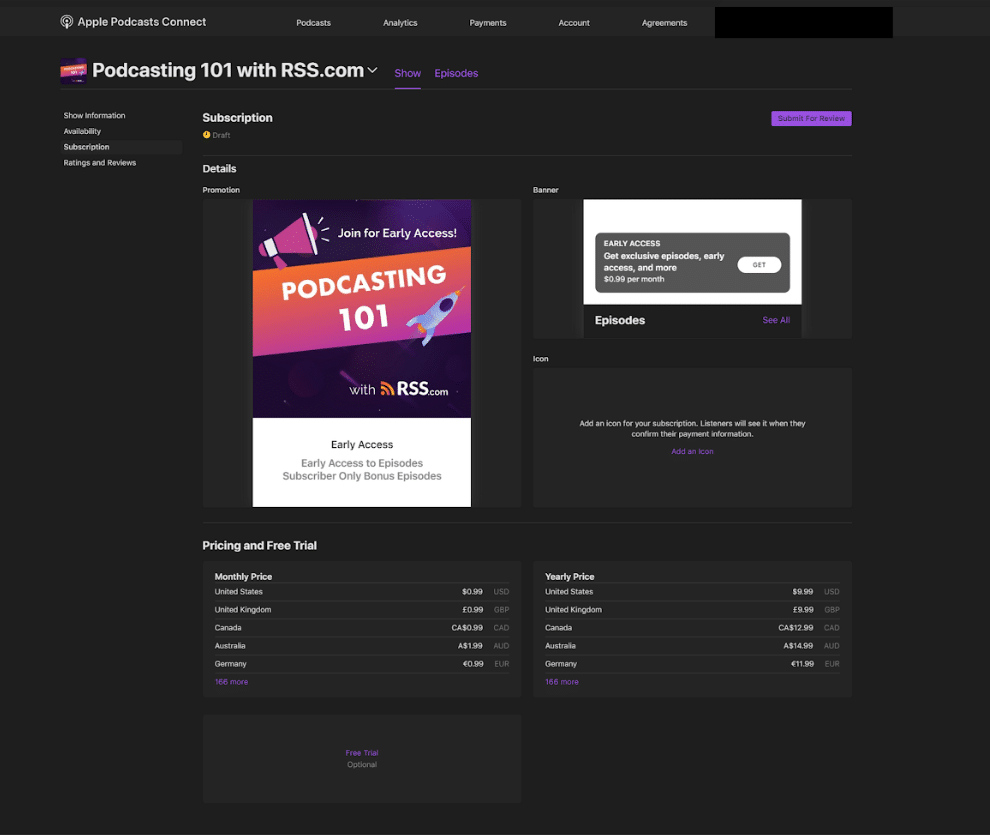
Your subscription will be manually reviewed by a real person, and once accepted, your premium content will be accessible on Apple Podcasts.
While you’re waiting for your subscription to be accepted, the status in your “Subscription” tab will change from “Draft” to “Subscription in Review.”
Apple Podcasts Subscriptions: Frequently Asked Questions
What is Apple Podcasts Subscriptions?
Apple Podcasts Subscriptions is a program developed by Apple Podcasts that provides a way for creators to offer early access and or exclusive episodes to fans.
✨ Click here to learn more about the Apple Podcasters Program.
Why Monetize Your Podcast via Early Access or Exclusive Episodes?
Utilizing early access and/or exclusive episodes, gives your faithful followers and fans another opportunity to support your show and get exclusive or early access to episodes.
Choosing your subscription rules at the episode level means you’ll have full creative control over which episodes are accessible to your subscribers.
How Do Apple Podcasts Subscriptions Work with RSS.com?
When you create a new podcast with RSS.com, or if you are already an RSS.com subscriber, you’ll have the option to sign up for “Early Access” or “Exclusive” episodes in the “Monetization” tab of your dashboard.
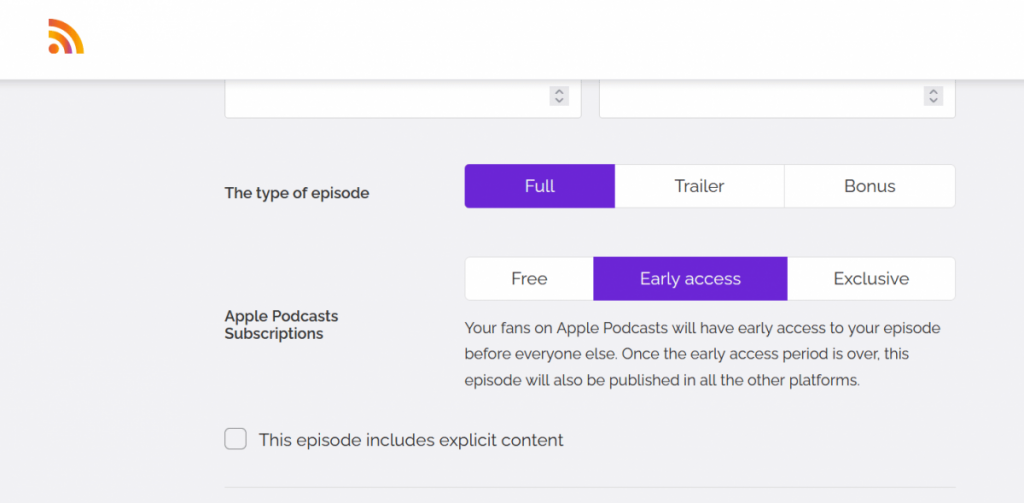
How Much Money Can I Make with Apple Podcasts Subscriptions?
Offering paid access through Apple Podcasts Subscriptions can be another great way to make money podcasting.
According to Apple, “You receive 70% of the subscription price at each billing cycle, minus applicable taxes.”
For subscribers that pay for a full year, “your net revenue increases to 85% of the subscription price, minus applicable taxes.”
You also have the potential to earn even more through paid subscriptions by joining Apple’s Affiliate Program, which pays a commission for each person who becomes a paying subscriber through your affiliate link.
✨ Click here to learn more about Apple’s Affiliate Program.
How Does The Affiliate Program Work for Apple Podcasts Subscriptions?
If you already have a show available on Apple Podcasts Subscriptions, you qualify to join the Apple Podcasts Affiliate Program. This program is also referred to as the Performance Partner Program.
✨ Click here to start your application to join the program.
How Much Can I Make as an Affiliate for Apple Podcasts Subscriptions?
According to Apple, when someone purchases a subscription through your affiliate link, “you can earn a one-time payment of 50% on the first paid month of every subscription membership you drive on a 30-day cookie window.”
If the subscription you’re promoting is $2/month, you’ll receive $1 “in equivalent commissions.”
Are There Any Other Ways to Promote Your Show with Apple Podcasts Subscriptions to Make More Money?
YES! Apple has created an Apple Podcasts Promotion Form that allows creators to submit their shows to be featured on the Apple Podcasts Subscriptions homepage.
Being featured on the Apple Podcasts Subscriptions homepage will greatly increase your show’s visibility and may lead to new subscribers who were previously not aware of your show.
You must have an Apple Podcasts Connect account, a membership to the Apple Podcasters Program and a published subscription prior to submitting your show be featured
To submit your show to be featured, click here. You will need to sign in with your Apple ID to view the form.
Is My Paid Subscription Available to Everyone?
At this time, Apple Podcasts Subscriptions are available only to Apple users. Though you can sign up for the program on a PC, paying subscribers are limited to mac, iPhone, and other iOS devices.
As an example, an Android user on a Samsung phone would not be able to subscribe to your show.
What Is the Difference Between Early Access and Exclusive Episodes?
Early access episodes are released early to people who pay for your show’s subscription through Apple Podcasts Subscriptions. You can release your episodes up to two weeks prior to your public release date. Only your paid subscribers will have access to those episodes during the early access period. Then, on your public release date, everyone – including non paying subscribers – will be able to listen to your content,
Exclusive episodes on the other hand are only available to paying subscribers. These episodes will not show up in your public RSS feed at any time.
What Are the Advantages of Offering Early Access and Exclusive Episodes to Listeners?
For your listeners – they can help support your show and encourage you to create more content.
For the podcaster – Apple Podcasts Subscriptions are an exciting way for RSS.com users to monetize their shows by offering premium content to listeners for a small monthly fee.
By setting up Apple Podcasts Subscriptions for your podcast, you can earn monthly revenue and your listeners can support your content.