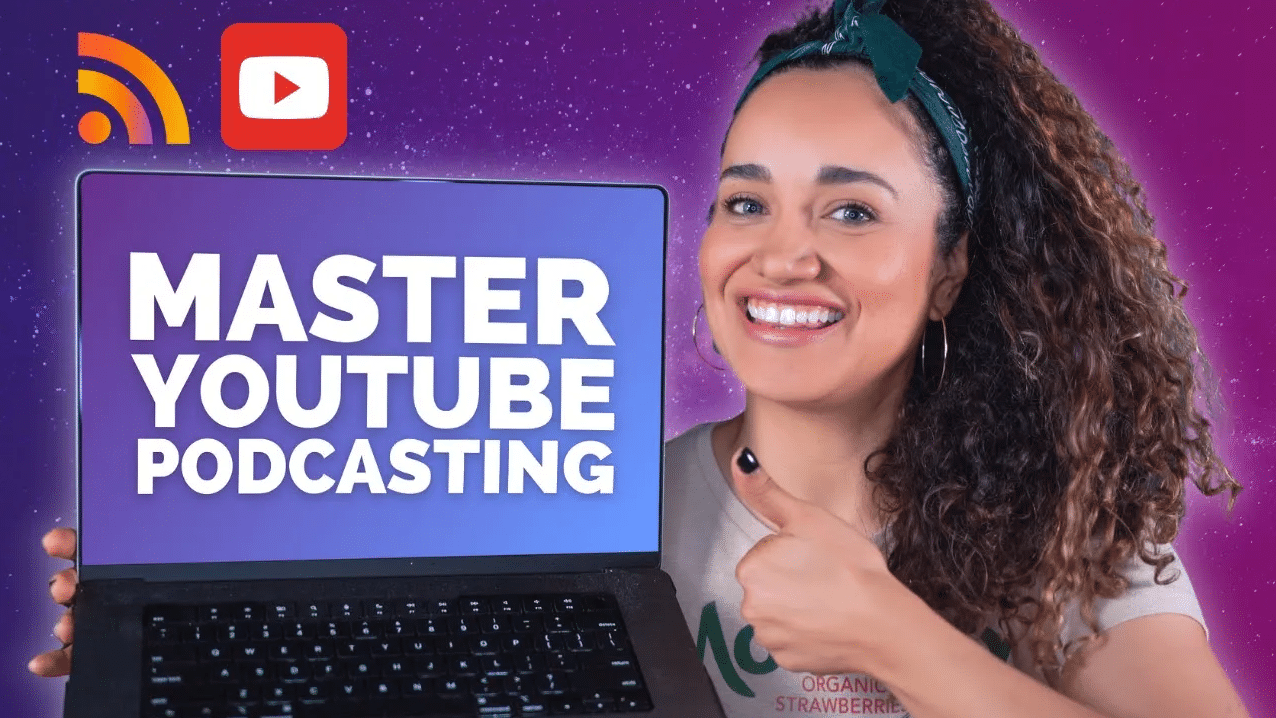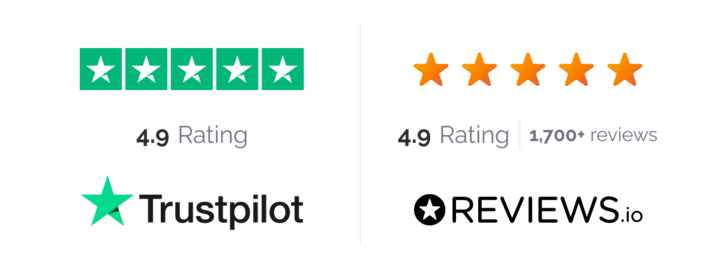If you’re reading this post, you did it.
You’ve taken the first steps to share your podcast on YouTube. Now it’s time to really take advantage of this incredible platform and the limitless possibilities for growth and exposure for your podcast.
It’s time to optimize your podcast YouTube channel and craft a growth strategy for your show that will actually work!
First, I’ll take you through a quick checklist to ensure your channel is set up properly. Then I’ll share a proven growth strategy for your podcast.
When it comes to YouTube, there are three powerful possibilities for growth:
- Showing up in YouTube search results
- Getting suggested to new audiences in YouTube
- Showing up in Google search results
We’ll start with how you show up in search results or Search Engine Optimization (SEO), and we’ll finish with how to get suggested in YouTube by feeding the algorithm.
Okay, let’s not waste another second. Let’s get your podcast set up for success on YouTube!
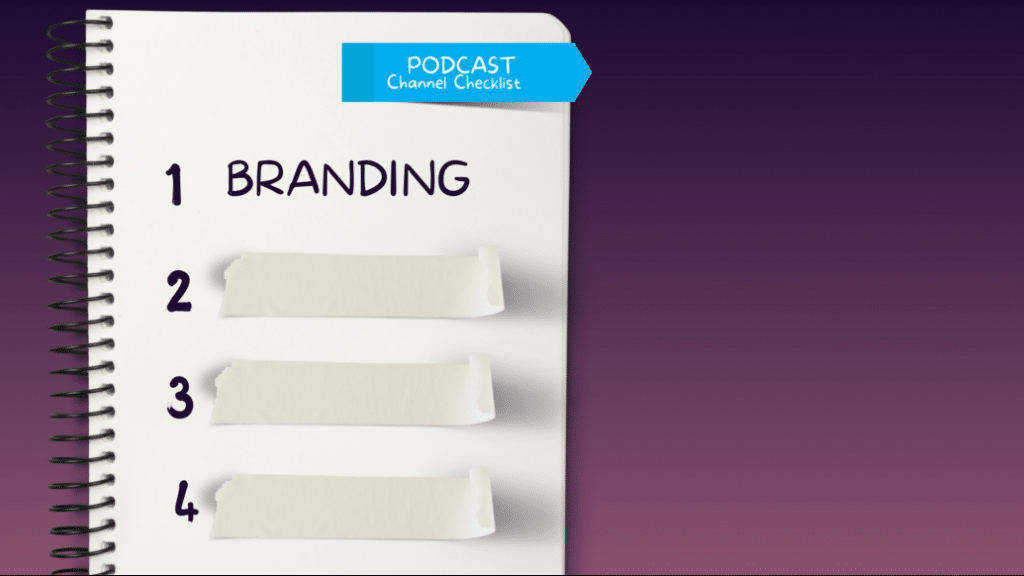
Your Podcast Channel Optimization Checklist: #1 Branding
First, let’s open your YouTube channel. Click on your profile picture picture and select “Your channel” from the dropdown menu.
From your channel, select “Customize channel.” Once you are at the Channel customization page, click “Branding.”
From this tab you’ll be able to update and change your channel banner and profile picture whenever you need to.
First, you’ll need to upload an on-brand profile picture. This could be a picture of you podcasting or the logo you are currently using for your podcast.
You’ll want to spend some time designing your YouTube banner image which could include your tagline or mission statement, a subscribe button and additional photos or designs that are on-brand and eye-catching.
Need help? Check out the video below for a tutorial on how to create an eye-catching YouTube banner using Canva.
Canva Pro makes it really easy to design your YouTube banner by choosing a fully customizable template.
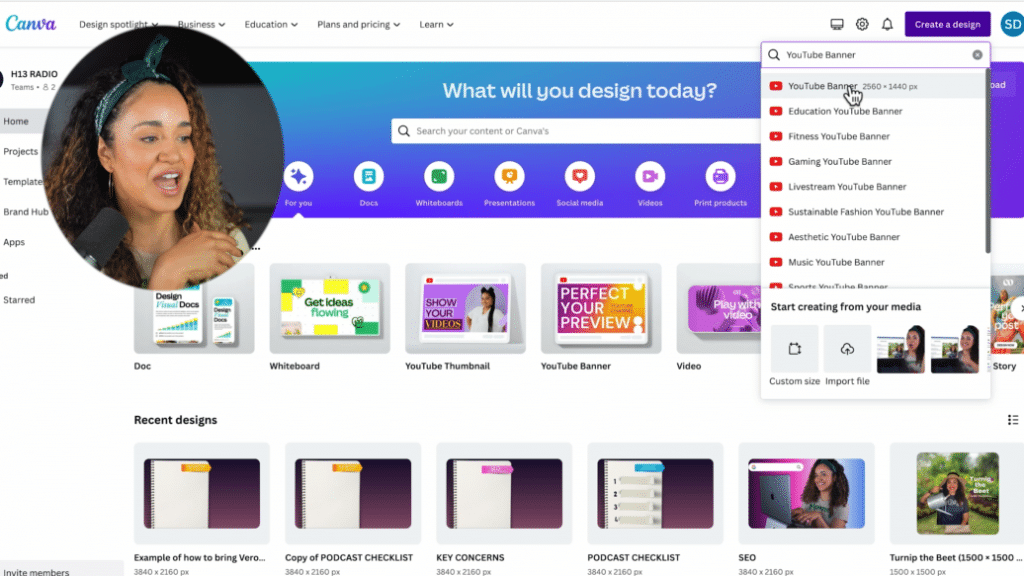
Once you’ve created and uploaded your profile photo and channel banner to your channel, we’re ready to tackle the second box on our checklist.
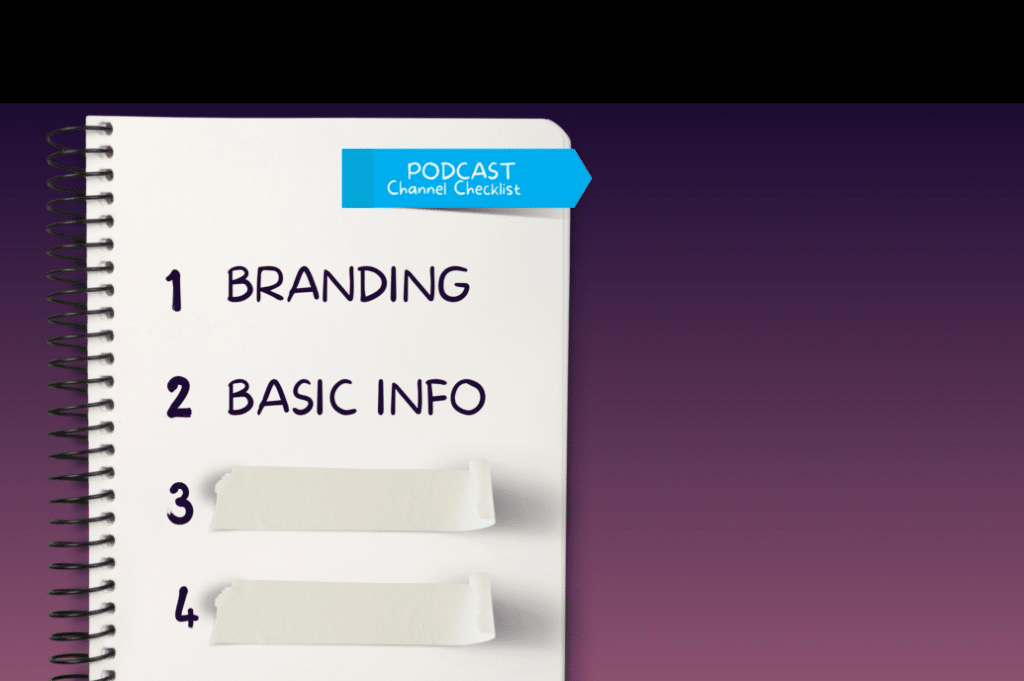
Your Podcast Channel Optimization Checklist: #2 Basic Info
From the “Channel customization” page we’ll see three options: “Layout,” “Branding” and “Basis info.” Let’s click on the next tab over which is “Basic info.”
Here you’ll want to double-check that your Name, Handle, and Description are all correct.
You’ll want to make sure that your channel description is detailed, engaging and includes a call-to-action.
Spend some time really describing your show and your purpose in the description. Mention who your show is for and why it is valuable for those specific people.
💡 You can also check out other popular channels to get ideas on how to craft the best description possible.

And finally, on the “Basic info” tab, we can also add any links to websites or social media platforms. There is also a place to add your contact info (email address) so people can contact you.
We’re cruising through this!
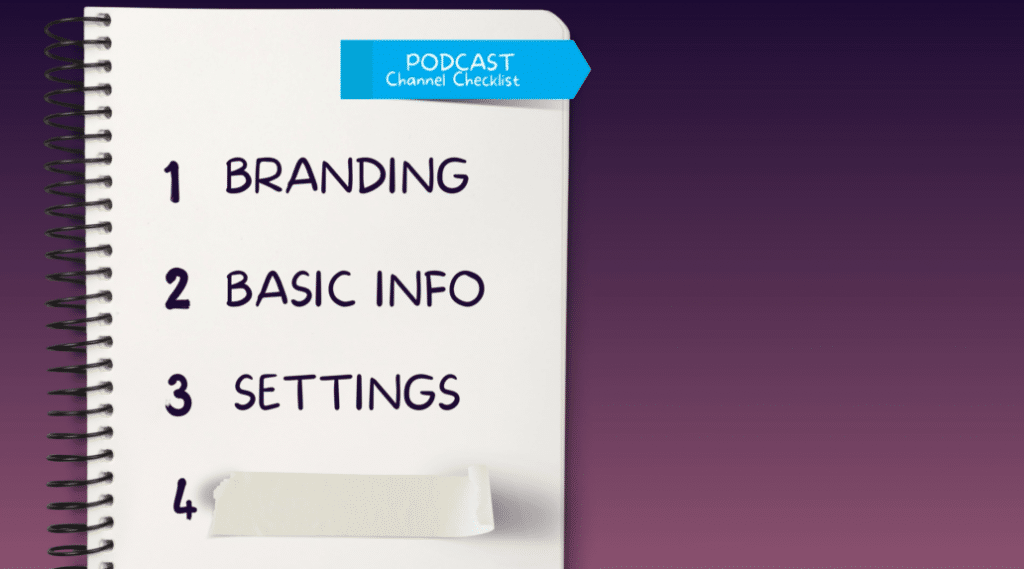
Your Podcast Channel Optimization Checklist: #3 Settings
Now let’s hover our mouse to the left corner and select “Settings.”
Let’s click the second option down called “Channel.” Next, let’s click on “Advanced settings.”
✅ Here we want to make sure to check “No, set this channel as not made for kids. I never upload content that’s made for kids.”
If you are making a show for kids, then here is where it’s very important to let YouTube know this. This setting can drastically impact your ability to reach the right audience in YouTube.
Now let’s click the next tab called “Feature eligibility.”
Here we want to check and make sure we have verified our account with YouTube. This is where you can unlock more cool features for our YouTube channel.
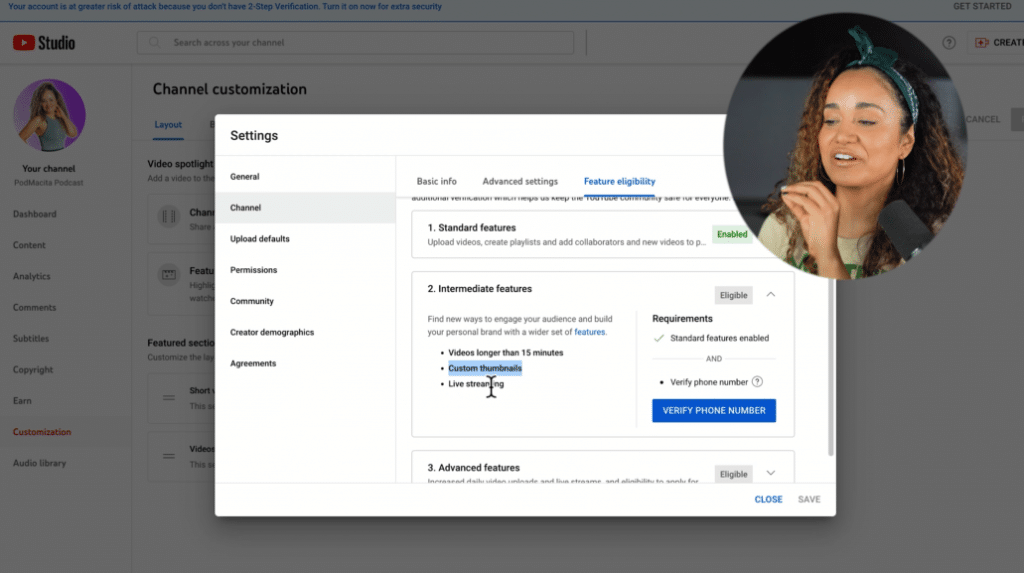
The second option titled “Intermediate features” is especially important to enable as it allows you to upload videos over 15 minutes, add custom thumbnails and live streaming.
Click the “Verify Phone Number” button and YouTube will send you a text to verify your identity. It’s that easy.
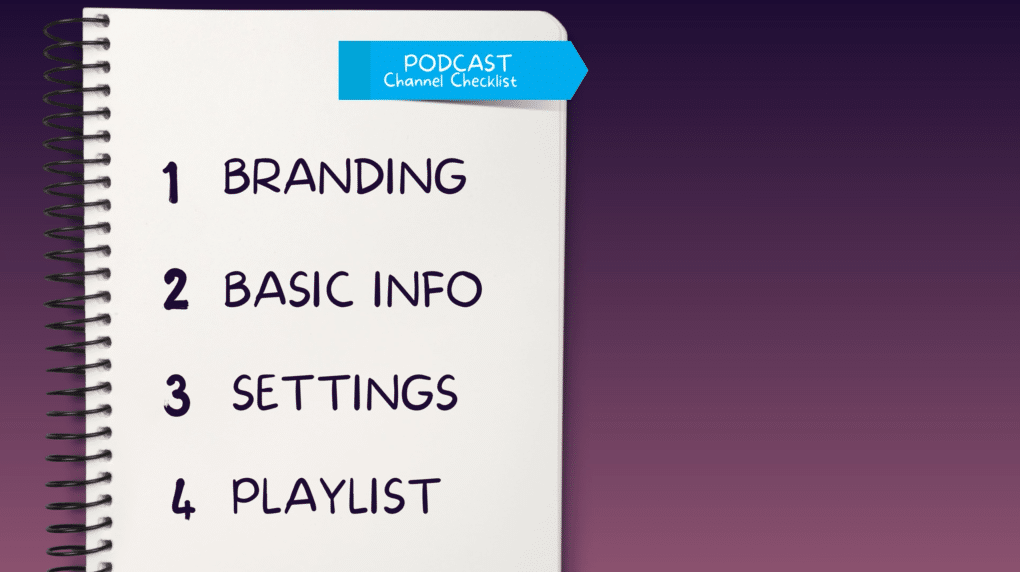
Your Podcast Channel Optimization Checklist: #4 Playlist
Next, let’s click on “Content” in the left navigation. This is where we can access all of our uploads and create and manage playlists.
The important step here is to ensure that your podcast playlist is set as a podcast.
In 2023, YouTube officially created a way for podcasters to designate their episode uploads as a podcast. Assigning a playlist as a podcast let’s you access special features including:
- Inclusion of your podcast in YouTube Music
- A special “Podcast” badge on the Watch and Playlist page
- YouTube podcast badges to help you promote and market your show
- You show may be recommended to people who are interested in your podcast
- YouTube will show a link to your podcast from the Watch page, so that people can discover your other episodes
- Your show may be featured on youtube.com/podcasts for additional visibility
- Eligibility for an Official Search Card
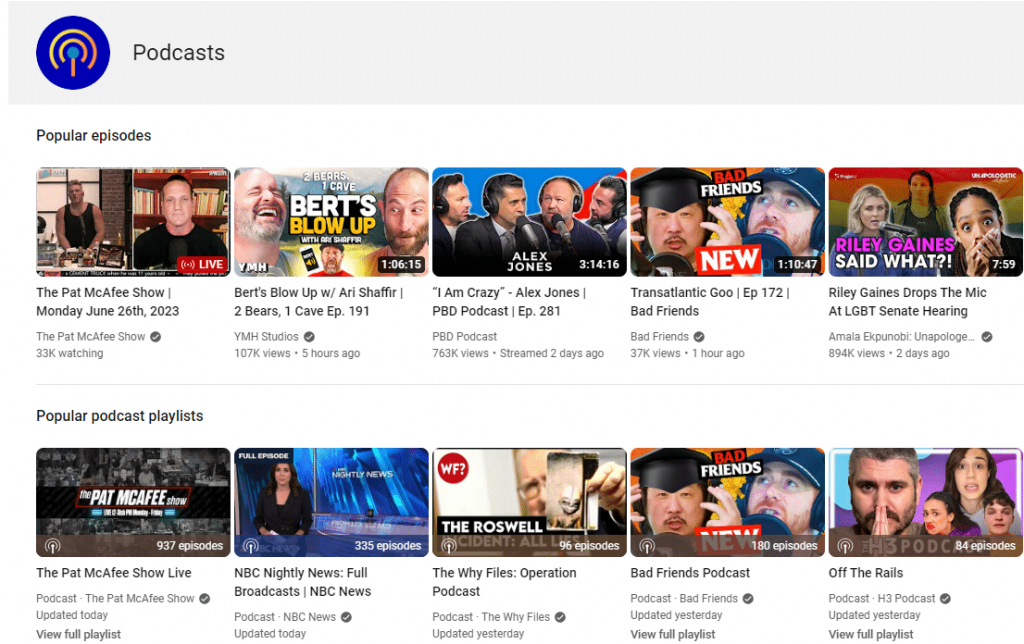
YouTube Podcasts
O.K, now that you know the “why,” let’s get back to how to set a playlist as a podcast in YouTube Studio.
When you click on the “Playlists” tab, you will see all the playlists that you’ve created. You could have one playlist for all your episodes or multiple playlists for different seasons, topics, etc.
By clicking on the 3 dots next to any playlist, you will have the option to “Set as podcast.”
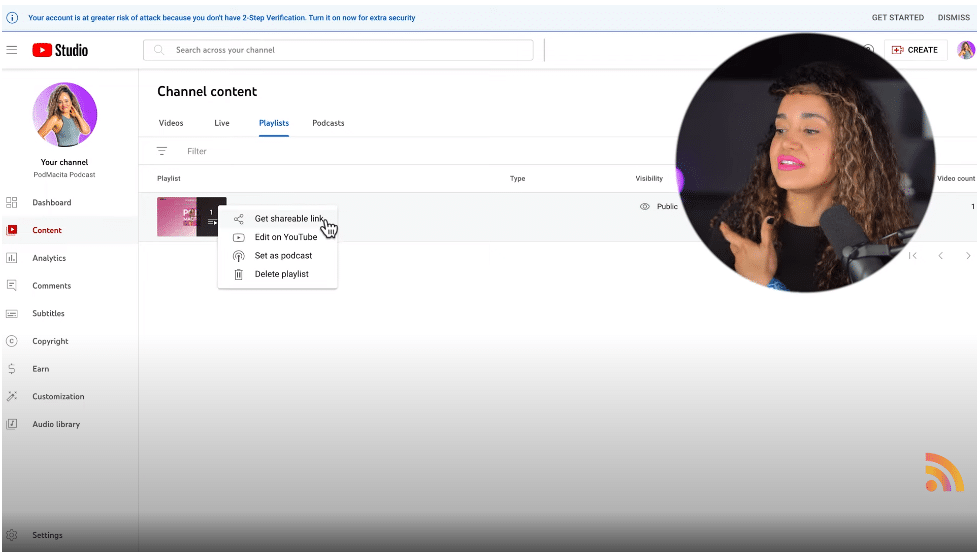
You can add a title, description and also a custom thumbnail for your playlist.
So make sure your episodes are organized into playlists and that they are set as a podcast to take advantage of all the perks YouTube offers podcasters.
And just like that, our channel is set up and optimized for success.
Now it’s time to really unlock the power of YouTube and craft a growth strategy that will get us suggested and showing up in search results.
Let’s start by covering SEO and how to optimize your videos.

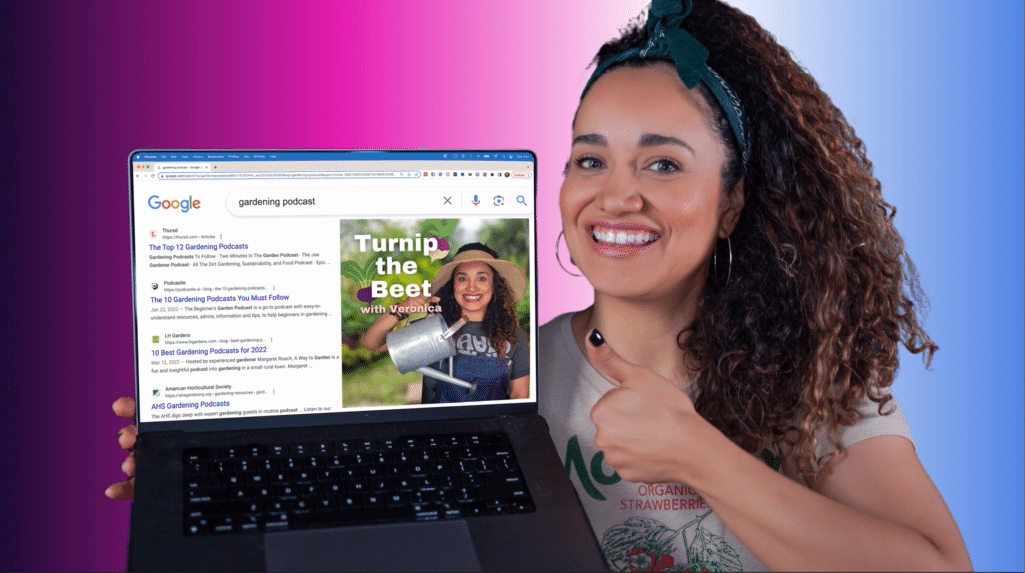
Video Titles, Descriptions & Thumbnails
YouTube is the second largest search engine in the world. The power of being able to show up in search results is undeniable, and if you can tap into even a little bit of it, you can gain incredible visibility, exposure and opportunities.
There are three KEY areas of optimization for each video you publish to YouTube:
- Title
- First two sentences of the description
- Thumbnail
YouTube Title Optimization
Your video title optimization requires ongoing keyword, topic and competitor research.
Your YouTube titles need to:
- Match the intent of the searcher
- Incite interest or curiosity and make someone want to click
- Be optimized around phrases that you can rank highly for
Luckily, there are many tools available that make this process quick and effective.
A favorite keyword research tool of ours is TubeBuddy. TubeBuddy is a very affordable and accessible channel growth tool that works as a Google Chrome extension.
One TubeBuddy feature we love is their keyword explorer. With this tool, you can experiment with different video titles or keyword phrases and see how often they are searched and whether or not your channel can rank for them.
For example, if I optimize my video for a highly competitive keyword like “gardening” I can see my chances of ranking highly in YouTube search results is low.

But no need to get discouraged as this tool will also suggest variations of “gardening” that are not as competitive.
For example, when I try “gardening ideas for home” the search volume goes way down, and my chances for ranking go way up.
TubeBuddy also allows you to check out current results for this keyword, where you can quickly do competitor research and find interesting new creators who make content for a similar audience as yours.
The more you dive into detective mode and nerd out on keywords and topics that your target audience will love, the sooner you will see your channel rise in the rankings for YouTube’s search engine.
By using these title optimization techniques, you also increase the chances that your video will show up in Google Search results which presents you with even more opportunities to attract new fans and subscribers!
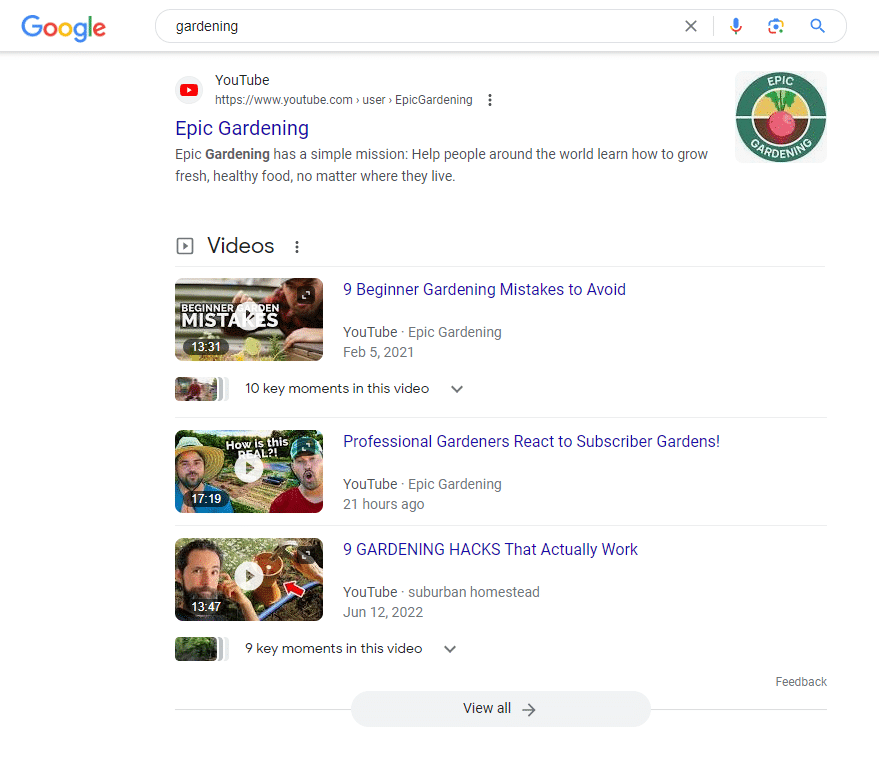
If you don’t want to spend money on TubeBuddy, another quick and free way to get title optimization ideas is to simply do a couple of searches in YouTube using your video topic and see what the auto-complete results return.
Typically long-tail phrases (multiple words) will be less competitive and easier to rank for.
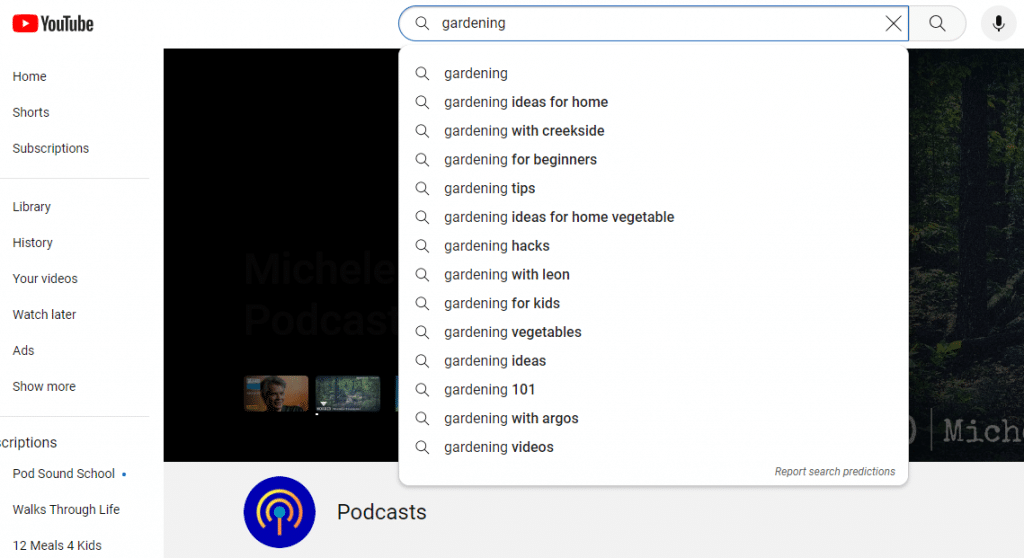
After performing keyword research, the title we ultimately came up with for our video on gardening is “Budget-Friendly Gardening Ideas for Home: Transform Your Space Cheaply!”
To make your title stand out, you can even experiment with adding an emoji at the beginning or end of your title.
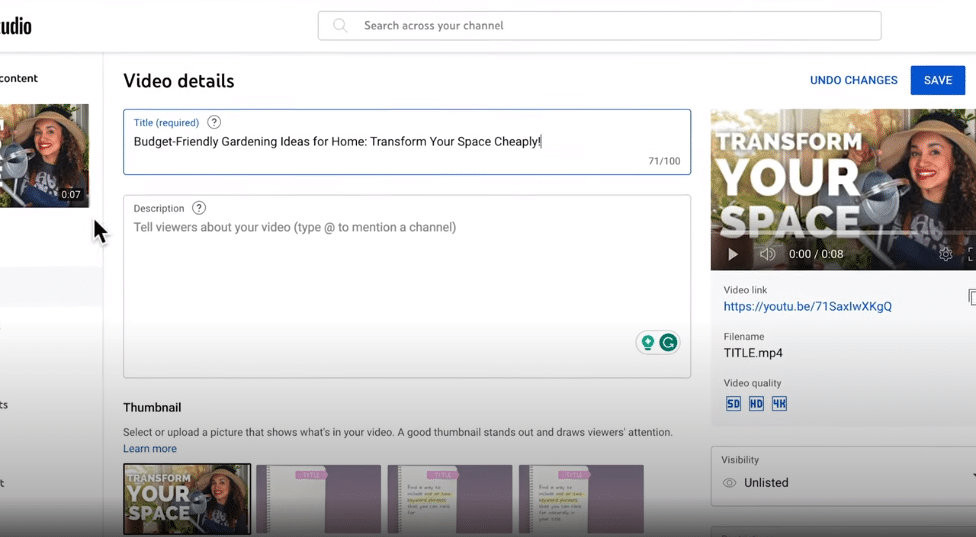
YouTube Video Description Best Practices
Including your target keywords in your video description can help viewers find your video on YouTube.
YouTube will show the first sentence or two of your video description in search results making it important to craft a description that helps viewers understand what your video is about.
You’ll also want to use your description to include social links, links back to your website and other calls-to-action.

Need more help? Check out the video below from YouTube for more tips on crafting optimized and compelling titles and descriptions!
Create Thumbnails People Can’t Resist
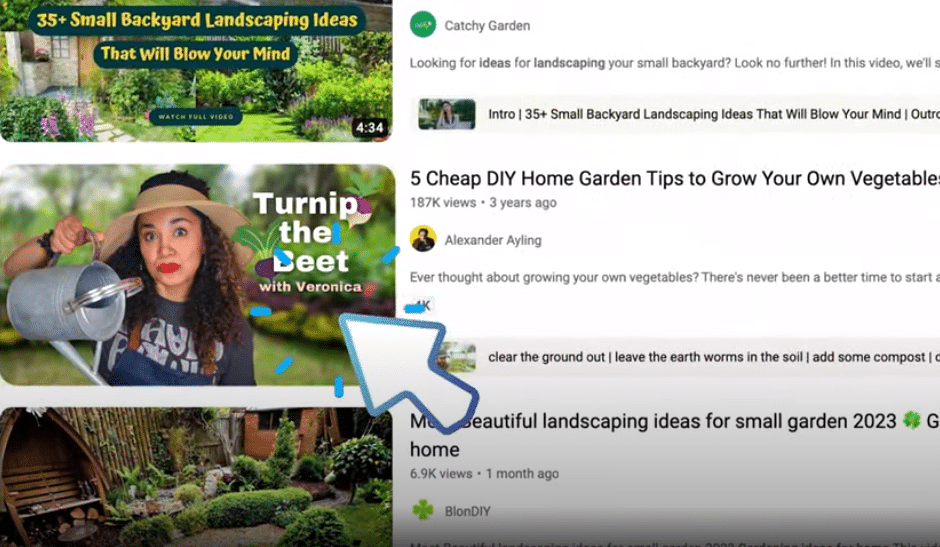
A thumbnail is a quick snapshot of your video. YouTube will automatically create one once you’ve uploaded your video, but you can also upload a custom thumbnail.
Thumbnails are just as important as great titles and descriptions and they can compel someone to click on your video.
You can upload custom thumbnails on the “Thumbnail” section on your “Video details” page.
Best practices for YouTube thumbnails include:
- Create a thumbnail that stands out and attracts attention
- Don’t include more than five words
- Emphasize the title with different words
- Simplicity is always a great approach
- Crop in closely on the face if you decide to include a person
The great news is that there are plenty of free tools for creating a great thumbnail for your video including:
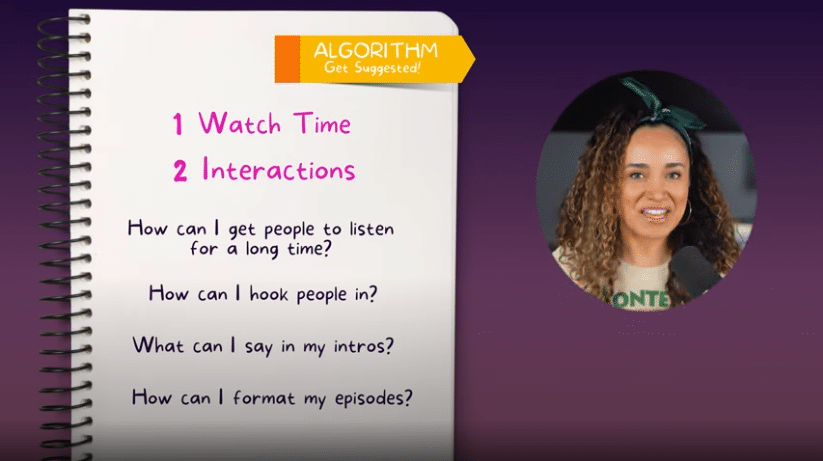
Now that we are experts on how to optimize our videos, let’s jump into how to “feed the algorithm” and get our videos suggested by YouTube.
There are two primary components to YouTube’s algorithm: watch time and interactions.
Watch time is simply how long people have watched your video. This is an important metric to YouTube as it indicates overall video quality and relevance to the search query people used to find your video.
For example, if a video has a very low watch time of 0:03 seconds, this will send a signal to YouTube that this may not be a quality video.
Interactions are any action that helps YouTube understand that your video is providing a great viewer experience. Interactions can include:
- Comments
- Likes
- Subscribe
- Sharing
You can increase all three by encouraging your listeners and viewers to subscribe, like, share and comment in your video.
Getting suggested on YouTube comes down to understanding what types of content your viewers love and what topics interest them the most.
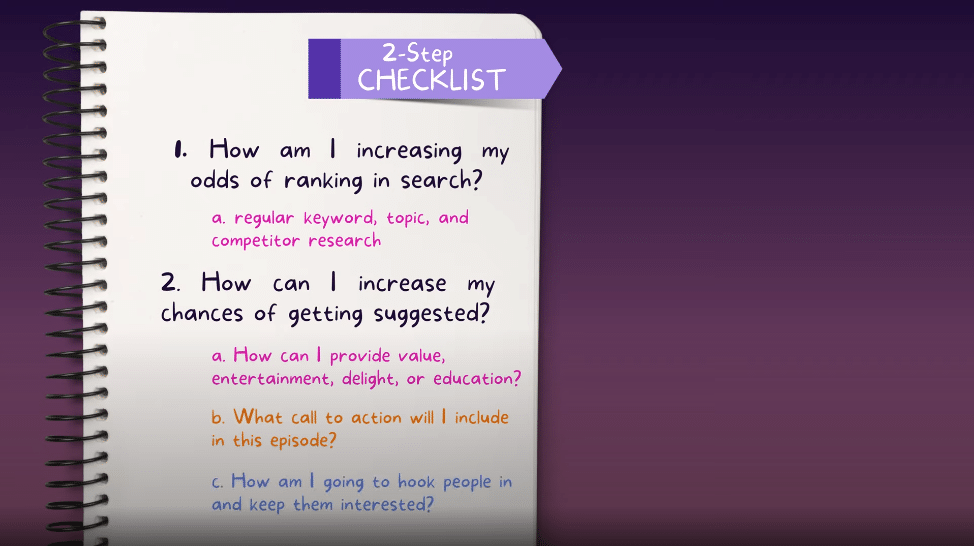
Now that you are a YouTube optimization expert, you’ll want to make sure you are performing regular keyword, topic and competitor research to keep your channel is growing.
To increase watch time and engagement, you’ll also want to ask yourself these questions when planning out your episodes:
- How can I provide value, entertainment, delight or education?
- What call-to-action will I include in this episode?
- How am I going to hook people in and keep them interested?
Keep up the great work and feel free to share this article with another podcaster that could benefit from these tips!