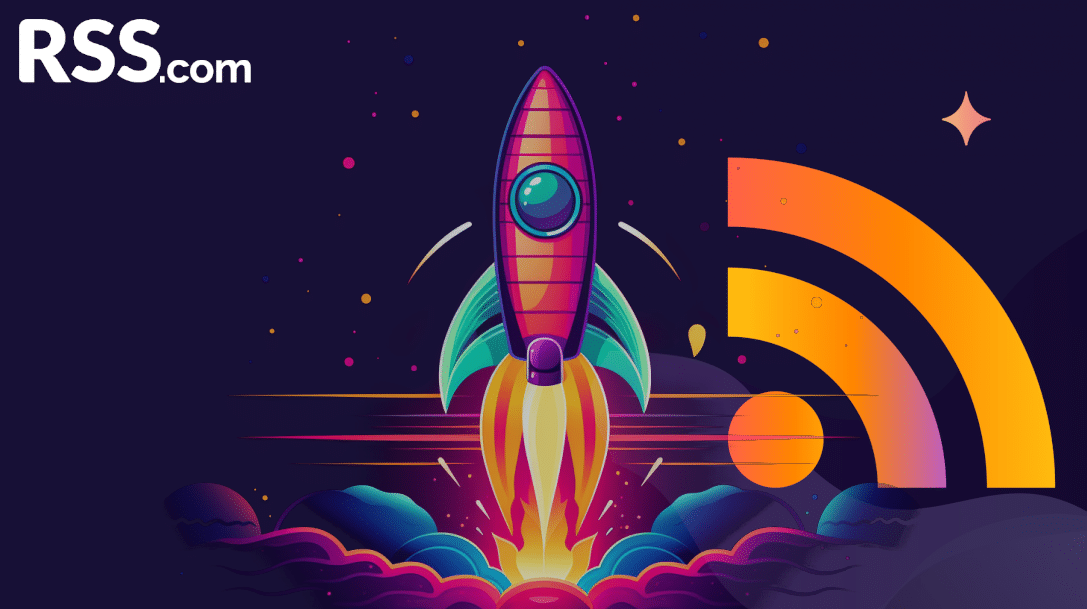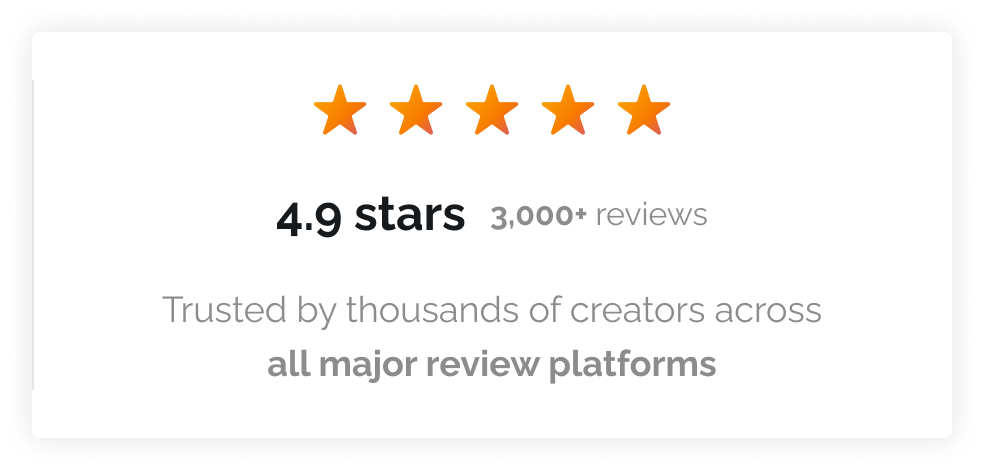By default, for your safety and security, RSS.com does not include your email address in your podcast feed. However, there may be times when you need your email address visible in your feed.
In this video, I’ll show you how to “temporarily” activate your email address in your podcast RSS feed.
Why Your Email Address is Hidden
For years, podcast feed ownership was verified solely through email addresses.
The issue with having email addresses included in public RSS feeds is they were scraped by bad actors, leading to spam and phishing scams.
With recent advancements, there are now multiple ways to verify ownership of your podcast. As a result, keeping your email address visible all the time in your show’s RSS feed is no longer necessary.
For this reason, at RSS.com, your email address is turned off by default.
How to Enable Your Email Address in Your Podcast RSS Feed
Temporarily enabling your email address is easy to do. Just follow these steps:
- Go to your podcast dashboard.
- Navigate to the settings tab.
- Scroll down until you find “Enable Email in My RSS Feed.”
- Enter your email address.
- Click “Enable Email.”

Visibility Period
Once you enable your email address, it will be visible in your feed for the next 12 hours.
During this time, you can complete tasks that require your email address for verification, such as setting up distribution or sponsorships.
Removing Your Email Address From Your RSS Feed
If you complete your verifications before the 12-hour period ends and want to hide your email address, follow these steps:
- Click “Hide Email.”
- Select “Hide Email Now.”
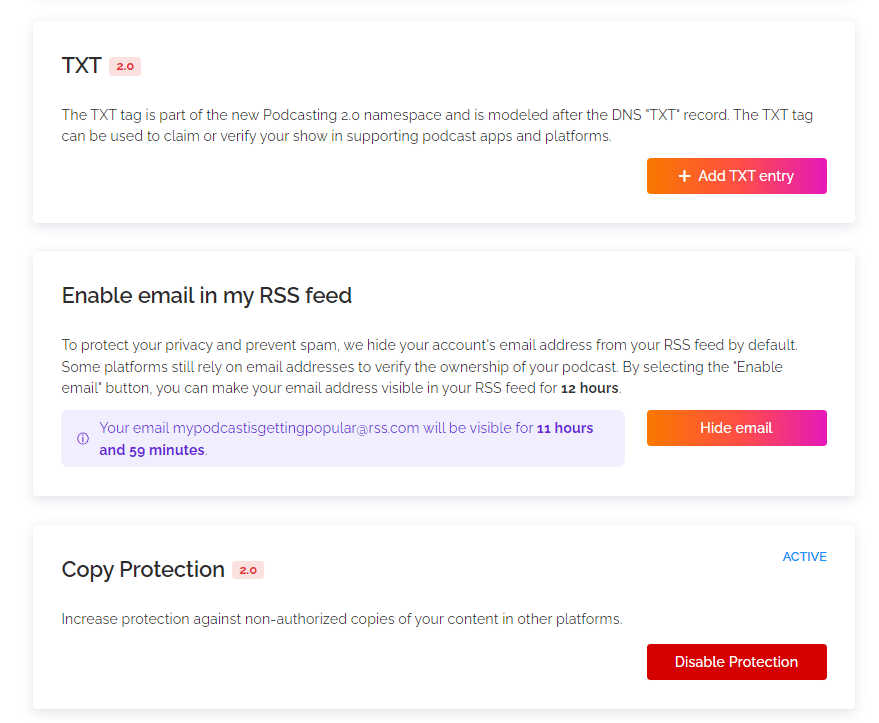
Additional Information and Support
For more information about RSS.com, its features, as well as troubleshooting tips, visit our Knowledge Base, which contains more articles to help you get the most from RSS.com
Until next time, keep on podcasting!