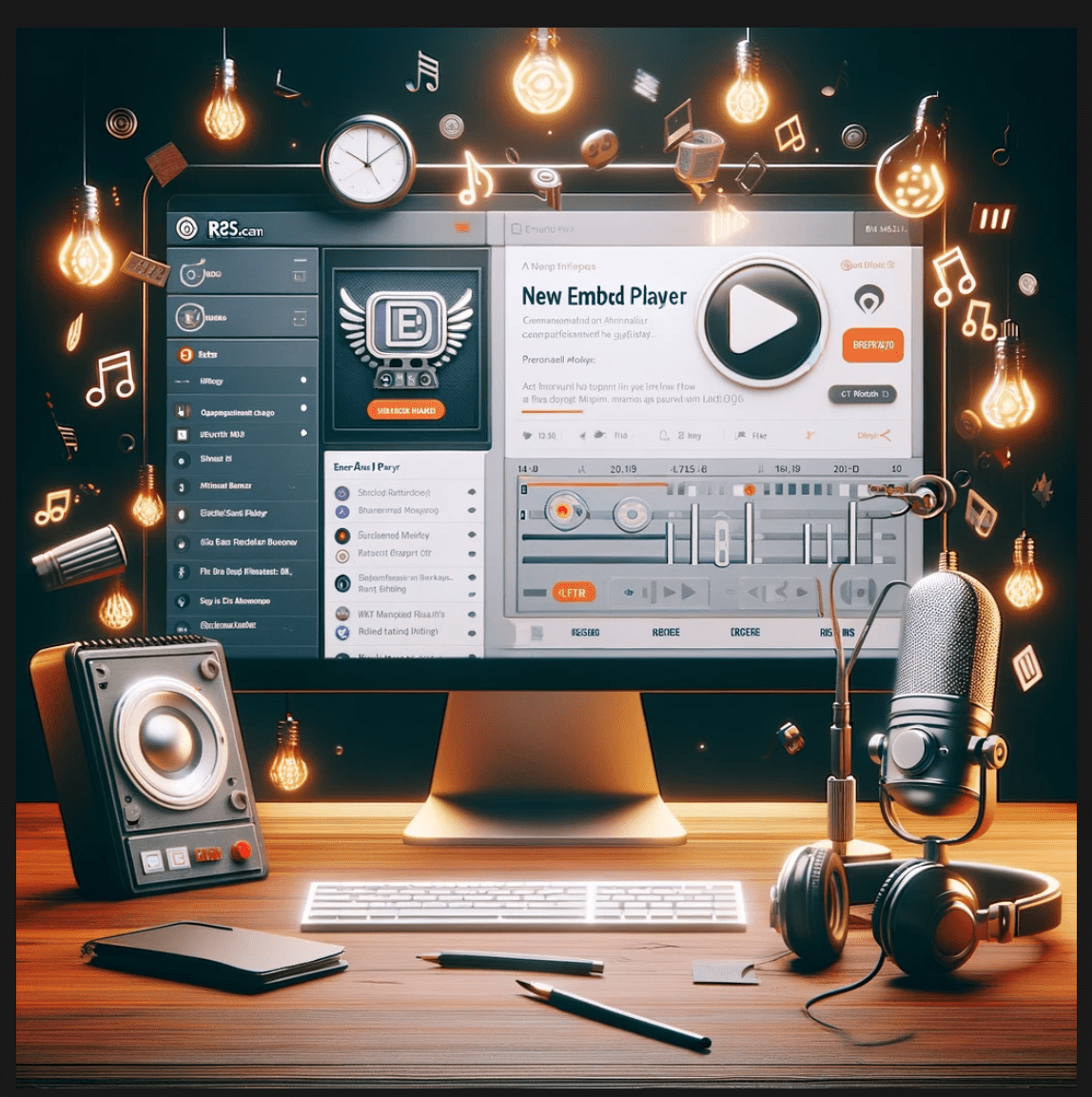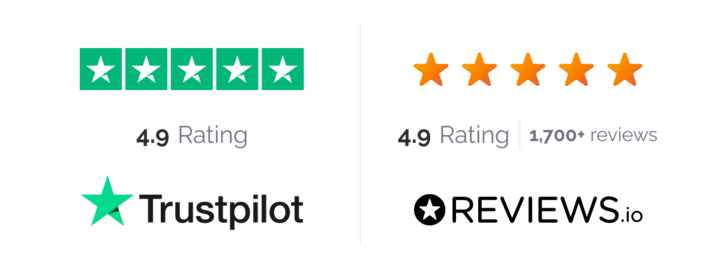As a creator, embedding your podcast episodes on your website or blog can significantly boost your show’s visibility and accessibility.
That’s why we at RSS.com are thrilled to announce our latest product update – a new and improved embedded player that promises to simplify and enhance how you share your show.
RSS.com Product Evangelist, Joe Casabona, is here to provide you with a step-by-step walkthrough on how to use this upgraded feature and give you an insider’s look at this exciting development.
Our latest update to the embed player is not just a facelift; it’s a comprehensive improvement designed to make your podcast more accessible and customizable.
The embed player now boasts a user-friendly interface, allowing you to share your podcast episodes more effectively.
How to Embed a Single Episode
Embedding a single episode is now more straightforward than ever:
- Sign into your RSS.com account (➡️ click here to sign up for free if you need an RSS.com account)
- Click the share button and select ’embed’.
- Copy the embed code and paste it into WordPress or any website editor that supports HTML embeds.
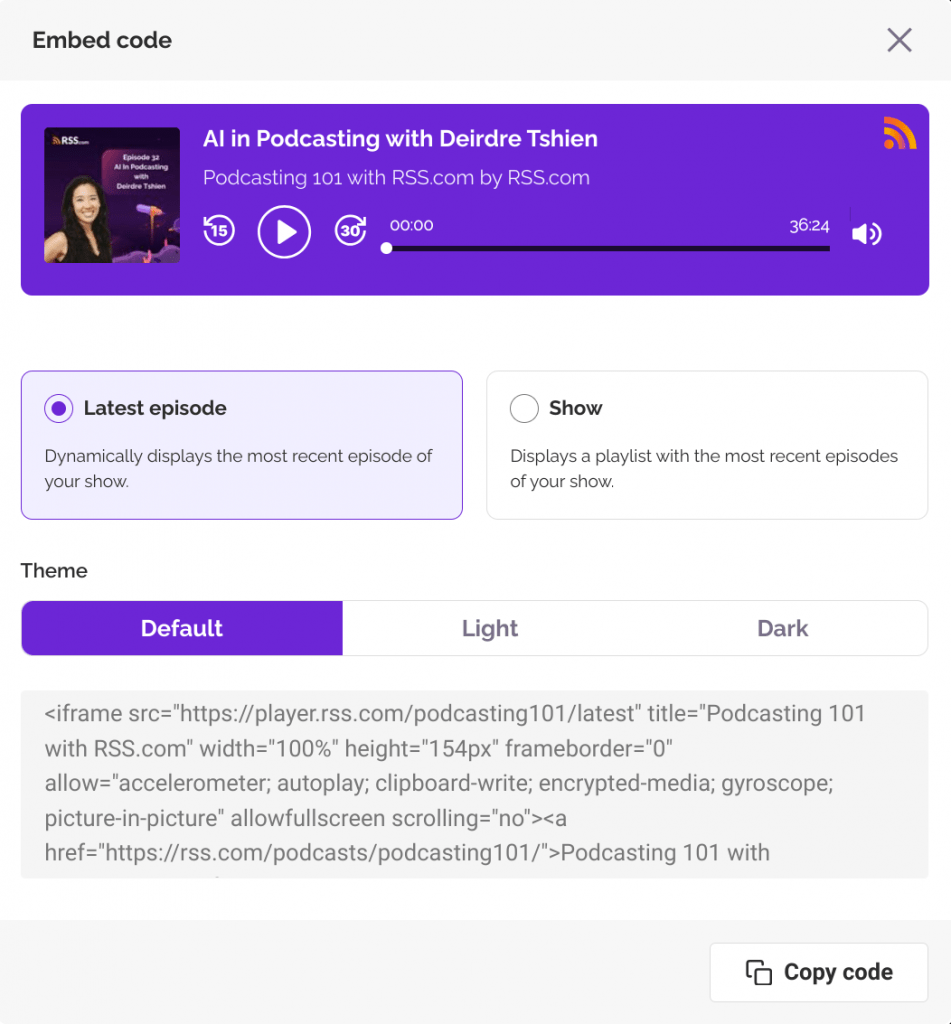
You’re not limited to single episodes. Our embed player lets you share your entire show with a few simple clicks. Change themes to match your brand, select from light or dark color schemes, and copy the embed code for your entire show.
You can also select the “Show” option and our player dynamically updates to feature your latest episode. This means, as new episodes are released, they will automatically be the first to show up wherever your embed code is placed. This feature ensures your audience always has access to your freshest content.
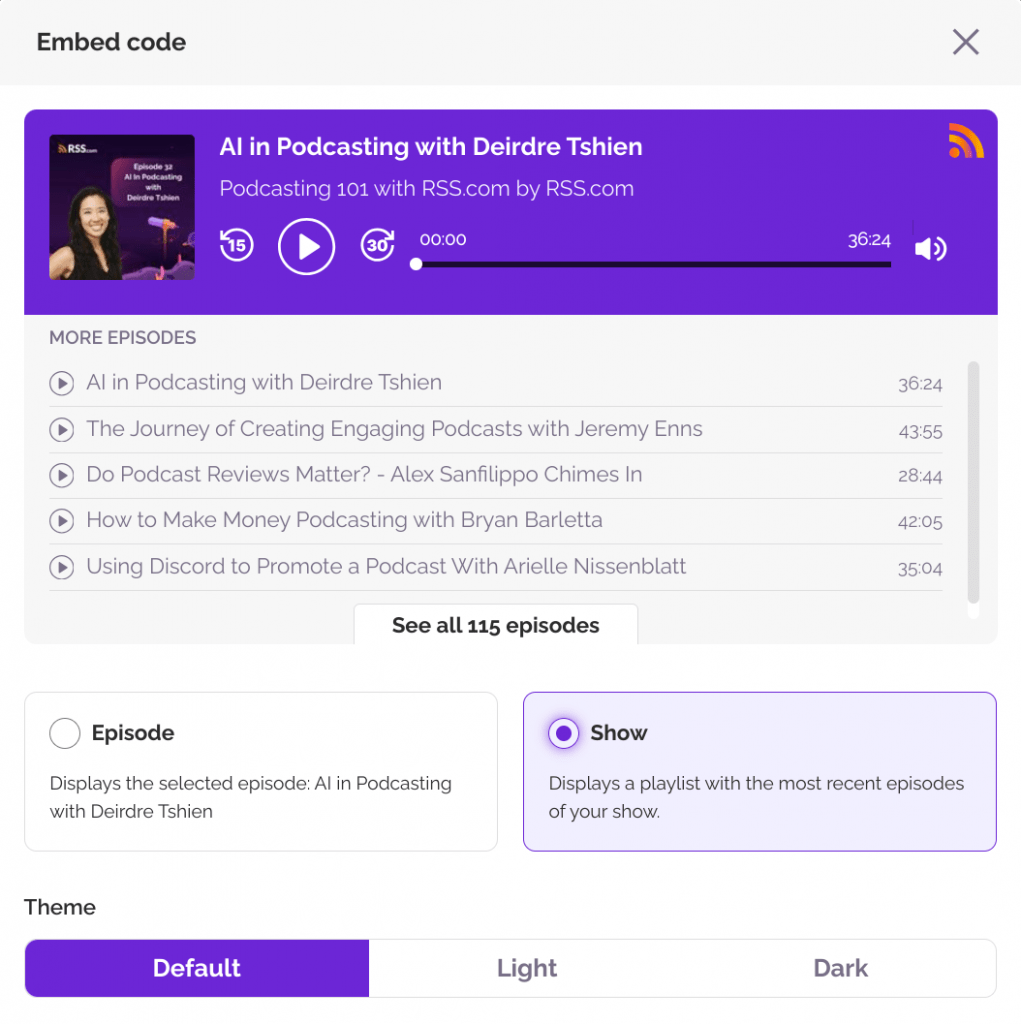
Customizing the Player to Fit Your Show’s Style
Your podcast, your style. Customize the embed player to fit your unique brand. Adjust the height to suit your website layout and choose the number of episodes to display.
With these customization options, your embedded player will seamlessly integrate with your site’s aesthetic.
For those who like to tinker:
- Adjusting Height: Easily change the player’s height to match your page design.
- Setting Episode Limits: Control how many episodes are displayed in the player. Simply modify the URL parameters to set your desired limit.
How to Embed Your Podcast Player in WordPress
To demonstrate the ease of use, let’s embed the player in a WordPress site. Simple add an HTML block (pictured below), paste the code, and preview.
You’ll see the player comes to life in your WordPress environment, showcasing your podcast in the best light.
Below is an image showing an HTML block and RSS.com podcast embed code using the WordPress editor.
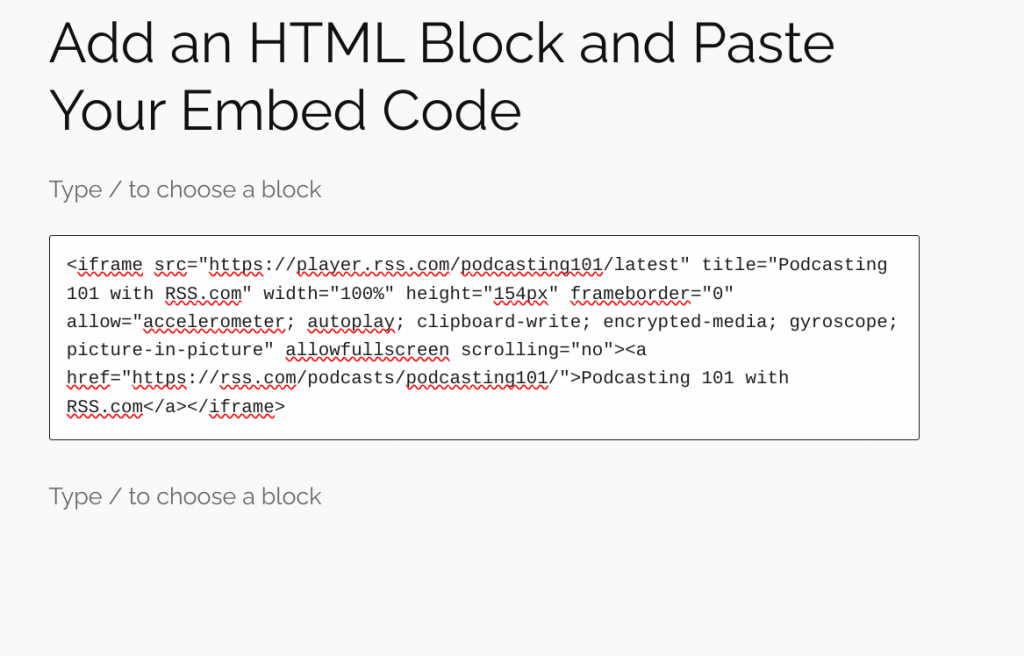
We hope you’re as excited as we are about these new features.
Remember, customization is key – whether it’s adjusting the height, changing the theme, or setting episode limits. We encourage you to experiment with these options to find what best suits your podcast’s unique style.
Happy embedding! If you have any questions or need assistance with the embed code or any other features at RSS.com, don’t hesitate to reach out.