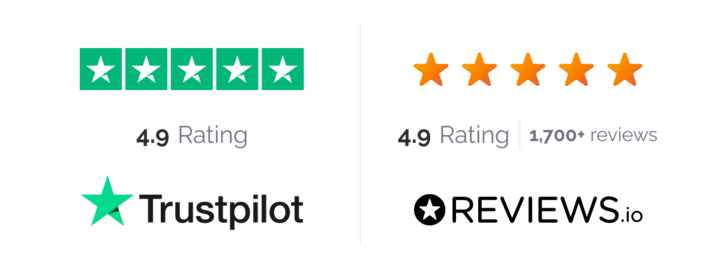Did you know that when you publish your articles in your regular content management system, you can also publish them as Instant Articles automatically? This is helpful so that your readers can follow you in whatever way works best for them.
Instant Articles also allow you to load your content up to 10 times faster than a normal web page. This makes your users much happier as they go to access your content. Popular media sites have been using this feature for a while. Who is using this feature? You’ll notice the lightning bolt icon on Instant Articles in your Facebook feed.
Not only will your readers be happy about the fast speed (happy readers are returning readers!), but they’ll be more likely to share your content, which will also signal to Facebook that your post is worthy of reaching more readers. However, readers won’t be able to see your sidebars or your email list forms. So it’s worth weighing the benefits against the cons.
You’ll need to use an Instant Articles-specific RSS feed. If your articles are available on your website, this is possible.
How to Use Automated Publishing
You’ll need to first create an RSS feed. Remember that this needs to be new and separate from any other RSS feeds you use. Your article needs to be represented as an <item>.
Other elements that are necessary:
- <title> (The headline of the article)
- <link> (The canonical URL for this article on your site)
- <content: encoded> (The full content of your article in HTML form)
- <guid> (A string that provides a unique identifier for this article)
- <description> (Plain text form of a summary of the article)
You’ll then need to connect the RSS feed to your Facebook Page. You can do this by using the Publishing Tools in your Facebook Page. Click Publishing Tools, and select Configuration. Choose Production RSS Feed under the Tools section.
Once this is all approved, you can activate your feed. All of your new articles will automatically appear in Instant Article form once shared on your Page.
Next, you’ll need to verify that everything is working properly. In the Publishing Tools of your Facebook page, you’ll see errors displayed on the RSS configuration screen (if there are any). Click Publishing Tools and select Production Article under Instant Articles to see if everything is populating correctly.
Visit Facebook’s RSS-Instant Articles setup page for information on how to troubleshoot this process.
✨ If you’re looking for a tutorial on how to add your podcast to Facebook, check out our post here with step-by-step instructions.