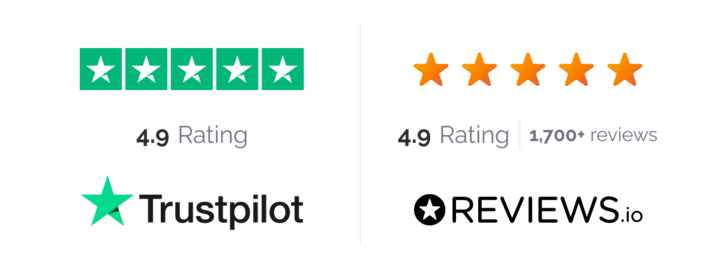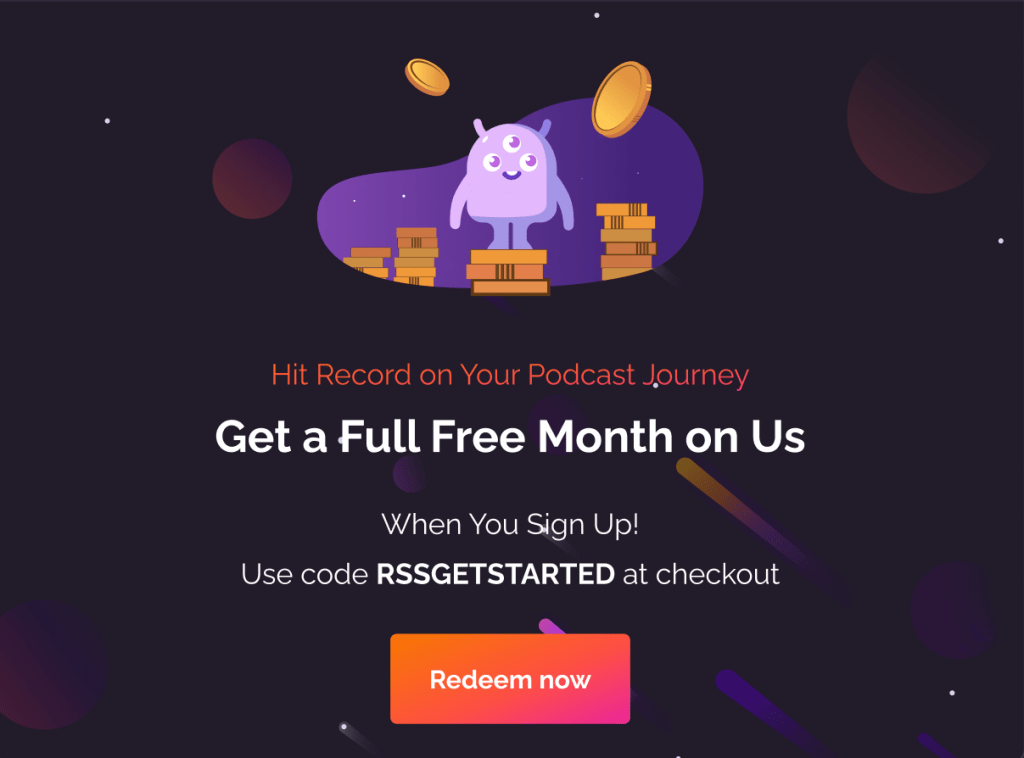When you first start recording audio for your podcast, there is a chance that the software you use for recording may create a file format that is not accepted or recognized by your chosen podcast host or distribution platform.
So which audio formats are accepted and where can you find audio file generation software for your podcast?
We’re so glad you asked because, in this post, we’re troubleshooting a common audio conversion issue our clients are having.
Audio Files Accepted By Podcast Hosts
While some podcast hosts accept additional file formats, the most commonly supported formats for audio files are .mp3 and .mp4.
In fact, the format recommended for many podcast distribution platforms is .mp3. This is especially true if you hope to get your podcast on Spotify as they have stated, “Currently only ISO/IEC 11172-3 MPEG-1 Part 3 (MP3) audio files with bitrates between 96 and 320 Kbps are supported.”
Spotify also said, “A maximum length of 200 MB (roughly 83 minutes @ 320 Kbps) is recommended,” but we’ll save that issue for another post.
How to Convert Your Podcast’s Audio Files to MP3
Podcasters choose to record the audio for their episodes in a variety of ways including:
- Using the audio recorder on their smartphone
- Recording Skype calls with a plugin/extension
- Speaking and recording directly in Audacity or GarageBand (or similar software)
- Using the “voice recorder” on their computer
- Recording audio via Zoom (or similar video chat software) and many others
The file formats some of these software programs have been known to create upon completion of recording are:
- .mp3
- .m4a
- .mp4
- .m4v
There are several other formats out there that your chosen recording software may dispense. These are just the most common.
Interestingly enough, if you have an audio file that is formatted with an m4a or some other unrecognized extension, and you want to edit your podcast episode in a program such as Audacity, you might be given an error that looks like this:
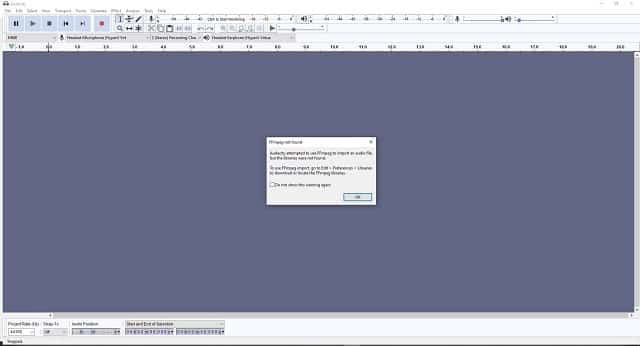
If this happens to you, what can you do? You can convert your audio file format to an mp3 file using online software.
A quick search with our favorite search engine rendered these examples:
How to Convert an M4a File to an Mp3
One of our team members tested a sample recording with Online Audio Converter and had positive results without needing to download any software to their computer.
Here’s a quick run-through of how they converted an m4a file to an mp3 in order to continue editing their episode in Audacity without any audio import errors:
Step 1. First, visit the website and click “Open Files.”
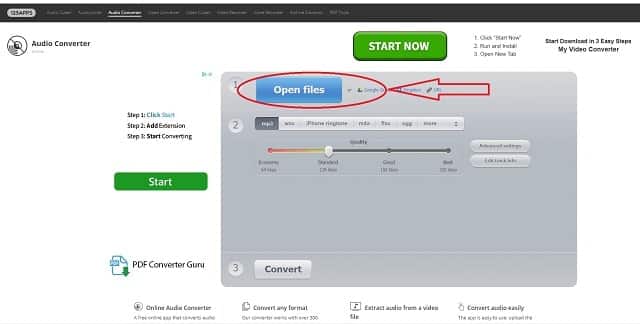
Step 2. Select the file you want to convert.
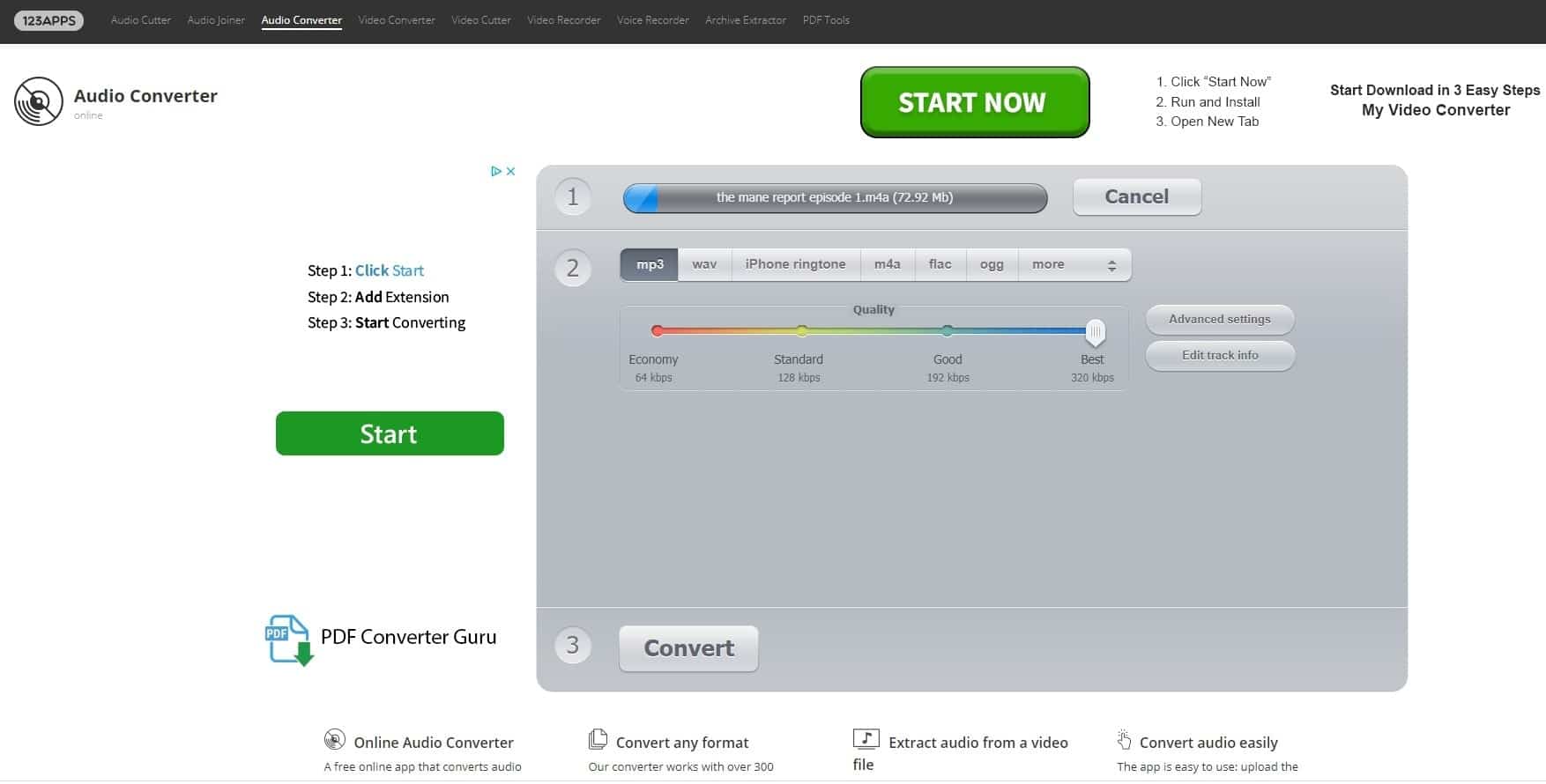
Step 3. Choose the quality setting you want your audio to be converted in.
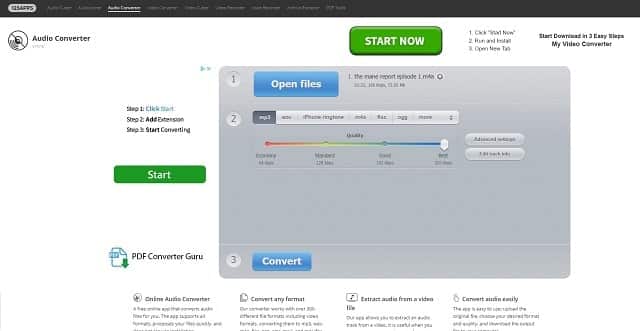
Step 4. Click convert.
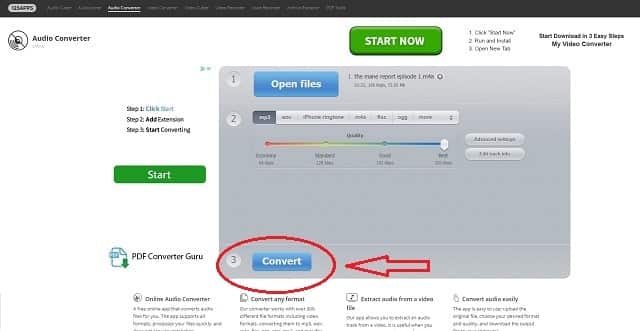
Step 5. Wait for the conversion to complete.
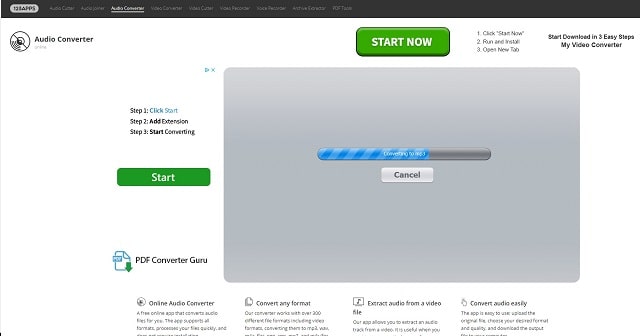
Step 6. Click download to save to your computer once the conversion is complete.
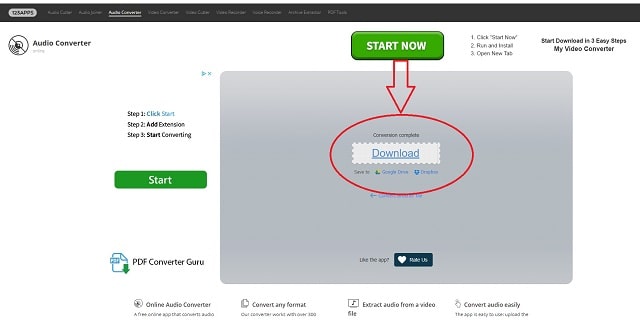
Step 7. Choose the location you want to save your file, and then open it in your software of choice to complete your editing process.
Many of the audio converters we found online have a similar process. There are paid software options available as well. Again, just make sure you’re doing your research on any audio converter you choose to use.

Where to Go From Here
Once you have your audio file converted to an mp3 format, you can upload to Audacity or Garageband or a similar software to continue processing your podcast.
From there you can insert your intro and outro, then export the final version of your episode to upload to your podcast host.