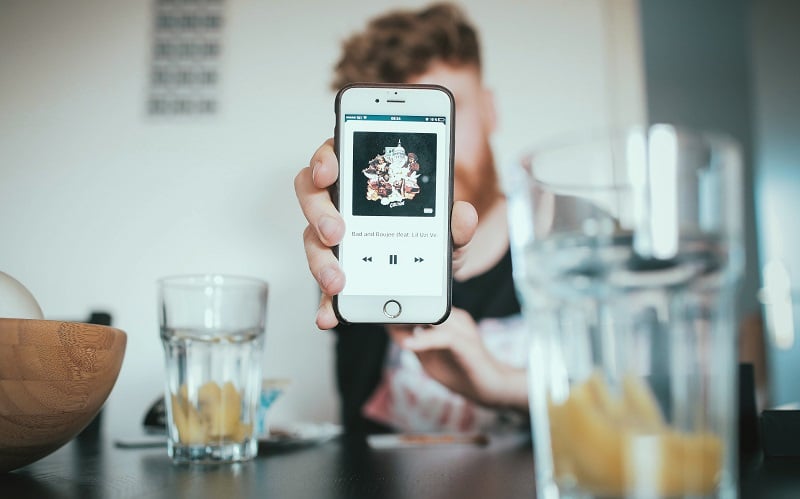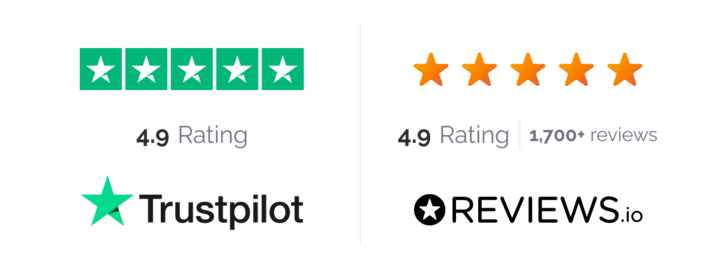The Best iPhone Podcast Guide
Whether you’re a podcast addict or a fresh newbie, make sure you know exactly what you’re doing when it comes to podcasts so you can enjoy your favorite content to its fullest extent.
How to Download Podcasts on iPhone
Keeping up with your favorite podcasts is easy with your iPhone. This is how to get podcasts on your iPhone.
Have a specific podcast in mind? Open the Podcasts app on your iPhone and search for the podcast you’re looking for. Tap on the podcast when the results come up, and subscribe. Now the podcast will be available in your podcast library, making it easy to find downloaded podcasts on your iPhone.
If you want to download a specific podcast episode to your iPhone, just go to the library and tap Available Episodes. You’ll see a plus sign to the right of each episode. Tap that plus sign. A small cloud sign will appear in the same place. Tap the cloud, and a status circle will appear, showing your download progress. This is how you can be sure you have downloaded successfully.
In the library of the Podcasts app, you can clearly see all the shows and episodes you’ve added. This is where downloaded podcasts go on your iPhone. If you want to find downloaded podcasts on your iPhone, just tap Downloaded Episodes. You can then listen to these without using cellular data or Wi-Fi.
How to Delete Podcasts From an iPhone
Podcasts can take up quite a bit of space on your phone, and as much as you may love certain episodes, it’s sometimes best to delete podcasts from your iPhone in order to make room for new content.
Episodes automatically delete 24 hours after you play them. But if you haven’t listened to an episode and you still want to delete the podcast from your iPhone, here is how to remove podcasts.
- In the Podcasts app, tap into a podcast series from the My Podcasts section.
- Tap the podcast show you wish to delete. This will bring you to its information page.
- Find the episode you want to delete, and swipe left on it.
- You will then see an option to delete. Tap Delete.
How Do I Listen to Podcasts on My iPhone?
After downloading episodes, you may find yourself asking “Where do I find podcasts on iPhone?” or “Where are downloaded podcasts on the iPhone?”
Here’s how to do it:
- Start by opening the Podcasts app, and head to the search page.
- Type the name of the podcast you want to listen to on your iPhone.
- Tap on the podcast you want from the search results, and you’ll see a list of available episodes.
- Tap on the episode you’d like to hear. You can even subscribe to the podcast so that you never miss a new episode.
The Podcasts app does a great job keeping you engaged as you listen to podcasts on your iPhone. After an episode finishes playing, the next episode of the same show will begin playing next.
You’ll also be able to see shows you might like as well, so you can add more favorite podcasts to listen to on your iPhone.
If you want to listen to podcasts on your iPhone without using data, download the episodes. Any episodes in your library can be accessed on your iPhone without using Wi-Fi or cellular data.
How to Stop Podcasts from Automatically Playing on iPhone
If you aren’t interested in hearing the next episode automatically after you finish one episode, go to Settings, and tap Podcasts. Find Auto Downloads under Subscription Defaults.
Select the Off position for the Auto Downloads, and you won’t have to deal with podcasts automatically playing on your iPhone anymore.

Where Do I Find Podcasts on My iPhone?
If you are wondering how to find podcasts on your iPhone, it couldn’t be easier. Go to the Podcasts app on your iPhone (it should already be installed) and access your library. You’ll find any downloaded podcasts there, and you can search for new ones as well.
Are podcasts free on iPhone? Yes, and isn’t it wonderful! You have access to any subject and available podcast you want through the Podcasts app.
What Is the Best Podcast Player for iPhone?
The Apple Podcasts app is the default podcast app for iPhone. It comes with your iPhone, and is a great podcast player for iPhone. But there are other podcatchers to choose from as well.
RadioPublic is a free podcast app for iPhone that allows you to stream and download episodes, add private RSS feeds, import and export using OPML, and more.
Castbox is a free podcast app for iPhone with a powerful search engine that allows you to easily find your favorite podcasts. It also includes a sleep timer, allows you to adjust playback speed, and more.
Pocket Casts was called the “best podcast app for iPhone” by iMore. It allows you to trim silence, use variable speed, control it from Apple Watch, and more.
There are plenty of good podcast apps for the iPhone. It’s just a matter of testing them out and determining which features combine to create the best podcast app for iPhone for your tastes.
What Does Sync Podcasts Mean?
Apple iPhone developers have explained that your podcast library is set to sync across all of your devices by default. This allows you to pause an episode on one device, and pick up right where you left off on some other Apple device such as your iPad or Apple TV.
However, you can turn off this setting if you choose to.
How Do You Sync Podcasts to Your iPhone?
If you turned off “sync” by mistake, here’s how to turn it back on straight from Apple:
- “On your iOS device, go to the Settings app. Scroll to Podcasts, tap it, then tap Sync Podcasts.”
- “On your Mac, open the Podcasts app, choose Podcasts > Preferences from the menu bar. Click Advanced, then select “Sync subscriptions across devices.”
And that’s all there is to it! Now your favorite podcasts will be on all your devices. 🙌🏽
How Do You Transfer Podcasts to New iPhone?
If you just got the latest iPhone, of course you want to listen to your favorite podcasts — just like you were doing with the old iPhone. How do you transfer your favorite podcasts to your new iPhone?
The best method is to use your iCloud account. Simply load all of your data and files to your iCloud account, and then use the “device-to-device migration” when you begin setting up your new phone. For full instructions, visit Apple Support.
Another easy and quick way to transfer podcasts (and music, photos, contacts, messages, and more) to a new phone is to use the iOS data transfer tool called AnyTrans. You’ll need to connect the two iPhones to your computer and launch AnyTrans. You’ll then go to the manage page of your old iPhone and click on Podcasts.
From there, you’ll select the podcasts to transfer by clicking on the To Device option. After this, you’ll have access to all your normal podcasts on your new iPhone.

How to Restore Podcast App on iPhone
Whoops! You deleted the podcast app from your iPhone, but now you want it back! What are you to do? Don’t fret. There’s a simple solution.
- Go to the App store from your iPhone.
- Search for the app with the exact name.
- Tap the cloud to restore the app.
- Voila! Once restored, the podcast app will appear on your home screen.
How to Make a Podcast on iPhone
Did you know you can use your iPhone to record podcast episodes? Once you’ve recorded your episode, simply upload it to your podcast host.
With unlimited audio storage, episode scheduling, social media integration, RSS podcast feed, and unmatched customer support, RSS.com is the #1 way to start and grow a podcast.